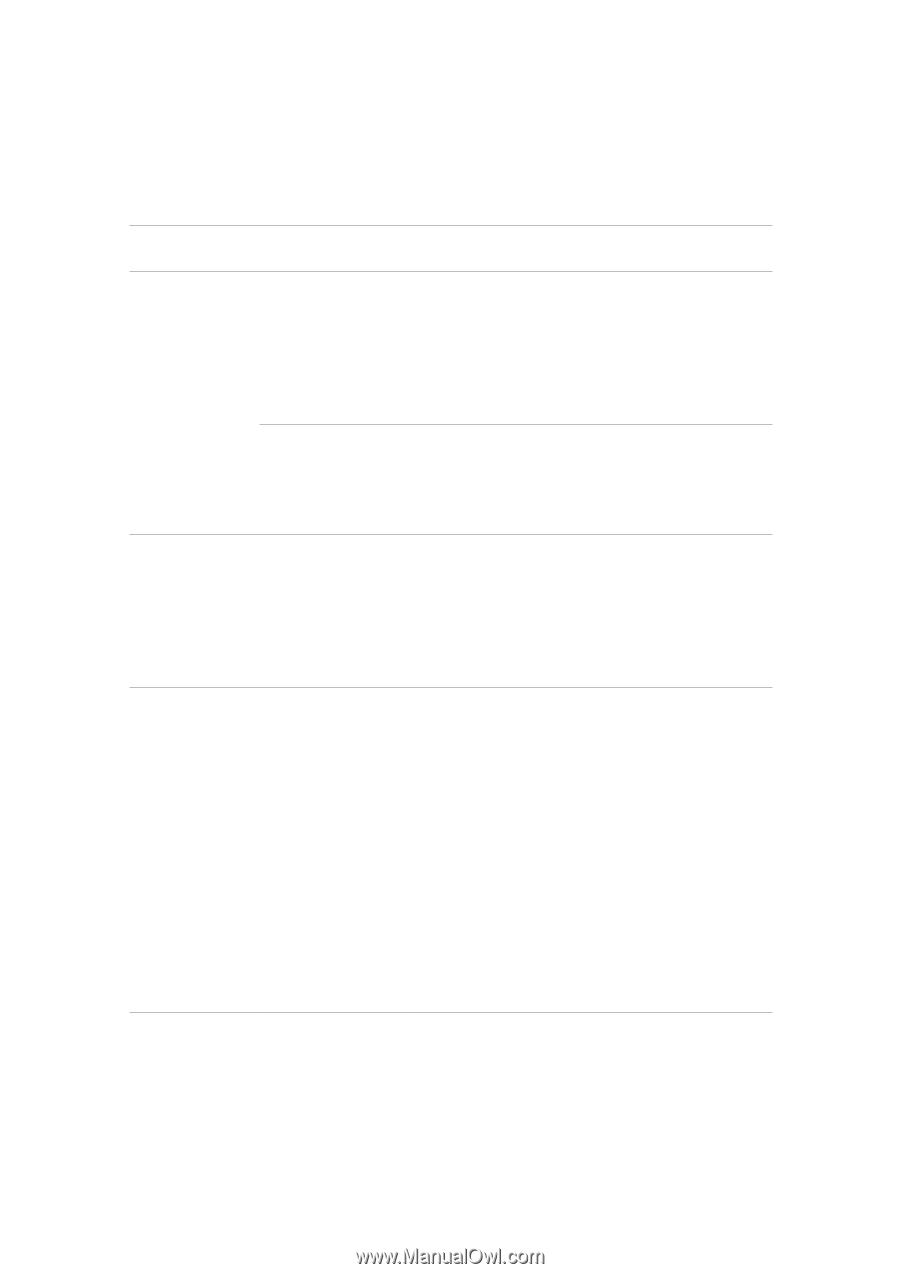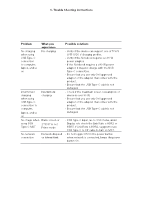Dell P2724DEB Video Conferencing Monitor Simplified Service Manual - Page 26
Problem, What you, experience, Possible solutions, Webcam & Presence, Sensor
 |
View all Dell P2724DEB manuals
Add to My Manuals
Save this manual to your list of manuals |
Page 26 highlights
6. Trouble Shooting Instructions Problem What you experience Possible solutions Webcam is not detected Webcam is not detected in the Windows Device Manager • Ensure that the USB upstream cable is connected between the monitor and the computer or notebook. • Ensure that the Webcam & Presence Sensor in OSD is set to Enable. • Reconnect the USB upstream cable to the computer or notebook. Webcam is not • To support the P2724DEB monitor, please use detected in the the Dell Peripheral Manager version 1.7.0 or Dell Peripheral later. Manager for Windows software Webcam cannot Could not detect connect/ Monitor camera/ Webcam Could not switch disconnected back to the PC camera • Reset the monitor to factory settings. • Turn o the monitor, unplug the monitor power cord, replug it, and then turn on the monitor. • Select the monitor camera again in the Camera/Video setting on your UC conference application. Microphone is muted Microphone is muted in the Windows Device Manager • Ensure that the USB upstream cable is connected between the monitor and the computer or notebook. • Ensure that the 'Microphone' in OSD is set as Unmute. • Reconnect the USB upstream cable to the computer or notebook. • Ensure that the microphone is enabled/ unmuted on the monitor. If the microphone mute LED is lighting up in static red (indicates microphone muted), press the microphone button to unmute the microphone. • Ensure that the monitor's microphone is selected and enabled/unmuted on the setting in the UC application.