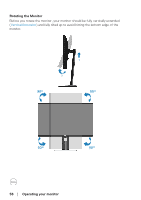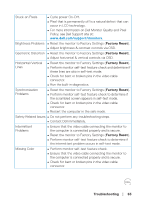Dell P2720DC Users Guide - Page 60
Built-in diagnostics, Troubleshooting
 |
View all Dell P2720DC manuals
Add to My Manuals
Save this manual to your list of manuals |
Page 60 highlights
Built-in diagnostics Your monitor has a built-in diagnostic tool that helps you determine if any screen abnormality you experience is an inherent problem with your monitor, or with your computer and video card. NOTE: You can run the built-in diagnostics only when the video cable is unplugged and the monitor is in self-test mode. 1 234 5 To run the built-in diagnostics: 1. Ensure that the screen is clean (no dust particles on the surface of the screen). 2. Unplug the video cable (s) from the back of the computer or monitor. The monitor then goes into the self-test mode. 3. Press and hold the Exit key (button 4) for 4 seconds to enter the OSD lock/ unlock menu. Dell 27 Monitor Select Option: + 60 │ Troubleshooting

60
│
Troubleshooting
Built-in diagnostics
Your monitor has a built-in diagnostic tool that helps you determine if any screen
abnormality you experience is an inherent problem with your monitor, or with your
computer and video card.
NOTE: You can run the built-in diagnostics only when the video cable
is unplugged and the monitor is in self-test mode.
1
2
3
4
5
To run the built-in diagnostics:
1.
Ensure that the screen is clean (no dust particles on the surface of the
screen).
2.
Unplug the video cable (s) from the back of the computer or monitor. The
monitor then goes into the self-test mode.
3.
Press and hold the Exit key (button 4) for 4 seconds to enter the OSD lock/
unlock menu.
Dell 27 Monitor
Select Option:
+