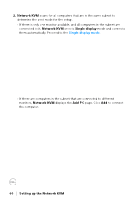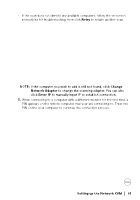Dell P2425H Display Manager 2.3 for Windows Users Guide - Page 61
Setting up the Network KVM, Retry, Change, Network Adapter, Enter IP
 |
View all Dell P2425H manuals
Add to My Manuals
Save this manual to your list of manuals |
Page 61 highlights
• If the scan does not identify any available computers, follow the on-screen instructions for troubleshooting, then click Retry to initiate another scan. NOTE: If the computer you wish to add is still not found, click Change Network Adapter to change the scanning adapter. You can also click Enter IP to manually input IP to establish connection. 3. When connecting to a computer with a different monitor for the first time, a PIN appears on the remote computer that your are connecting to. Enter the PIN on the local computer to continue the connection process. Setting up the Network KVM │ 61

Setting up the Network KVM
│
61
•
If the scan does not identify any available computers, follow the on-screen
instructions for troubleshooting, then click
Retry
to initiate another scan.
NOTE: If the computer you wish to add is still not found, click
Change
Network Adapter
to change the scanning adapter. You can also
click
Enter IP
to manually input IP to establish connection.
3.
When connecting to a computer with a different monitor for the first time, a
PIN appears on the remote computer that your are connecting to. Enter the
PIN on the local computer to continue the connection process.