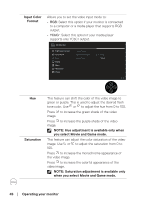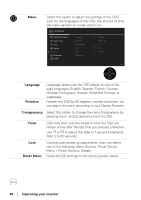Dell P2423D Monitor Users Guide - Page 46
Input Color, NOTE: Saturation adjustment is available only
 |
View all Dell P2423D manuals
Add to My Manuals
Save this manual to your list of manuals |
Page 46 highlights
Input Color Format Allows you to set the video input mode to: • RGB: Select this option if your monitor is connected to a computer or a media player that supports RGB output. • YCbCr: Select this option if your media player supports only YCbCr output. 2X Monitor Brightness/Contrast Input Source Color Display Menu Personalize Others Preset Modes Input Color Format Reset Color RGB YCbCr Exit Hue Saturation This feature can shift the color of the video image to green or purple. This is used to adjust the desired flesh tone color. Use or to adjust the hue from 0 to 100. Press to increase the green shade of the video image. Press to increase the purple shade of the video image. NOTE: Hue adjustment is available only when you select Movie and Game mode. This feature can adjust the color saturation of the video image. Use or to adjust the saturation from 0 to 100. Press to increase the monochrome appearance of the video image. Press to increase the colorful appearance of the video image. NOTE: Saturation adjustment is available only when you select Movie and Game mode. 46 │ Operating your monitor