Dell P2423 Monitor Users Guide - Page 45
Auto Adjust, Pixel, Clock, Phase, Display, NOTE: Auto Adjust
 |
View all Dell P2423 manuals
Add to My Manuals
Save this manual to your list of manuals |
Page 45 highlights
Auto Adjust Even though your computer recognizes your monitor on startup, the Auto Adjust function optimizes the display settings for use with your particular setup. Auto Adjust allows the monitor to self-adjust to the incoming video signal. After using Auto Adjust, you can further tune your monitor by using the Pixel Clock (Coarse) and Phase (Fine) controls under Display settings. The following dialog appears as the monitor automatically adjusts to the current input: NOTE: In most cases, Auto Adjust produces the best image for your configuration. NOTE: Auto Adjust is only available when your monitor is connected using the VGA cable. Operating the monitor │ 45
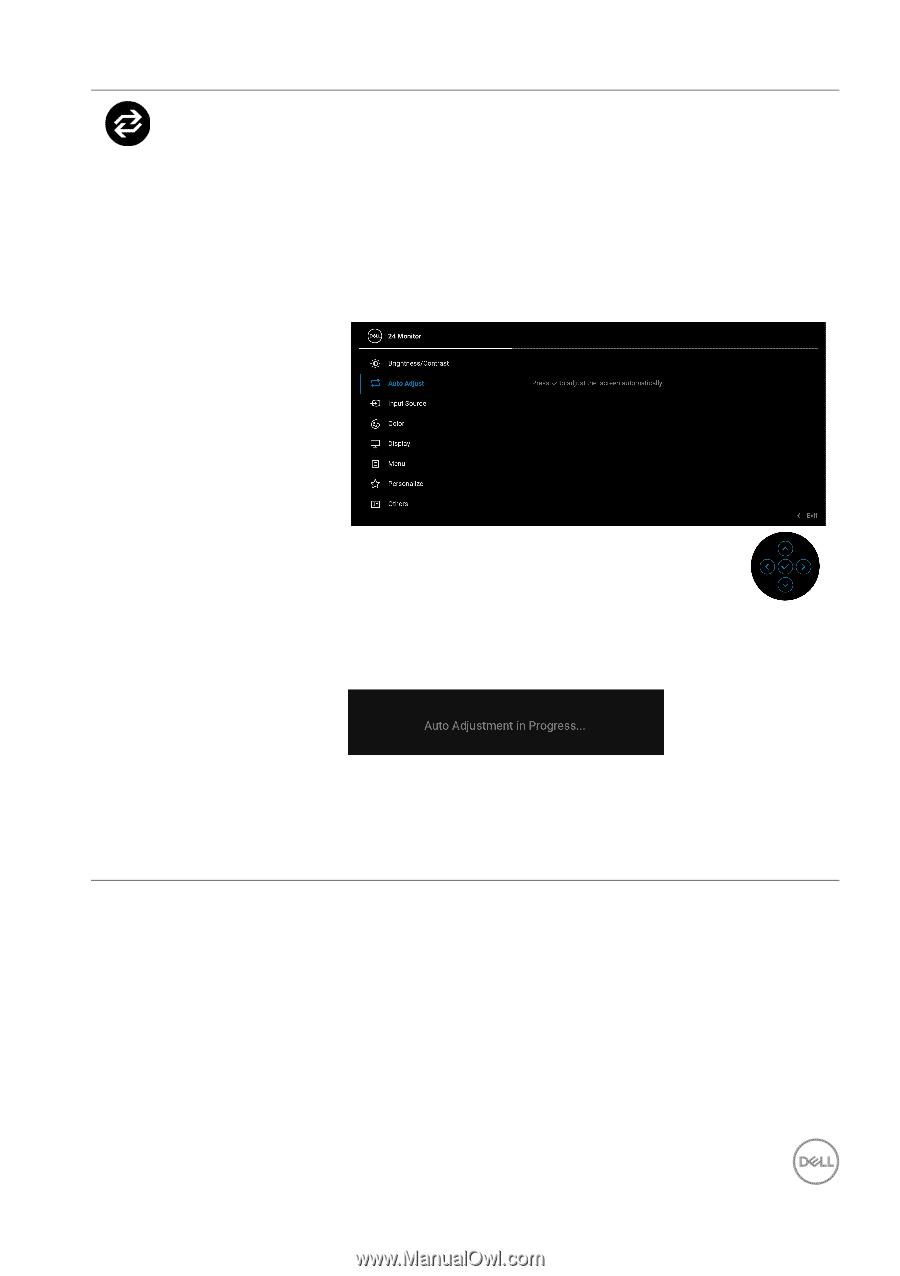
Operating the monitor±
±
│
± ± 45
Auto Adjust
Even though your computer recognizes your monitor
on startup, the
Auto Adjust
function optimizes the
display settings for use with your particular setup.
Auto Adjust
allows the monitor to self-adjust to the
incoming video signal. After using
Auto Adjust
, you
can further tune your monitor by using the
Pixel
Clock
(Coarse) and
Phase
(Fine) controls under
Display
settings.
The following dialog appears as the monitor
automatically adjusts to the current input:
NOTE:
In most cases,
Auto Adjust
produces the best
image for your configuration.
NOTE: Auto Adjust
is only available when your
monitor is connected using the VGA cable.














