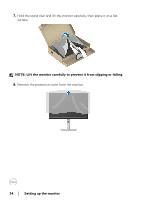Dell P2423 Monitor Users Guide - Page 35
Connecting your monitor, Connecting the DisplayPort DisplayPort to DisplayPort cable
 |
View all Dell P2423 manuals
Add to My Manuals
Save this manual to your list of manuals |
Page 35 highlights
Connecting your monitor WARNING: Before you begin any of the procedures in this section, follow the Safety instructions. NOTE: Dell monitors are designed to work optimally with Dell supplied inbox cables. Dell does not guarantee the video quality and performance when using non-Dell cables. NOTE: Route the cables through the cable-management slot before connecting them. NOTE: Do not connect all cables to the computer at the same time. NOTE: The graphics are used for the purpose of illustration only. The appearance of the computer may vary. To connect your monitor to the computer: 1. Turn Off your computer and disconnect the power cable. 2. Connect the DisplayPort, HDMI, VGA or DVI cable from your monitor to the computer. 3. Connect the USB 3.2 Gen1 upstream port on the monitor and an appropriate USB 3.2 Gen1 port on your computer with the supplied USB cable (see Bottom view for details). 4. Connect the USB 3.2 Gen1 peripherals to the USB 3.2 Gen1 downstream ports on the monitor. 5. Plug the power cables for your computer and monitor into a nearby outlet. 6. Turn On the monitor and the computer. If your monitor displays an image, installation is complete. If it does not display an image, see Common problems. Connecting the DisplayPort (DisplayPort to DisplayPort) cable Setting up the monitor │ 35