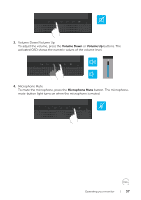Dell P2418HZm Users Guide - Page 35
Volume Down, Volume Up, Microphone Mute, Power
 |
View all Dell P2418HZm manuals
Add to My Manuals
Save this manual to your list of manuals |
Page 35 highlights
3 Volume Down Up 4 Volume Up Down 5 Microphone Mute 6 MENU 7 OK Back Power (with power light indicator) • Use Volume Down button to decrease OSD bar volume. • Use the Up button to adjust (increase ranges) items in the OSD menu • Use Volume Up button to increase OSD bar volume. • Use the Down button to adjust (decrease ranges) items in the OSD menu. • Use the Microphone Mute button to mute microphone. • Use the OK button to confirm your selection. • Use the MENU button to launch the OSD. • Use the Back button to go back to the previous menu. See Accessing the Menu System. Use the Power button to turn the monitor On and Off. The white light indicates the monitor is On and fully functional. A breathing white light indicates the power save mode. Operating your monitor | 35