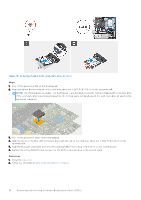Dell OptiPlex Small Form Factor Plus 7020 Owners Manual - Page 58
Installing the M.2 2230 solid-state drives in slot 1
 |
View all Dell OptiPlex Small Form Factor Plus 7020 manuals
Add to My Manuals
Save this manual to your list of manuals |
Page 58 highlights
Figure 20. Installing the M.2 2230 solid-state drives in slot 1 Steps 1. Peel off the protection film on the thermal pad. 2. Align and adhere the thermal pad on the solid-state drive slot 1(M.2 PCIE SSD-1) on the system board. NOTE: The thermal pad is re-usable. The thermal pad is pre-installed on systems that are shipped with solid-state drive. If the solid-state drive is purchased separately, the thermal pad is not bundled with the solid-state drive kit and must be purchased separately. 3. Peel off the protective Mylar on the thermal pad. 4. Align the notch on the M.2 2230 solid-state drive with the tab on the solid-state drive slot 1 (M.2 PCIE SSD-1) on the system board. 5. Slide the M.2 2230 solid-state drive into the solid-state drive slot 1 (M.2 PCIE SSD-1) on the system board. 6. Replace the screw (M2x3.5) that secures the M.2 2230 solid-state drive to the system board. Next steps 1. Install the disk-drive cage. 2. Install the 3.5-inch hard drive, if applicable. 3. Install the front bezel. 4. Install the side cover. 5. Follow the procedure in After working inside your computer. 58 Removing and installing Customer Replaceable Units (CRUs)