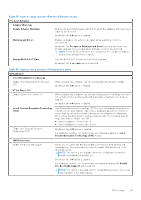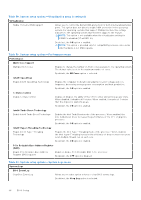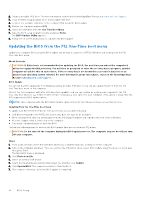Dell OptiPlex Micro 7020 Owners Manual - Page 93
Table 37. System setup options-Pre-boot Behavior menu, Prompt on Warnings and Errors
 |
View all Dell OptiPlex Micro 7020 manuals
Add to My Manuals
Save this manual to your list of manuals |
Page 93 highlights
Table 37. System setup options-Pre-boot Behavior menu Pre-boot Behavior Adapter Warnings Enable Adapter Warnings Enables the warning messages during boot when the adapters with less power capacity are detected. By default, the ON option is enabled. Warning and Errors Enables or disables the action to be taken when a warning or error is encountered. By default, the Prompt on Warnings and Errors option is selected. Stop, prompt, and wait for user input when warnings or errors are detected. NOTE: Errors deemed critical to the operation of the computer hardware stop the functioning of the computer. Extend BIOS POST Time Sets the BIOS POST (Power-On Self-Test) load time. By default, the 0 seconds option is selected. Table 38. System setup options-Virtualization menu Virtualization Intel Virtualization Technology Enable Intel Virtualization Technology (VT) When enabled, the computer can run a Virtual Machine Monitor (VMM). By default, the ON option is enabled. VT for Direct I/O Enable Intel® VT for Direct I/O When enabled, the computer can perform Virtualization Technology for Direct I/O (VT-d). VT-d is an Intel method that provides virtualization for memory map I/O. By default, the ON option is enabled. Intel® Trusted Execution Technology (TXT) Enable Intel Trusted Execution Technology (TXT) Intel Trusted Execution Technology (TXT) is a set of hardware extensions to Intel processors and chipsets. It provides a hardware-based root of trust to ensure that a platform boots with a known good configuration of firmware, BIOS, virtual machine monitor, and operating system. The following must be enabled in order to enable Intel TXT ● Intel Virtualization Technology - X ● Intel Virtualization Technology - Direct By default, the OFF option is enabled. For additional security, Dell Technologies recommends enabling the Intel Trusted Execution Technology (TXT) feature. DMA Protection Enable Pre-Boot DMA support. Allows you to control the Pre-Boot DMA protection for both internal and external ports. This option does not directly enable DMA protection in the operating system. NOTE: This option is not available when the virtualization setting for IOMMU is disabled (VT-d/AMD Vi). By default, the ON option is enabled. For additional security, Dell Technologies recommends keeping the Enable Pre-Boot DMA Support option enabled. NOTE: This option is provided only for compatibility purposes, since some older hardware is not DMA capable. BIOS Setup 93