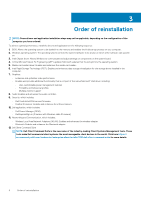Dell Latitude 7400 2-in-1 Re-imaging guide for Microsoft Windows - Page 11
Critical Microsoft Quick Fix Engineering (QFE) updates, Media-card reader driver, Intel Rapid
 |
View all Dell Latitude 7400 2-in-1 manuals
Add to My Manuals
Save this manual to your list of manuals |
Page 11 highlights
Critical Microsoft Quick Fix Engineering (QFE) updates Install all the latest available QFE updates from the latest Service. Pack from Microsoft. Service packs are automatically downloaded and installed when Windows Updates are enabled and can be manually downloaded and installed from the Microsoft support site. Media-card reader driver The Windows operating system does not include the media-card reader driver. Install the Realtek driver, that is available for download on the Dell support site. Downloading and installing the media-card reader driver 1. Turn on your computer. 2. Go to https://www.dell.com/support. 3. Click Product support, enter the Service Tag of your computer, and then click Submit. NOTE: If you do not have the Service Tag, use the auto detect feature or manually browse for your computer model. 4. Click Drivers and downloads. 5. Scroll down the page, and select Chipset in Category . 6. Click Download to download media card reader drivers for your computer. 7. After the download is complete, go to the folder where you saved the media card reader driver files. 8. Double-click the card reader driver file icon, and follow the instructions on the screen. Intel Rapid Storage Technology (IRST) The IRST software package enables and enhances high-performance Serial ATA (SATA) and SATA RAID capabilities for supported operating systems. The IRST software package provides an added protection against data loss in an event of a hard drive failure. NOTE: The following conditions must be met before you can install IRST on your computer: • Your computer has a RAID I/O controller hub (ICH). If your computer does not have a RAID ICH, you cannot install IRST unless a third-party RAID controller card is installed. • Your RAID controller is enabled by default. CAUTION: Enabling the RAID controller with SATA hard drive preinstalled might cause your computer to display a blue screen with an error code and a system reboot. To enable RAID, reinstall the operating system. Downloading and installing the IRST driver 1. Turn on your computer. 2. Go to https://www.dell.com/support. 3. Click Product support, enter the Service Tag of your computer, and then click Submit. NOTE: If you do not have the Service Tag, use the auto detect feature or manually browse for your computer model. 4. Click Drivers and downloads. 5. Scroll down the page, and select Serial ATA in Category . 6. Click Download to download IRST driver for your computer. 7. After the download is complete, go to the folder where you saved the IRST driver file. 8. Double-click the driver file icon, and follow the instructions on the screen. Graphics Downloading and installing the Dell graphics driver 1. Turn on your computer. 2. Go to https://www.dell.com/support. Reinstallation sequence for drivers and applications 11