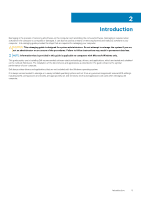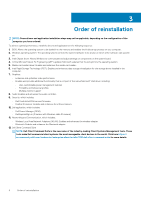Dell Latitude 7400 2-in-1 Re-imaging guide for Microsoft Windows - Page 10
Reinstallation sequence for drivers and applications, Intel chipset device software
 |
View all Dell Latitude 7400 2-in-1 manuals
Add to My Manuals
Save this manual to your list of manuals |
Page 10 highlights
7 Reinstallation sequence for drivers and applications Driver installation is critical if you have reinstalled the Windows operating system on your Dell computer. Install the drivers in the correct sequence for your computer to function correctly. In some scenarios, you may have to reinstall or update the device driver if you are encountering any issues with a specific device. For more information, see the Dell knowledge-base article SLN148687 at https:// www.dell.com/support.com NOTE: Windows 10 operating system includes the touchpad drivers- no other touchpad driver installation is required. NOTE: Windows 10 operating system includes the webcam drivers-no additional webcam driver installation is required. For video capture or streaming, users can install webcam software available from third-party providers. It is recommended installing drivers or applications in the following sequence: Topics: • Intel chipset device software • Critical Microsoft Quick Fix Engineering (QFE) updates • Media-card reader driver • Intel Rapid Storage Technology (IRST) • Graphics • Audio • Dell ControlVault v3 Driver and Firmware • IR Camera Driver • Dell Power Manager Service (DPM) • Wireless Local Network (WLAN) drivers and applications • Dell docking station WD15/WD19 • Dell Thunderbolt dock TB16/WD19TB/WD19DC • DPTF Driver • Intel-Integrated Sensor Solution Driver • Dell ExpressSign-in Intel chipset device software The Windows operating system may not include the updated Intel chipset driver set for Dell computers. These Intel chipset drivers are available on Dell support site https://www.dell.com/support. Downloading and installing these chipset drivers 1. Turn on your computer. 2. Go to https://www.dell.com/support. 3. Click Product support, enter the Service Tag of your computer, and then click Submit. NOTE: If you do not have the Service Tag, use the auto detect feature or manually browse for your computer model. 4. Click Drivers and downloads. 5. Scroll down the page, and select Chipset in Category . 6. Click Download to download chipset drivers for your computer. 7. After the download is complete, go to the folder where you saved the chipset driver files. 8. Double-click the chipset driver files icon, and follow the instructions on the screen. NOTE: Intel Chipset drivers including Intel Chipset Device Software Driver, Intel Dynamic Platform and Thermal Framework, Intel Management Engine Components Installer and Intel HID Event Filter Driver 10 Reinstallation sequence for drivers and applications