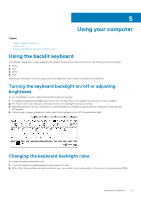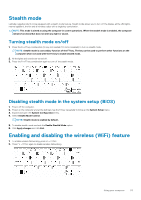Dell Latitude 5414 Rugged Latitude 14 Rugged -- 5414 Series Owners Manual - Page 51
Using your computer, Using the backlit keyboard
 |
View all Dell Latitude 5414 Rugged manuals
Add to My Manuals
Save this manual to your list of manuals |
Page 51 highlights
5 Using your computer Topics: • Using the backlit keyboard • Stealth mode • Enabling and disabling the wireless (WiFi) feature Using the backlit keyboard The Latitude rugged series comes equipped with a backlit keyboard that can be customized. The following colors are enabled: 1. White 2. Red 3. Green 4. Blue Alternatively, the system can be configured with two additional custom colors in the System Setup (BIOS). Turning the keyboard backlight on/off or adjusting brightness To turn the backlight on/off or adjust the backlight brightness settings: 1. To initialize the keyboard backlight switch, press Fn+F10 (the Fn key is not needed if function key Fn lock is enabled). 2. The first use of the preceding key combination turns on the backlight to its lowest setting. 3. Repeated pressing of the key combinations cycles the brightness settings through 25 percent, 50 percent, 75 percent and 100 percent. 4. Cycle through the key combination to either adjust the brightness or turn off the keyboard backlight. Changing the keyboard backlight color To change the keyboard backlight color: 1. To cycle through the available backlight colors press Fn+C keys . 2. White, Red, Green and Blue are active by default; up to two custom colors can be added to the cycle in the System Setup (BIOS). Using your computer 51