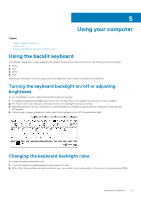Dell Latitude 5414 Rugged Latitude 14 Rugged -- 5414 Series Owners Manual - Page 46
Power connector, Removing the power connector
 |
View all Dell Latitude 5414 Rugged manuals
Add to My Manuals
Save this manual to your list of manuals |
Page 46 highlights
4. Fix the adhesive tape to secure the display cable. 5. Connect the eDP cable to the connector on the system board. 6. Place the metal tab and tighten the screws to secure the metal tab. 7. Connect the system board cables to the connectors on the system board. 8. Flip the computer and open the display. 9. Connect the system board cable to the connector on the system board. 10. Install the: a. hard drive tray b. WLAN card c. WWAN card d. GPS board e. I/O board f. optical drive g. hard drive h. base cover i. battery 11. Follow the procedure in After working inside your computer. Power connector Removing the power connector 1. Follow the procedure in Before working inside your computer. 2. Remove the: a. battery b. hard drive c. optical drive d. base cover e. I/O board f. GPS board g. WLAN card h. WWAN card i. hard drive tray j. system board 3. To remove the power connector: a. Peel the adhesive tape to access the power connector [1]. b. Pull and lift the power connector away from the computer [2]. 46 Removing and installing components