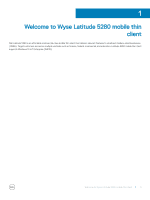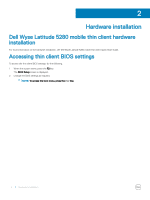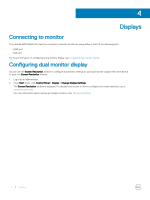Dell Latitude 5280 Wyse Mobile Thin Client User Guide - Page 8
Peripherals, Configuring and using peripherals, Configuring Bluetooth connections
 |
View all Dell Latitude 5280 manuals
Add to My Manuals
Save this manual to your list of manuals |
Page 8 highlights
6 Peripherals Configuring and using peripherals The thin client contains the following ports and slots: • VGA port • Security lock • AC power • RJ45 port • HDMI port • DisplayPort or USB 3.0 over Type-C port • USB 3.0 port • Headset/microphone port • uSIM card slot (optional) • uSD card reader To provide the services through the ports, install the appropriate software for the thin client device. NOTE: • You can install other services and add-ons that are available from the Dell website for free or for a licensing fee. For more information, see Dell support site. • You can configure the thin client device to use Bluetooth enabled Peripherals. For more information, see configuring Bluetooth connections. Configuring Bluetooth connections You can use your thin client device with other Bluetooth enabled devices, if they have the Bluetooth capability. NOTE: To retain your settings, disable the UWF and configure NetXClean. To configure your thin client for Bluetooth connections: 1 Log in as an administrator. 2 Click Start Menu > Control Panel > Device Manager. The Device Manager window is displayed. 3 Expand Bluetooth Radios, and double-click any Bluetooth icon. For example, double-click Generic Bluetooth Radio to manage the existing Bluetooth device. You can also update the drivers in the Update tab. To add another Bluetooth-enabled device to the thin client device: a In the control panel, click Devices and Printers. 8 Peripherals