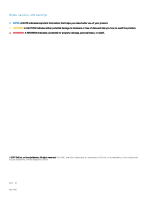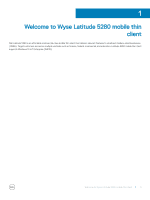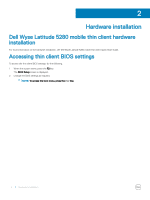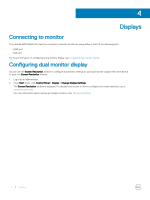Dell Latitude 5280 Wyse Mobile Thin Client User Guide - Page 5
Logging in to the Wyse Latitude 5280 mobile thin client
 |
View all Dell Latitude 5280 manuals
Add to My Manuals
Save this manual to your list of manuals |
Page 5 highlights
3 Logging in to the Wyse Latitude 5280 mobile thin client Whatever you view during the turn on or during the reboot of thin client device depends on the configurations done by the administrator. After creating user account, an administrator can configure a user account where a user can either automatically log in or may require user credentials to log in. NOTE: • Ensure that you disable the Unified Write Filter (UWF) before changing a password on the thin client and enable the UWF after changing a password on the thin client. • To change the password, hold CTRL+ALT+DEL key combination, and then click Change a password. However, this feature is not applicable for the User accounts. Logging in to the Wyse Latitude 5280 mobile thin client 5

Logging in to the Wyse Latitude 5280 mobile thin
client
Whatever you view during the turn on or during the reboot of thin client device depends on the
configurations
done by the administrator.
After creating user account, an administrator can
configure
a user account where a user can either automatically log in or may require user
credentials to log in.
NOTE:
•
Ensure that you disable the
Unified
Write Filter (UWF) before changing a password on the thin client and enable the UWF after
changing a password on the thin client.
•
To change the password, hold CTRL+ALT+DEL key combination, and then click
Change a password
. However, this feature is not
applicable for the
User
accounts.
3
Logging in to the Wyse Latitude 5280 mobile thin client
5