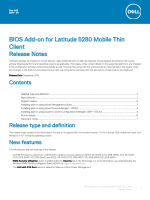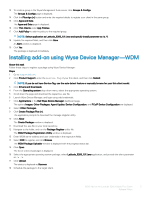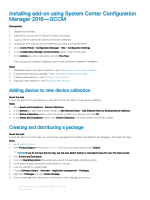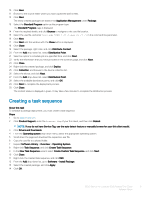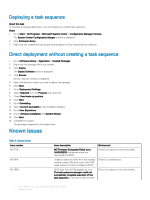Dell Latitude 5280 BIOS Add-on version 1.11.1 for Mobile Thin Client Release N - Page 5
Creating a task sequence
 |
View all Dell Latitude 5280 manuals
Add to My Manuals
Save this manual to your list of manuals |
Page 5 highlights
10 Click Next. 11 Browse to the source folder where you have copied the add-on files. 12 Click Next. The newly created packages are listed in the Application Management under Package. 13 Select the Standard Program option as the program type. The Standard Program page is displayed. 14 Enter the required details, and click Browse to navigate to the .exe file location. 15 Select the .exe file, and enter Latitude_5280_1.11.1.exe /s /f /r in the command line parameter. 16 Click Next. 17 Click Next until the window with the Close button is displayed. 18 Click Close. 19 Select the package, right-click, and click Distribute Content . 20 From the Add drop-down list, select Distribution Point. 21 Select an option to schedule job at a specified time, and click Next. 22 Verify the information that you have provided on the summary page, and click Next. 23 Click Close. 24 Right-click the created package, and click Deploy. 25 Click Collection, and browse to the device collection list. 26 Select the device, and click Next. 27 From the Add drop-down list, select Distribution Point. 28 Select the available distribution points, and click OK. 29 Click Next to complete the deployment process. 30 Click Close. The content status is displayed in green. It may take a few minutes to complete the distribution process. Creating a task sequence About this task To schedule a package deployment, you must create a task sequence. Steps 1 Go to support.dell.com. 2 Click Product Support, enter the Service Tag of your thin client, and then click Submit. NOTE: If you do not have Service Tag, use the auto detect feature or manually browse for your thin client model. 3 Click Drivers and Downloads. 4 From the Operating system drop-down menu, select the appropriate operating system. 5 Scroll down the page and download the respective .exe file. 6 Copy the .exe file to a shared folder. 7 Expand Software Library > Overview > Operating System. 8 Right-click Task Sequence, and click Create Task Sequence. 9 In the New Task Sequence wizard, select Create Custom Task Sequence, and click Next. 10 Click Close. 11 Right-click the created task sequence, and click Edit. 12 From the Add drop-down list, go to Software > Install Package. 13 Select the created package, and click Apply. 14 Click OK. BIOS Add-on for Latitude 5280 Mobile Thin Client 5 Release Notes