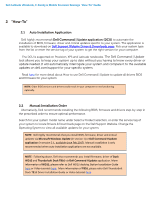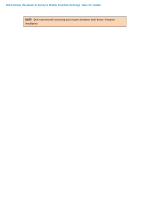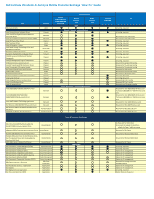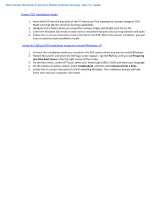Dell Latitude 3180 Intel Re-image Guide - Page 9
Create DVD installation media, Using the USB or DVD installation media to reinstall Windows 10
 |
View all Dell Latitude 3180 manuals
Add to My Manuals
Save this manual to your list of manuals |
Page 9 highlights
Dell Latitude Ultrabook, E-Family & Mobile Precision Reimage "How-To" Guide Create DVD installation media 1. Insert the DVD into the disc drive of the PC where you'll be copying the recovery image to DVD. Make sure that the disc drive has burning capabilities. 2. Navigate to the folder where you saved the recovery image and double-click the iso file. 3. Either the Windows ISO media creation tool or installed third-party disc burning software will open. 4. Follow the on-screen instruction to burn the ISO to the DVD. When the process completes, you will have created bootable installation media. Using the USB or DVD installation media to reinstall Windows 10 1. Connect the installation media you created to the Dell system where you want to install Windows. 2. Restart the system and when the Dell logo screen appears, tap the F12 key until you see Preparing one time boot menu in the top-right corner of the screen. 3. On the boot menu, under UEFI boot, select your media type (USB or DVD) and enter your language. 4. On the Choose an option screen, select Troubleshoot, and then select Recover from a drive. 5. Follow the on-screen instructions to finish installing Windows. The installation process will take some time and your computer will restart.