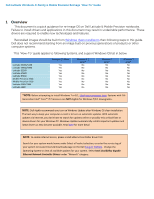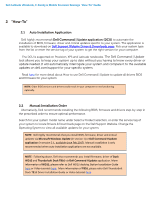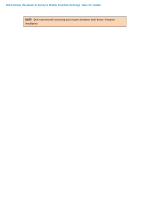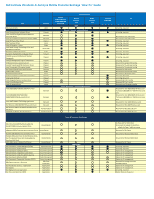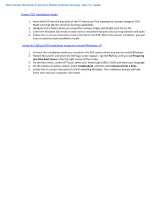Dell Latitude 3180 Intel Re-image Guide - Page 8
How to create and use the Dell Windows recovery image
 |
View all Dell Latitude 3180 manuals
Add to My Manuals
Save this manual to your list of manuals |
Page 8 highlights
Dell Latitude Ultrabook, E-Family & Mobile Precision Reimage "How-To" Guide Appendix A How to create and use the Dell Windows recovery image After you download the Windows recovery image file, follow these instructions to create a bootable USB drive or DVD, copy the recovery image onto your bootable media, and then use the media to reinstall Windows on your Dell device. Warning: These advanced steps are intended primarily for system administrators and those familiar with command line and/or comfortable following technical tutorials. Note: To print this document, expand the required section before you click the printer icon at the top of this document. How to create Windows 10 installation media Create USB installation media Step 1: Format your USB drive as a bootable drive Make sure that you use 8 GB or larger USB drive (32 GB Maximum) and backup any important data on it. When the drive is formatted, all existing data will be deleted. 1. Connect the USB drive to the PC where you'll be creating the installation media. 2. Open the Command Prompt window by right-clicking the Start button and then select Command Prompt (Admin) to run in administrator mode. 3. At the command prompt, type diskpart and press Enter. 4. Next, type list volume and press Enter. 5. From the list, determine which volume number is the connected USB drive. The volume type should be marked as Removable. 6. Type select volume X, where X is the number obtained in the previous step. For example, select volume 9. 7. Type clean and press Enter. 8. Type create partition primary and press Enter. 9. Type format fs=fat32 label='OS install' quick and press Enter. 10. Type active and press Enter. 11. To close the Command Prompt window, type exit and press Enter. Step 2: Copy the recovery image to your bootable USB drive 1. Go to the location where you saved the recovery image. 2. Right-click the recovery image file (.iso) and on the options menu, select Mount. 3. Windows will open the contents of the image in File Explorer. 4. Copy the contents of the image to your bootable device.