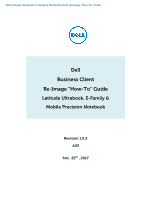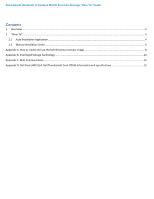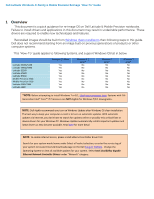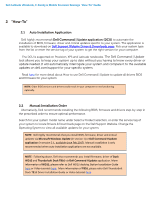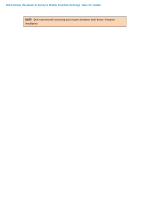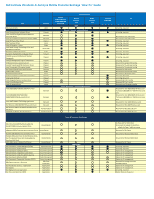Dell Latitude 3180 Intel Re-image Guide
Dell Latitude 3180 Manual
 |
View all Dell Latitude 3180 manuals
Add to My Manuals
Save this manual to your list of manuals |
Dell Latitude 3180 manual content summary:
- Dell Latitude 3180 | Intel Re-image Guide - Page 1
Dell Latitude Ultrabook, E-Family & Mobile Precision Reimage "How-To" Guide Dell Business Client Re-Image "How-To" Guide Latitude Ultrabook, E-Family & Mobile Precision Notebook Revision 1.0.3 A03 Feb. 22th , 2017 - Dell Latitude 3180 | Intel Re-image Guide - Page 2
Dell Latitude Ultrabook, E-Family & Mobile Precision Reimage "How-To" Guide Contents 1 Overview ...3 2 "How-To" ...4 2.1 Auto Installation Application...4 2.2 Manual Installation Order ...4 Appendix A How to create and use the Dell Windows recovery image 8 Appendix B Intel Rapid Storage Technology - Dell Latitude 3180 | Intel Re-image Guide - Page 3
other computer systems. This "How-To" guide applies to following Systems, and support Windows OS list in below Latitude E5280/5288 Latitude E5480/5488 Latitude E5580 Latitude E7280 Latitude E7480 Mobile Precision 3520 Mobile Precision 5520 Latitude 3180/3189 Latitude 5289 Windows 10 64bit Yes Yes - Dell Latitude 3180 | Intel Re-image Guide - Page 4
is available to download on Dell Support Website Driver & Downloads page. Pick your system type from the list or enter the service tag of your system to get the right version for your computer. The DCU is supported on Precision, XPS and Latitude notebooks. The Dell Command | Update tool allows you - Dell Latitude 3180 | Intel Re-image Guide - Page 5
Dell Latitude Ultrabook, E-Family & Mobile Precision Reimage "How-To" Guide NOTE: Dell recommends restarting your system between each driver, firmware installation. - Dell Latitude 3180 | Intel Re-image Guide - Page 6
Network Network Communication Communication Latitude E5280/5480/5580 E5288/5488/5289 E7280/7480 Support Products Mobile Precision 3520 BIOS Mobile Precision 5520 Driver & Firmware - onboard Devices Driver & Firmware - Communication Devices Driver & Firmware - Dock Stands DELL Wired Dock(WD15 - Dell Latitude 3180 | Intel Re-image Guide - Page 7
Dell Latitude Ultrabook, E-Family & Mobile Precision Reimage "How-To" Guide Appendix - Dell Latitude 3180 | Intel Re-image Guide - Page 8
Dell Latitude Ultrabook, E-Family & Mobile Precision Reimage "How-To" Guide Appendix A How to create and use the Dell Windows recovery image After you download the Windows recovery image file, follow these instructions to create a bootable USB drive or DVD, copy the recovery image onto your bootable - Dell Latitude 3180 | Intel Re-image Guide - Page 9
Dell Latitude Ultrabook, E-Family & Mobile Precision Reimage "How-To" Guide Create DVD installation media 1. language. 4. On the Choose an option screen, select Troubleshoot, and then select Recover from a drive. 5. Follow the on-screen instructions to finish installing Windows. The installation - Dell Latitude 3180 | Intel Re-image Guide - Page 10
Dell Latitude Ultrabook, E-Family & Mobile Precision Reimage "How-To" Guide Appendix B Intel® Rapid Storage Technology Intel® Unleash the Performance of Your Solid-State Drive Intel Rapid Storage Technology has added support for next generation PCIe storage devices with transfer speeds up to 1 GB/s - Dell Latitude 3180 | Intel Re-image Guide - Page 11
Dell Latitude Ultrabook, E-Family & Mobile Precision Reimage "How-To" Guide RAID level 0 (Striping) RAID level 1 (Mirroring) RAID volume to allow a user to recover individual files. Intel Smart Response Technology also supports SSHDs. An SSHD is a new type of HDD with a built-in highperformance - Dell Latitude 3180 | Intel Re-image Guide - Page 12
Dell Latitude Ultrabook, E-Family & Mobile Precision Reimage "How-To" Guide Appendix C Dell Client Command Suite The Dell Client Command Suite is the new name of our industry leading Client Systems Management tools. These tools make Dell commercial client systems the world's most manageable client - Dell Latitude 3180 | Intel Re-image Guide - Page 13
Dell Latitude Ultrabook, E-Family & Mobile Precision Reimage "How-To" Guide Appendix D Dell Dock (WD15) & Dell Thunderbolt Dock (TB16) information Dell Dock WD15 Display Ports VGA, mDP, HDMI Number Displays Supported 2 1 Max Resolution 3840 x 2160 @ 30 Hz, 2560 x 1600 @ 60Hz USB Ports USB - Dell Latitude 3180 | Intel Re-image Guide - Page 14
Dell Systems ONLY) Warranty If purchased as a tied laptop accessory the dock shares the system warranty If purchased APOS, 1 yr warranty. Advanced Exchange (DAO/APJ), Next business day exchange EMEA 1 USB-Type C Non-Thunderbolt™ or USB Type-C Universal cable required. The host device must support - Dell Latitude 3180 | Intel Re-image Guide - Page 15
Dell Latitude Ultrabook, E-Family & Mobile Precision Reimage "How-To" Guide 4 With Intel HD keyboard, stereo speakers, external hard drive, and large-screen displays without having to plug each one into the laptop. Key Features: Supports up to three FHD displays or two 4K displays @ 60Hz Supports
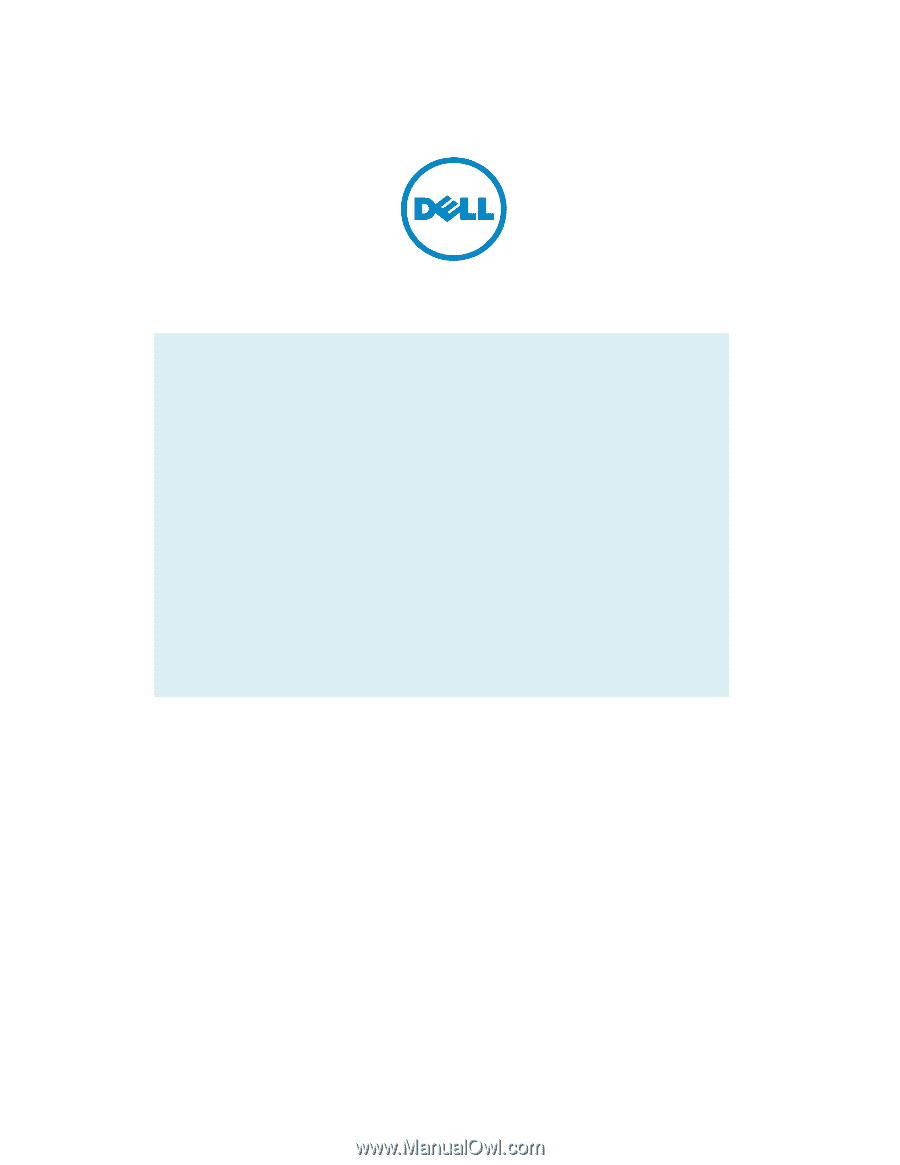
Dell Latitude Ultrabook, E-Family & Mobile Precision
Reimage “How
-
To” Guide
Dell
Business Client
Re-
Image “How
-
To” Guide
Latitude Ultrabook, E-Family &
Mobile Precision Notebook
Revision 1.0.3
A03
Feb. 22
th
, 2017