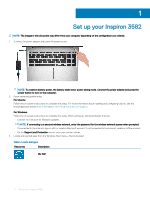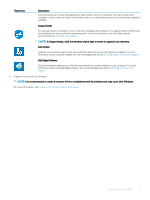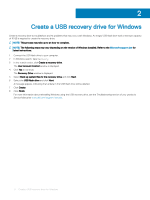Dell Inspiron 3582 Setup and Specifications - Page 9
Display
 |
View all Dell Inspiron 3582 manuals
Add to My Manuals
Save this manual to your list of manuals |
Page 9 highlights
4 Power button with optional fingerprint reader Press to turn on the computer if it is turned off, in sleep state, or in hibernate state. When the computer is turned on, press the power button to put the computer into sleep state; press and hold the power button for 4 seconds to force shut-down the computer. If the power button has a fingerprint reader, place your finger on the power button to log in. NOTE: You can customize power-button behavior in Windows. For more information, see Me and My Dell at www.dell.com/ support/manuals. Display 1 Camera Enables you to video chat, capture photos, and record videos. 2 Camera-status light Turns on when the camera is in use. 3 Microphone Provides digital sound input for audio recording, voice calls, and so on. Views of Inspiron 3582 9