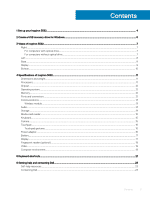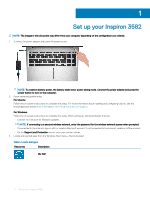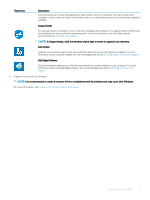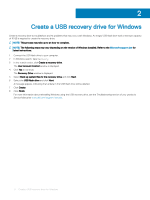Dell Inspiron 3582 Setup and Specifications - Page 8
Left, Base, tap to right-click.
 |
View all Dell Inspiron 3582 manuals
Add to My Manuals
Save this manual to your list of manuals |
Page 8 highlights
Connect a security cable to prevent unauthorized movement of your computer. Left 1 Power-adapter port Connect a power adapter to provide power to your computer. 2 HDMI port Connect to a TV or another HDMI-in enabled device. Provides video and audio output. 3 USB 3.1 Gen 1 ports (2) Connect peripherals such as external storage devices and printers. Provides data transfer speeds up to 5 Gbps. 4 Headset port Connect headphones or a headset (headphone and microphone combo). Base 1 Left-click area Press to left-click. 2 Touchpad Move your finger on the touchpad to move the mouse pointer. Tap to left-click and two finger tap to right-click. 3 Right-click area Press to right-click. 8 Views of Inspiron 3582

Connect a security cable to prevent unauthorized movement of your computer.
Left
1
Power-adapter port
Connect a power adapter to provide power to your computer.
2
HDMI port
Connect to a TV or another HDMI-in enabled device. Provides video and audio output.
3
USB 3.1 Gen 1 ports (2)
Connect peripherals such as external storage devices and printers. Provides data transfer speeds up to 5 Gbps.
4
Headset port
Connect headphones or a headset (headphone and microphone combo).
Base
1
Left-click area
Press to left-click.
2
Touchpad
Move your
finger
on the touchpad to move the mouse pointer. Tap to left-click and two
finger
tap to right-click.
3
Right-click area
Press to right-click.
8
Views of Inspiron 3582