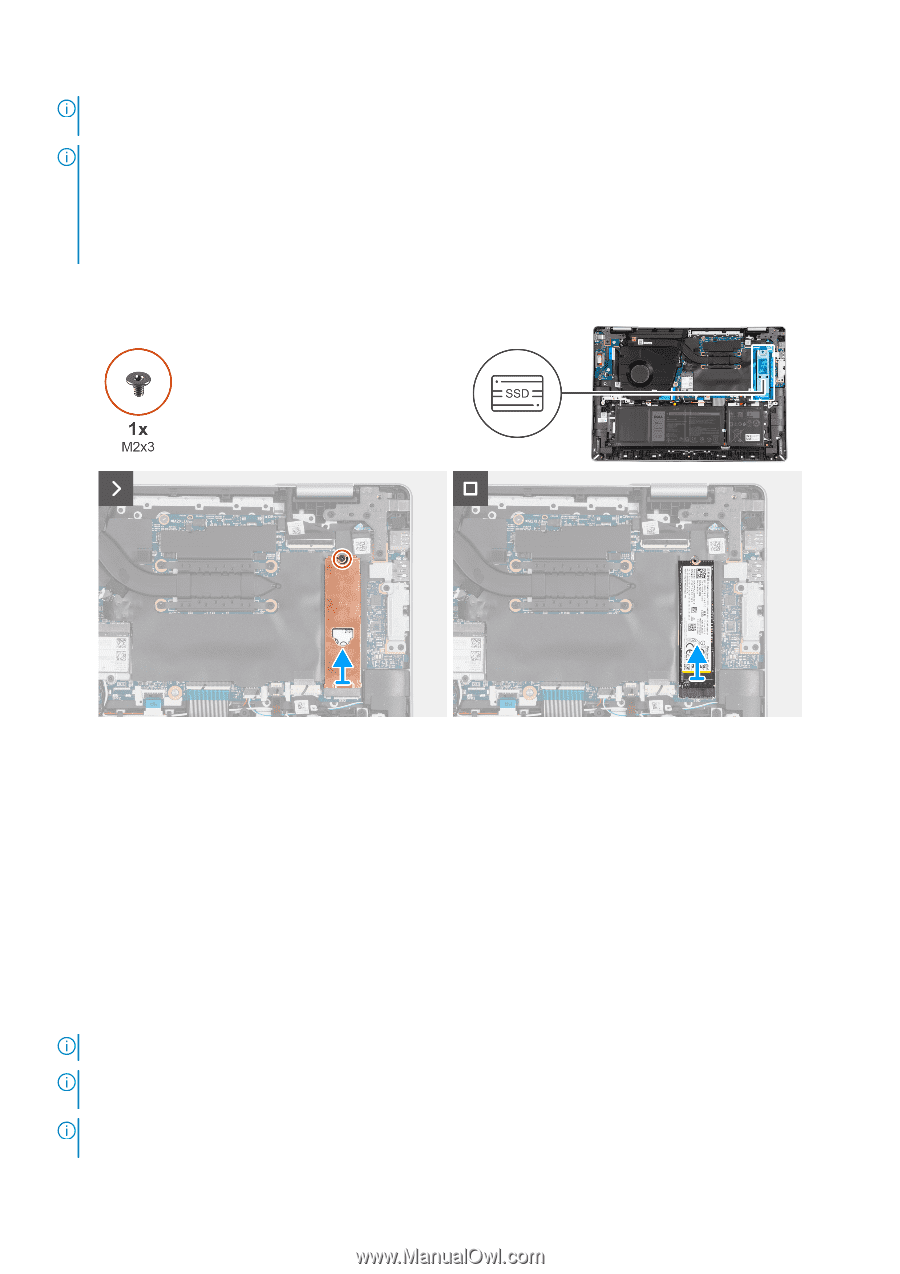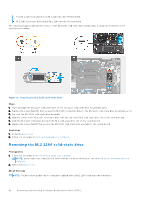Dell Inspiron 16 7640 2-in-1 Owners Manual - Page 43
Installing the M.2 2280 solid-state drive
 |
View all Dell Inspiron 16 7640 2-in-1 manuals
Add to My Manuals
Save this manual to your list of manuals |
Page 43 highlights
NOTE: An M.2 card thermal shield for the M.2 2230 solid-state drive is required. Do not install the M.2 2230 solid-state drive without its M.2 thermal shield. NOTE: The M.2 solid-state drive that is installed on your computer depends on the configuration ordered. The M.2 slot supports one of the following solid-state drives: ● M.2 2230 solid-state drive and an M.2 2230 thermal shield Your M.2 2230 is mounted on an M.2 2230-specific thermal shield. ● M.2 2280 solid-state drive and an M.2 2280-specific thermal shield The following image(s) indicate the location of the M.2 2280 solid-state drive and provides a visual representation of the removal procedure. Figure 20. Removing the M.2 2280 solid-state drive Steps 1. Remove the screw (M2x3) that secures the M.2 2280 solid-state drive and the M.2 2280 thermal shield to the system board. 2. Slide and lift the M.2 2280 thermal shield off the M.2 2280 solid-state drive. 3. Slide and lift the M.2 2280 solid-state drive off the system board. Installing the M.2 2280 solid-state drive Prerequisites If you are replacing a component, remove the existing component before performing the installation process. About this task NOTE: This procedure applies if you are installing a M.2 2280 solid-state drive. NOTE: An M.2 thermal shield for the M.2 2230 solid-state drive is required. Do not install the M.2 2230 solid-state drive without its M.2 thermal shield. NOTE: The M.2 solid-state drive that is installed on your computer depends on the configuration ordered. The M.2 slot supports one of the following solid-state drives: Removing and installing Customer Replaceable Units (CRUs) 43