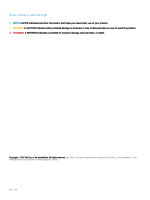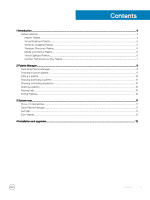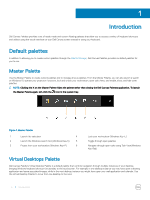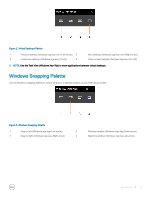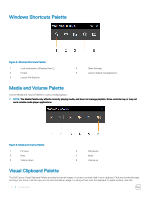Dell Canvas 27 Canvas Palettes Users Guide - Page 7
Number Pad and Arrow Key Palette
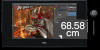 |
View all Dell Canvas 27 manuals
Add to My Manuals
Save this manual to your list of manuals |
Page 7 highlights
destination, and then select the content you want to paste. A maximum of five items can be placed in the visual clipboard; adding a sixth will replace the first copied item. Figure 6. Visual Clipboard Palette 1 Copy 3 Sample of copied content, in this case files 2 Sample of copied content, in this case an image Number Pad and Arrow Key Palette Click Num Lock on the Dell Canvas Number Pad Palette to switch between the number pad and the arrow key pad. Figure 7. Number Pad Palette Introduction 7

destination, and then select the content you want to paste. A maximum of
five
items can be placed in the visual clipboard; adding a sixth
will replace the
first
copied item.
Figure 6. Visual Clipboard Palette
1
Copy
2
Sample of copied content, in this case an image
3
Sample of copied content, in this case
files
Number Pad and Arrow Key Palette
Click
Num Lock
on the Dell Canvas Number Pad Palette to switch between the number pad and the arrow key pad.
Figure 7. Number Pad Palette
Introduction
7