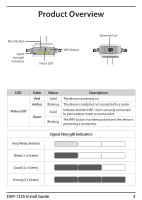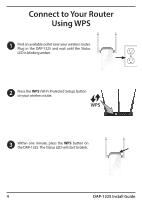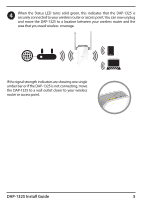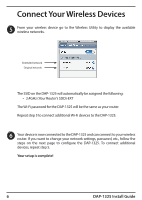D-Link N300 Quick Install Guide - Page 8
Log
 |
View all D-Link N300 manuals
Add to My Manuals
Save this manual to your list of manuals |
Page 8 highlights
Note: The default IP address is 192.168.0.50. Once the DAP-1325 connects to your router, it will get assigned a new IP address based on your router's DHCP settings. You will need to log in to your router and view the DHCP table to see what IP address was assigned to the DAP-1325. The MAC address is printed on the label on the device. 4 Once you connect, the login page will appear. Enter your password and click Log In. By default the password is blank. Note: If this is the first time logging in to the DAP-1325, you will be directed to the Wizard automatically. Skip to step 6. 5 The home page will display your current status. A green check mark represents a successful connection to your wireless router or Access Point. A red X means there is not a connection to your router or access point. Click the Uplink Router icon. 8 DAP-1325 Install Guide