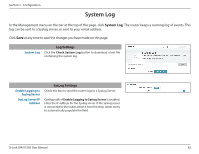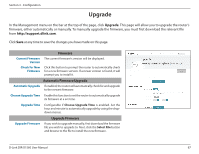D-Link DIR-X1560 User Manual - Page 92
Upgrade
 |
View all D-Link DIR-X1560 manuals
Add to My Manuals
Save this manual to your list of manuals |
Page 92 highlights
Section 3 - Configuration Upgrade In the Management menu on the bar at the top of the page, click Upgrade. This page will allow you to upgrade the router's firmware, either automatically or manually. To manually upgrade the firmware, you must first download the relevant file from http://support.dlink.com. Click Save at any time to save the changes you have made on this page. Firmware Current Firmware Version Check for New Firmware The current firmware's version will be displayed. Click this button to prompt the router to automatically check for a new firmware version. If a newer version is found, it will prompt you to install it. Automatic Firmware Upgrade Automatic Upgrade If enabled, the router will automatically check for and upgrade to the newest firmware. Choose Upgrade Time Enable this function to set the router to automatically upgrade its firmware at a set time. Upgrade Time Configurable if Choose Upgrade Time is enabled. Set the hour and minute to automatically upgrade by using the dropdown menus. Upgrade Firmware Upgrade Firmware If you wish to upgrade manually, first download the firmware file you wish to upgrade to. Next, click the Select File button and browse to the file to install the new firmware. D-Link DIR-X1560 User Manual 87