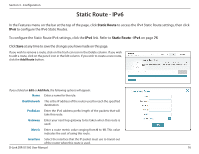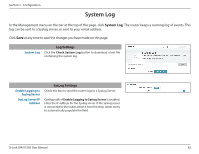D-Link DIR-X1560 User Manual - Page 86
Time & Schedule - Schedule
 |
View all D-Link DIR-X1560 manuals
Add to My Manuals
Save this manual to your list of manuals |
Page 86 highlights
Section 3 - Configuration Time & Schedule - Schedule In the Management menu on the bar at the top of the page, click Time & Schedule to access the Time page, then click the Schedule link. The Schedule page allows you to control some of the router functions through a pre-configured schedule. To configure the Time settings, click the Time link. Refer to Time & Schedule - Time on page 80 Click Save at any time to save the changes you have made on this page. If you wish to remove a schedule, click on the trash can icon in the Delete column. If you wish to edit a schedule, click on the pencil icon in the Edit column. If you wish to create a new schedule, click the Add a Schedule button. First, enter the name of your schedule in the Name field. Each box represents one hour, with the time at the top of each column. To add a time period to the schedule, simply click on the starting hour and drag to the ending hour. You can add multiple days to the schedule, but only one period per day. To remove a time period from the schedule, click on the cross icon. Click Apply when you are done. D-Link DIR-X1560 User Manual 81