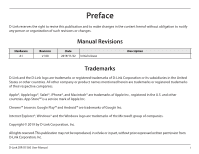D-Link DIR-X1560 User Manual
D-Link DIR-X1560 Manual
 |
View all D-Link DIR-X1560 manuals
Add to My Manuals
Save this manual to your list of manuals |
D-Link DIR-X1560 manual content summary:
- D-Link DIR-X1560 | User Manual - Page 1
SMART AX1500 WI-FI 6 ROUTER Version 1.00 | 2019/11/22 DIR-X1560 User Manual - D-Link DIR-X1560 | User Manual - Page 2
U.S. and other countries. App StoreSM is a service mark of Apple Inc. Chrome™ browser, Google Link Corporation, Inc. All rights reserved. This publication may not be reproduced, in whole or in part, without prior expressed written permission from D-Link Corporation, Inc. D-Link DIR-X1560 User Manual - D-Link DIR-X1560 | User Manual - Page 3
mode within 1 minute of no packets being transmitted. It can also be turned off through a power switch to save energy when it is not needed. DIR-X1560 Network Standby: 2.77 watts Switched Off: 0.09 watts D-Link DIR-X1560 User Manual ii - D-Link DIR-X1560 | User Manual - Page 4
6 Wireless Installation Considerations 7 Setup 8 D-Link Wi-Fi App Setup 9 Hardware Setup 11 Setup Wizard 14 Configuration 21 Home 22 Internet 23 DIR-X1560 24 Connected Clients 25 Settings 80 Time & Schedule - Time 80 Time & Schedule - Schedule 81 D-Link DIR-X1560 User Manual iii - D-Link DIR-X1560 | User Manual - Page 5
your Router 127 WPS Button 127 Windows® 10 128 Windows® 8 - WPA/WPA2 129 Windows® 7 131 Troubleshooting 133 Wireless Basics 135 Wireless Modes 139 Networking Basics 140 Wireless Security 142 Technical Specifications 143 Regulatory Statements 144 Wall Mounting 164 D-Link DIR-X1560 User - D-Link DIR-X1560 | User Manual - Page 6
Adapter DIR-X1560 V V V V V If any of the above items are missing or damaged, please contact your local reseller. Note: Using a power supply with a different voltage rating than the one included with the router will cause damage and void the warranty for this product. D-Link DIR-X1560 User Manual - D-Link DIR-X1560 | User Manual - Page 7
Linux-based operating system • An installed Ethernet adapter Web-based Configuration Utility Requirements D-Link Wi-Fi App Requirements Browser Requirements: • Internet Explorer 10 or higher • Firefox app's store page to check whether your device is compatible.) D-Link DIR-X1560 User Manual 2 - D-Link DIR-X1560 | User Manual - Page 8
-step instructions to set up your DIR-X1560. You also have the option to use a web browser to access the setup wizard and to manage your router. Support for industry-standard Wi-Fi Protected Setup (WPS) lets you create encrypted connections to new devices by pressing a button. D-Link DIR-X1560 User - D-Link DIR-X1560 | User Manual - Page 9
port connection is established. The device cannot connect to the Internet. The device is undergoing the firmware upgrade process. The 2.4 GHz wireless band is enabled. The device is processing WPS. The 5 GHz wireless band is enabled. The device is processing WPS. D-Link DIR-X1560 User Manual 4 - D-Link DIR-X1560 | User Manual - Page 10
the router to default settings. 4 WPS Button Press to start the WPS process and automatically create an encrypted connection to a WPS client. 5 Power Connector Connector for the supplied power adapter. 6 Power Button Press the power button to power the device on or off. D-Link DIR-X1560 User - D-Link DIR-X1560 | User Manual - Page 11
of your existing setup before making any changes. • If you have DSL and are connecting via PPPoE, make sure you disable or uninstall any PPPoE software such as WinPoET, BroadJump, or EnterNet 300 from your computer or you will not be able to connect to the Internet. D-Link DIR-X1560 User Manual 6 - D-Link DIR-X1560 | User Manual - Page 12
range is to follow these basic guidelines: 1. Keep the number of walls and ceilings between the D-Link router and other network devices to a minimum - each wall or ceiling can reduce your adapter's range from base transmits a signal even if the phone is not in use. D-Link DIR-X1560 User Manual 7 - D-Link DIR-X1560 | User Manual - Page 13
Hardware Setup on page 11. • D-Link Setup Wizard - This wizard will launch when you log into the router by using your PC for the first time. Refer to Setup Wizard on page 14. • Manual Setup - Log in to the router to manually configure your router. Refer to Configuration on page 21 D-Link DIR-X1560 - D-Link DIR-X1560 | User Manual - Page 14
also scan the QR code on the right, which will take you to the respective D-Link Wi-Fi app store page. Step 2 Launch the D-Link Wi-Fi app from the home screen of your device. Step 3 Tap on the Install New Device button at the middle of the screen. D-Link Wi-Fi D-Link DIR-X1560 User Manual 9 - D-Link DIR-X1560 | User Manual - Page 15
be guided through a step-by-step process for setting up your router. Simply follow the on-screen instructions to continue the installation and the configuration process. D-Link DIR-X1560 User Manual QUICK INSTALLATION CARD SETUP QR CODE Model Name: DEVICE Wi-Fi Name: dlink-XXXX Password: XXXXXXXX - D-Link DIR-X1560 | User Manual - Page 16
Section 2 - Installation Hardware Setup Step 1 Position your DIR-X1560 near your Internet-connected modem. Place it in an open area for better wireless coverage. 3 Use the Ethernet cable to connect your modem to the port labelled INTERNET on the router. Modem D-Link DIR-X1560 User Manual 11 - D-Link DIR-X1560 | User Manual - Page 17
of the device changes from orange to solid white. Modem Step 6 If you are configuring the router wirelessly from a PC, connect to the Wi-Fi network printed on the label attached to the bottom of your router or on the Quick Installation Card. SSID: Password: Modem D-Link DIR-X1560 User Manual 12 - D-Link DIR-X1560 | User Manual - Page 18
your computer. Step 7 If you are connecting to a broadband service that uses a dynamic connection (not PPPoE), you may be online already. Try opening a web browser and connecting to a website. If the website does not load, proceed to Setup Wizard on page 14. Modem D-Link DIR-X1560 User Manual 13 - D-Link DIR-X1560 | User Manual - Page 19
the router (default: http://192.168.0.1). If this is your first time logging in to the page and no connection has been established, then log in with the password shown on the device label or Quick Install Guide. Agree to the Terms of Use and Privacy Policy before proceeding. D-Link DIR-X1560 User - D-Link DIR-X1560 | User Manual - Page 20
Section 2 - Installation Follow the on-screen instructions to configure your new D-Link router and connect to the Internet. Click Next to continue. Please wait while your router detects your Internet connection type. D-Link DIR-X1560 User Manual 15 - D-Link DIR-X1560 | User Manual - Page 21
PPPoE username and password. If you do not have this information, please contact your ISP. Click Next to continue. Note: Make sure to remove all other existing PPPoE software from your computer. The software is no longer needed and will not work through a router. D-Link DIR-X1560 User Manual 16 - D-Link DIR-X1560 | User Manual - Page 22
Wi-Fi Password to setup your Wi-Fi network. Your wireless clients will need to have this passphrase to be able to connect to your wireless network. Click Next to continue. Note: The router's Smart configure 2.4 GHz and 5 GHz networks, refer to Wireless on page 55. D-Link DIR-X1560 User Manual 17 - D-Link DIR-X1560 | User Manual - Page 23
the router's configuration access, please enter a password. You will be prompted for this password every time you want to use the router's web configuration utility. Click Next to continue. Select your time zone from the drop-down menu. Click Next to continue. D-Link DIR-X1560 User Manual 18 - D-Link DIR-X1560 | User Manual - Page 24
Section 2 - Installation Keeping your router's firmware up-to-date provides you with the latest protection and new features over the air. Choose whether to will be presented with a summary of your settings. Click Next to finalize the settings or Back to make changes. D-Link DIR-X1560 User Manual 19 - D-Link DIR-X1560 | User Manual - Page 25
router during this time. Your new settings have been saved and your router is now configured. Click OK to close the Setup Wizard. Congratulations, your device has been successfully configured! You can log in to the configuration utility by inputting the Admin Password. D-Link DIR-X1560 User Manual - D-Link DIR-X1560 | User Manual - Page 26
router (by default this is http://192.168.0.1) in the address bar. Enter your password. If you previously followed the setup wizard, please use the admin password you entered during the wizard. Otherwise, leave the password log out after a period of inactivity. D-Link DIR-X1560 User Manual 21 - D-Link DIR-X1560 | User Manual - Page 27
you to quickly navigate to other pages. The Home page displays whether or not the router is currently connected to the Internet. If it is disconnected, click Click to repair to bring up the setup wizard, refer to the Setup Wizard on page 14 for more information. D-Link DIR-X1560 User Manual 22 - D-Link DIR-X1560 | User Manual - Page 28
from the Internet. If you do this and wish to reconnect, click Renew. To reconfigure the Internet settings, refer to Internet - IPv4 on page 28 D-Link DIR-X1560 User Manual 23 - D-Link DIR-X1560 | User Manual - Page 29
DIR-X1560 Click on the DIR-X1560 icon to view details about the router and its wireless settings. Here you can see the router's current Wi-Fi network name and password, as well as the router's appears. Refer to Wireless on page 55 for more information. D-Link DIR-X1560 User Manual 24 - D-Link DIR-X1560 | User Manual - Page 30
details about the connected clients to the router and their wireless settings. On this page you can see all the clients currently connected to the router, and their IP addresses. To edit each client's settings, click the pencil icon on the client you want to edit. D-Link DIR-X1560 User Manual 25 - D-Link DIR-X1560 | User Manual - Page 31
reserve an IP address for the client. IP Address (Reserved) Specify an IP address for the router's DHCP server to assign. Parental Control Enable Parental Control for the client to specify whether it is page 81 for more information. Click Save when you are done. D-Link DIR-X1560 User Manual 26 - D-Link DIR-X1560 | User Manual - Page 32
top of the page, click Wizard to open the setup wizard. This is the same wizard that appears when you start the router for the first time. Refer to Setup Wizard on page 14 for details. Note: When the Wizard is opened, the router will disconnect from the internet. D-Link DIR-X1560 User Manual 27 - D-Link DIR-X1560 | User Manual - Page 33
the IPv6 Internet and network connection details, click the IPv6 link. Refer to Internet - IPv6 on page 38 To configure the VLAN connection details, click the VLAN link. Refer to Internet - VLAN on page 53 Click Save to page 35 For IPv4 - DS-Lite refer to page 37 D-Link DIR-X1560 User Manual 28 - D-Link DIR-X1560 | User Manual - Page 34
(DHCP) to obtain IP address information automatically from your Internet Service Provider (ISP). Select this option if your ISP does not specify router. You can use the dropdown menu to replace the Internet port's MAC address with the MAC address of a connected client. D-Link DIR-X1560 User Manual - D-Link DIR-X1560 | User Manual - Page 35
Static IP if your IP information is provided by your Internet Service Provider (ISP). Click Save at any time to save the changes on the router. You can use the dropdown menu to replace the Internet port's MAC address with the MAC address of a connected client. D-Link DIR-X1560 User Manual 30 - D-Link DIR-X1560 | User Manual - Page 36
Time Enter the username provided by your ISP. Enter the password provided by your ISP. Select either Always on, On Demand, or Manual. Configurable when On Demand is selected. Enter a maximum mask, gateway, and DNS server addresses. In most cases, select Dynamic IP. D-Link DIR-X1560 User Manual 31 - D-Link DIR-X1560 | User Manual - Page 37
Address Enter the IP address provided by your ISP. Service Name Enter the ISP service name (optional) Primary DNS Server Enter the primary DNS router. You can use the dropdown menu to replace the Internet port's MAC address with the MAC address of a connected client. D-Link DIR-X1560 User Manual - D-Link DIR-X1560 | User Manual - Page 38
PPTP (Point-to-Point-Tunneling Protocol) if your Internet Service Provider (ISP) uses a PPTP connection. Your ISP will provide you with a username and password. Click Save at any time to save the changes , and DNS server addresses. In most cases, select Dynamic IP. D-Link DIR-X1560 User Manual 33 - D-Link DIR-X1560 | User Manual - Page 39
DNS server IP address assigned by your ISP. MTU Maximum Transmission Unit - you may need to change the MTU for optimal performance with your ISP. D-Link DIR-X1560 User Manual 34 - D-Link DIR-X1560 | User Manual - Page 40
Choose L2TP (Layer 2 Tunneling Protocol) if your Internet Service Provider (ISP) uses a L2TP connection. Your ISP will provide you with a username and password. Click Save at any time to save the changes , and DNS server addresses. In most cases, select Dynamic IP. D-Link DIR-X1560 User Manual 35 - D-Link DIR-X1560 | User Manual - Page 41
DNS server IP address assigned by your ISP. MTU Maximum Transmission Unit - you may need to change the MTU for optimal performance with your ISP. D-Link DIR-X1560 User Manual 36 - D-Link DIR-X1560 | User Manual - Page 42
DS-Lite DHCPv6 Option to let the router allocate the AFTR IPv6 address automatically. Select Manual Configuration to enter the AFTR IPv6 address manually. Advanced Settings... - DS-Lite DHCPv6 Option IPv6 WAN default gateway address will Gateway be displayed here. D-Link DIR-X1560 User Manual 37 - D-Link DIR-X1560 | User Manual - Page 43
to see the Internet configuration options for the IPv4 connection details, then click the IPv6 link to access the configuration options for the IPv6 connection details. To configure the IPv4 Internet and page 50 For IPv6 - Local Connectivity Only refer to page 52 D-Link DIR-X1560 User Manual 38 - D-Link DIR-X1560 | User Manual - Page 44
the router's LAN link-local address. Address If Enable DHCP-PD is disabled, these additional parameters are available for configuration: LAN IPv6 Address Enter a valid LAN IPv6 address. LAN IPv6 Link-Local Displays the router's LAN link-local address. Address D-Link DIR-X1560 User Manual 39 - D-Link DIR-X1560 | User Manual - Page 45
IPv6 Address Assignment feature. Enable Automatic Enable or disable DHCP-PD for other IPv6 routers connected DHCP-PD in LAN to the LAN interface. Autoconfiguration Select SLAAC+RDNSS, SLAAC ending IPv6 address for the DHCP server's IPv6 Range (End) assignment. D-Link DIR-X1560 User Manual 40 - D-Link DIR-X1560 | User Manual - Page 46
Internet Service Provider (ISP). Click Save at any time to save the changes you have made on this page. Use Link-Local Address Link-Local Address LAN IPv6 Address Settings Enter the LAN (local) IPv6 address for the router. Displays the router's LAN link-local address. D-Link DIR-X1560 User Manual - D-Link DIR-X1560 | User Manual - Page 47
selected SLAAC+RDNSS or SLAAC+Stateless DHCP as the Autoconfiguration Type: Router Advertisement Lifetime Enter the router advertisement lifetime (in minutes). If you selected Stateful DHCPv6 as . IPv6 Address Lifetime Enter the IPv6 address lifetime (in minutes). D-Link DIR-X1560 User Manual 42 - D-Link DIR-X1560 | User Manual - Page 48
the router's LAN link-local address. Address If Enable DHCP-PD is disabled, these additional parameters are available for configuration: LAN IPv6 Address Enter a valid LAN IPv6 address. LAN IPv6 Link-Local Displays the router's LAN link-local address. Address D-Link DIR-X1560 User Manual 43 - D-Link DIR-X1560 | User Manual - Page 49
previous LAN IPv6 Address Settings: Enable Automatic Enable or disable DHCP-PD for other IPv6 routers connected DHCP-PD in LAN to the LAN interface. Autoconfiguration Select SLAAC+RDNSS, SLAAC+Stateless address for the DHCP server's IPv6 Range (End) assignment. D-Link DIR-X1560 User Manual 44 - D-Link DIR-X1560 | User Manual - Page 50
selected SLAAC+RDNSS or SLAAC+Stateless DHCP as the Autoconfiguration Type: Router Advertisement Lifetime Enter the router advertisement lifetime (in minutes). If you selected Stateful DHCPv6 as . IPv6 Address Lifetime Enter the IPv6 address lifetime (in minutes). D-Link DIR-X1560 User Manual 45 - D-Link DIR-X1560 | User Manual - Page 51
or Static IP. Configurable if Static IP is chosen. Enter the IP address provided by your ISP. Enter the ISP service name (optional). Select either Always On or Manual. Maximum Transmission Unit - you may need to change the MTU for optimal performance with your ISP. D-Link DIR-X1560 User Manual 46 - D-Link DIR-X1560 | User Manual - Page 52
the router's LAN link-local address. Address If Enable DHCP-PD is disabled, these additional parameters are available for configuration: LAN IPv6 Address Enter a valid LAN IPv6 address. LAN IPv6 Link-Local Displays the router's LAN link-local address. Address D-Link DIR-X1560 User Manual 47 - D-Link DIR-X1560 | User Manual - Page 53
previous LAN IPv6 Address Settings: Enable Automatic Enable or disable DHCP-PD for other IPv6 routers connected DHCP-PD in LAN to the LAN interface. Autoconfiguration Select SLAAC+RDNSS, SLAAC+Stateless address for the DHCP server's IPv6 Range (End) assignment. D-Link DIR-X1560 User Manual 48 - D-Link DIR-X1560 | User Manual - Page 54
selected SLAAC+RDNSS or SLAAC+Stateless DHCP as the Autoconfiguration Type: Router Advertisement Lifetime Enter the router advertisement lifetime (in minutes). If you selected Stateful DHCPv6 as . IPv6 Address Lifetime Enter the IPv6 address lifetime (in minutes). D-Link DIR-X1560 User Manual 49 - D-Link DIR-X1560 | User Manual - Page 55
as the 6rd Configuration: 6rd IPv6 Prefix Enter the 6rd IPv6 prefix and mask length supplied by your ISP. WAN IPv4 Address Displays the router's IPv4 address. 6rd Border Relay IPv4 Enter the 6rd border relay IPv4 address settings supplied by Address your ISP. D-Link DIR-X1560 User Manual 50 - D-Link DIR-X1560 | User Manual - Page 56
selected SLAAC+RDNSS or SLAAC+Stateless DHCP as the Autoconfiguration Type: Router Advertisement Lifetime Enter the router advertisement lifetime (in minutes). If you selected Stateful DHCPv6 as . IPv6 Address Lifetime Enter the IPv6 address lifetime (in minutes). D-Link DIR-X1560 User Manual 51 - D-Link DIR-X1560 | User Manual - Page 57
own ULA prefix. Advanced Settings... - Current IPv6 ULA Settings Current ULA Prefix Displays the current ULA prefix. LAN IPv6 ULA Displays the LAN's IPv6 ULA. D-Link DIR-X1560 User Manual 52 - D-Link DIR-X1560 | User Manual - Page 58
, click the IPv6 link. Refer to Internet - IPv6 on page 38 Click Save at any time to save the changes you have made on this page. Status Click to enable or disable the Triple-Play VLAN feature. More configuration options will be available if the Status is enabled. D-Link DIR-X1560 User Manual 53 - D-Link DIR-X1560 | User Manual - Page 59
your Internet connection, as provided by your ISP. IPTV VLAN ID Enter the VLAN ID for your IPTV service, as provided by your ISP. VOIP VLAN ID Enter the VLAN ID for your VoIP network, as provided IP) coming from the WAN connection to each interface on the router. D-Link DIR-X1560 User Manual 54 - D-Link DIR-X1560 | User Manual - Page 60
is Status is Enabled: Wireless Wi-Fi Name (SSID) Create a name for your wireless network using up to 32 characters. Password Create a password to use for wireless security. Wireless clients will need to enter this password to successfully connect to the network. D-Link DIR-X1560 User Manual 55 - D-Link DIR-X1560 | User Manual - Page 61
to help find one with the least interference. However, please note that when using DFS, the router must scan for radar signals for a minute before using a channel, and will change channels automatically to Time & Schedule - Schedule on page 81 for more information. D-Link DIR-X1560 User Manual 56 - D-Link DIR-X1560 | User Manual - Page 62
2.4GHz / 5GHz wireless network. Wi-Fi Name (SSID) Create a name for your wireless network using up to 32 characters. Password Create a password to use for wireless security. Wireless clients will need to enter this password to successfully connect to the network. D-Link DIR-X1560 User Manual 57 - D-Link DIR-X1560 | User Manual - Page 63
to Always Enable, or you can create your own schedules in the Schedules section. Refer to Time & Schedule - Schedule on page 81 for more information. D-Link DIR-X1560 User Manual 58 - D-Link DIR-X1560 | User Manual - Page 64
to help find one with the least interference. However, please note that when using DFS, the router must scan for radar signals for a minute before using a channel, and will change channels automatically to Time & Schedule - Schedule on page 81 for more information. D-Link DIR-X1560 User Manual 59 - D-Link DIR-X1560 | User Manual - Page 65
Section 3 - Configuration Wi-Fi Protected Setup The easiest way to connect your wireless devices to the router is with Wi-Fi Protected Setup (WPS). WPS-PBC Status Enable or disable WPS-PBC (Push Button Configuration) functionality. D-Link DIR-X1560 User Manual 60 - D-Link DIR-X1560 | User Manual - Page 66
Wireless Name (SSID) Create a name for your wireless network using up to 32 characters. Password Create a password to use for wireless security. Schedule Use the drop-down menu to select the time , preventing guests from accessing other local network devices. D-Link DIR-X1560 User Manual 61 - D-Link DIR-X1560 | User Manual - Page 67
. Enter the domain name (optional). Disable to transfer the DNS server information from your ISP to your computers. If enabled, your computers will use the router for a DNS server. D-Link DIR-X1560 User Manual 62 - D-Link DIR-X1560 | User Manual - Page 68
equipment, software, and peripherals. Enable to allow IPv4 multicast traffic to pass through the router from the Internet. This is enabled by default. Enable to allow IPv6 multicast traffic to pass through the router from the Internet. This is enabled by default. D-Link DIR-X1560 User Manual 63 - D-Link DIR-X1560 | User Manual - Page 69
plan in order to adjust the QoS engine. Set the upload speed based on your ISP subscription plan in order to adjust the QoS engine. D-Link DIR-X1560 User Manual 64 - D-Link DIR-X1560 | User Manual - Page 70
Section 3 - Configuration This Quality of Service (QoS) Engine will allow you to prioritize particular clients over others, so that those clients receive higher bandwidth. return it to the All Devices list, click the cross icon in the top right of the device card. D-Link DIR-X1560 User Manual 65 - D-Link DIR-X1560 | User Manual - Page 71
Features menu on the bar at the top of the page, click Firewall to configure the router's firewall settings. The firewall feature protects your network from malicious attacks over the Internet. disable IPv6 simple security. Enable or disable IPv6 ingress filtering. D-Link DIR-X1560 User Manual 66 - D-Link DIR-X1560 | User Manual - Page 72
multiple VPN clients to connect to their corporate network using IPSec. Some VPN clients support traversal of IPSec through NAT. This Application Level Gateway (ALG) may interfere with devices. If you are having trouble making VoIP calls, try turning this ALG off. D-Link DIR-X1560 User Manual 67 - D-Link DIR-X1560 | User Manual - Page 73
bar at the top of the page, click Firewall to configure the router's firewall settings, then click the IPv4 Rules link or the IPv6 Rules link to configure what kind of traffic is allowed to pass through the If you wish to create a new rule, click the Add Rule button. D-Link DIR-X1560 User Manual 68 - D-Link DIR-X1560 | User Manual - Page 74
to Always Enable, or you can create your own schedules in the Schedules section. Refer to Time & Schedule - Schedule on page 81 for more information. D-Link DIR-X1560 User Manual 69 - D-Link DIR-X1560 | User Manual - Page 75
This might be necessary for certain applications to connect through the router. To configure the Virtual Server settings, click the Virtual Server link. Refer to Port Forwarding - Virtual Server on page 72 Click wish to create a new rule, click the Add Rule button. D-Link DIR-X1560 User Manual 70 - D-Link DIR-X1560 | User Manual - Page 76
IP Enter the IP address of the computer on your local network that you want to allow the incoming service to. Alternatively, select the device from the drop-down menu. TCP Port Enter the TCP ports that Time & Schedule - Schedule on page 81 for more information. D-Link DIR-X1560 User Manual 71 - D-Link DIR-X1560 | User Manual - Page 77
. This might be necessary for certain applications to connect through the router. To configure the Port Forwarding settings, click the Port Forwarding link. Refer to Port Forwarding on page 70 Click Save at any wish to create a new rule, click the Add Rule button. D-Link DIR-X1560 User Manual 72 - D-Link DIR-X1560 | User Manual - Page 78
Enter the IP address of the computer on your local network that you want to allow the incoming service to. Alternatively, select the device from the drop-down menu. Protocol Select the protocol of the traffic & Schedule - Schedule on page 81 for more information. D-Link DIR-X1560 User Manual 73 - D-Link DIR-X1560 | User Manual - Page 79
trash can icon in the Delete column. If you wish to list a new site to allow or deny access to, click the Add Rule button. D-Link DIR-X1560 User Manual 74 - D-Link DIR-X1560 | User Manual - Page 80
data traffic is moved around your network. To configure the Static Route IPv6 settings, click the IPv6 link. Refer to Static Route - IPv6 on page 76 Click Save at any time to save the changes IP packet must use to transit out of the router when this route is used. D-Link DIR-X1560 User Manual 75 - D-Link DIR-X1560 | User Manual - Page 81
appear: Name Enter a name for the rule. DestNetwork This is the IP address of the router used to reach the specified destination. PrefixLen Enter the IPv6 address prefix length of the packets that must use to transit out of the router when this route is used. D-Link DIR-X1560 User Manual 76 - D-Link DIR-X1560 | User Manual - Page 82
address of your dynamic DNS server, or select one from the drop-down menu. Enter the host name that you registered with your dynamic DNS service provider. Enter your dynamic DNS username. Enter your dynamic DNS password. Enter a time out time (in hours). D-Link DIR-X1560 User Manual 77 - D-Link DIR-X1560 | User Manual - Page 83
a new record, click the Add Record button. Host Name IPv6 Address Enter the host name that you registered with your dynamic DNS service provider. Enter the IPv6 address of the dynamic DNS server. Alternatively, select the server device in the drop-down menu. D-Link DIR-X1560 User Manual 78 - D-Link DIR-X1560 | User Manual - Page 84
proceeding with Quick VPN setup. If your router is assigned an IP with user-defined access to certain router services, click the User link. Refer to User on page 86 username between 1 and 20 characters. Enter a password between 1 and 20 characters. Enter a passkey Link DIR-X1560 User Manual 79 - D-Link DIR-X1560 | User Manual - Page 85
. Displays the current date and time of the router. Automatic Time Configuration NTP Server Select from the drop-down menu to either use the D-Link NTP Server to synchronize the time and date for your router, or choose Manual to set the NTP server's IP address. D-Link DIR-X1560 User Manual 80 - D-Link DIR-X1560 | User Manual - Page 86
page, then click the Schedule link. The Schedule page allows you to control some of the router functions through a pre-configured schedule. To configure the Time settings, click the Time link. Refer to Time & Schedule on the cross icon. Click Apply when you are done. D-Link DIR-X1560 User Manual 81 - D-Link DIR-X1560 | User Manual - Page 87
send the router logs to a SysLog Server. Configurable if Enable Logging to Syslog Server is enabled. Enter the IP address for the Syslog server. If the Syslog server is connected to the router, select it from the drop-down menu to automatically populate the field. D-Link DIR-X1560 User Manual 82 - D-Link DIR-X1560 | User Manual - Page 88
Enter your SMTP account name. Password Enter your SMTP account's password. E-mail Log When Full or On Schedule Send When Log Full If enabled, this option will set the router to send the log when it to Time & Schedule - Schedule on page 81 for more information. D-Link DIR-X1560 User Manual 83 - D-Link DIR-X1560 | User Manual - Page 89
to change the administrator (Admin) password. To configure the System settings, click the System link. Refer to System Admin - router. Specify the port number for accessing the web configuration settings UI. LED Control Status LED Turn the LED status lights on or off. D-Link DIR-X1560 User Manual - D-Link DIR-X1560 | User Manual - Page 90
Reboot Configuration Click to reboot the router immediately. You may set the router to automatically reboot at a set time. The options are Never, Daily, or Weekly. You may set the hour, the minute, and the day you wish to have the router automatically reboot at. D-Link DIR-X1560 User Manual 85 - D-Link DIR-X1560 | User Manual - Page 91
accounts with user-defined access to certain router services. Click Save at any time to Password Status Enter a username for the new user account. Enter a password for the new user account. VPN Enable or disable Virtual Private Network (VPN) functionality for this user. D-Link DIR-X1560 User Manual - D-Link DIR-X1560 | User Manual - Page 92
to automatically upgrade by using the dropdown menus. Upgrade Firmware Upgrade Firmware If you wish to upgrade manually, first download the firmware file you wish to upgrade to. Next, click the Select File button and browse to the file to install the new firmware. D-Link DIR-X1560 User Manual 87 - D-Link DIR-X1560 | User Manual - Page 93
of the page, click Statistics. On the Statistics page you can view the amount of packets that pass through the router on the Internet, LAN, Wi-Fi 2.4 GHz and Wi-Fi 5GHz networks. You can view the Internet, . The traffic counter will reset if the device is rebooted. D-Link DIR-X1560 User Manual 88 - D-Link DIR-X1560 | User Manual - Page 94
and disabling your Wi-Fi guest zone without having to go into the UI, rebooting the router and checking your router for firmware upgrades. In order to use third party services to control and manage your device, please register your device with D-Link Cloud Service. D-Link DIR-X1560 User Manual 89 - D-Link DIR-X1560 | User Manual - Page 95
need to register your device with D-Link Cloud Service. Follow the steps below if you do not have a D-Link Cloud Service account. Step 1 Launch the D-Link Wi-Fi app. Step 2 Tap the settings gear icon on the top right corner of the screen. D-Link Wi-Fi DIR-X1560 D-Link DIR-X1560 User Manual 90 - D-Link DIR-X1560 | User Manual - Page 96
Section 4 - Third Party Services Step 3 Tap the Cloud Service icon. Step 4 Tap the Register button. D-Link DIR-X1560 User Manual 91 - D-Link DIR-X1560 | User Manual - Page 97
Section 4 - Third Party Services Step 5 In this menu, you can sign up for a D-Link account using Facebook, Google or an Email address. If you already have a D-Link account, you can tap the Log In link at the bottom of the screen to be redirected to the login page. D-Link DIR-X1560 User Manual 92 - D-Link DIR-X1560 | User Manual - Page 98
Section 4 - Third Party Services Amazon Alexa Setup You will need the Amazon Alexa app, an Amazon account, an Amazon Alexa device and a D-Link Cloud Service account to use this feature. Note: The icon on the top left-hand corner of the home screen. Amazon Alexa D-Link DIR-X1560 User Manual 93 - D-Link DIR-X1560 | User Manual - Page 99
Section 4 - Third Party Services Step 3 Tap on Skills & Games. Step 4 Search for "D-Link Wi-Fi". Tap on the search result. D-Link DIR-X1560 User Manual 94 - D-Link DIR-X1560 | User Manual - Page 100
Section 4 - Third Party Services Step 5 Tap Enable to link the skill. Step 6 Sign in using your D-Link account details. D-Link DIR-X1560 User Manual 95 - D-Link DIR-X1560 | User Manual - Page 101
! D-Link Wi-Fi has been successfully linked as a skill for your Amazon device. Close the window by tapping Done on the top left corner of the screen. Refer to Amazon Alexa Voice Commands on page 97 for tasks that you can ask your Amazon Alexa to perform. D-Link DIR-X1560 User Manual 96 - D-Link DIR-X1560 | User Manual - Page 102
"Alexa, ask D-Link Wi-Fi to enable my guest zone." "Alexa, ask D-Link Wi-Fi to disable my guest zone." "Alexa, ask D-Link Wi-Fi what are my guest network credentials." "Alexa, ask D-Link Wi-Fi to reboot the router." "Alexa, ask D-Link Wi-Fi to upgrade my router." D-Link DIR-X1560 User Manual 97 - D-Link DIR-X1560 | User Manual - Page 103
Section 4 - Third Party Services The Google Assistant Setup You will need the Google Assistant app, a Google account and a D-Link Cloud Service account to use this feature. Note: The app. Step 2 Tell your Google Assistant to "Talk to D-Link Wi-Fi." Assistant D-Link DIR-X1560 User Manual 98 - D-Link DIR-X1560 | User Manual - Page 104
Section 4 - Third Party Services Step 3 Tap Yes. Step 4 Sign in using your D-Link account details. D-Link DIR-X1560 User Manual 99 - D-Link DIR-X1560 | User Manual - Page 105
Party Services Step 5 Tap Allow to continue setup.. Step 6 Congratulations! D-Link Wi-Fi has been successfully linked to your Google Assistant. Refer to The Google Assistant Voice Commands on page 101 for tasks that you can ask your Google Assistant to perform. D-Link DIR-X1560 User Manual 100 - D-Link DIR-X1560 | User Manual - Page 106
my guest zone." "OK Google, talk to D-Link Wi-Fi to disable my guest zone." "OK Google, talk to D-Link Wi-Fi to tell me my guest zone credentials." "OK Google, talk to D-Link Wi-Fi to reboot the router." "OK Google, talk to D-Link Wi-Fi to upgrade my router." D-Link DIR-X1560 User Manual 101 - D-Link DIR-X1560 | User Manual - Page 107
Quick VPN Quick VPN This router is equipped with D-Link's Quick VPN technology. Virtual logins, passwords, and credit card numbers. When traveling, Quick VPN lets you watch sports and use video streaming services without experiencing Link DIR-X1560 User Manual Unencrypted Data Encrypted Data 102 - D-Link DIR-X1560 | User Manual - Page 108
. • Quick VPN supports up to five concurrent VPN client sessions using the same login and password are supported. Quick VPN uses L2TP D-Link DDNS, to eliminate the need to reconfigure client devices in the event your ISP assigns you a new WAN IP address. D-Link DIR-X1560 User Manual 103 - D-Link DIR-X1560 | User Manual - Page 109
This section provides Quick VPN setup instructions for iOS devices. Refer to Quick VPN on page 79 for your router setup instructions. Go into Settings on your compatible iOS device. Scroll to and tap General. Scroll to and tap VPN. Tap Add VPN Configuration... D-Link DIR-X1560 User Manual 104 - D-Link DIR-X1560 | User Manual - Page 110
to VPN server Password: Enter Password used to authenticate login to VPN server Secret: Enter your Passkey (PSK). Tap Done at the top right corner of the page to finish adding the configuration. Your iOS device is now configured to connect to your Quick VPN server. D-Link DIR-X1560 User Manual 105 - D-Link DIR-X1560 | User Manual - Page 111
icon will appear in the notification area at the top of your screen indicating that your device is currently connected to the Quick VPN server. D-Link DIR-X1560 User Manual 106 - D-Link DIR-X1560 | User Manual - Page 112
. The Install Profile dialogue will appear; click Continue and Install. Enter your user account password when prompted. Close the Profiles dialogue. Go to > System Preferences... > Network and select the Quick VPN connection and click Authentication Settings. D-Link DIR-X1560 User Manual 107 - D-Link DIR-X1560 | User Manual - Page 113
Section 5 - Quick VPN Enter your Passkey in the Shared Secret text box and click OK, Apply, then OK. Your Mac is now configured to connect to your Quick VPN server. D-Link DIR-X1560 User Manual 108 - D-Link DIR-X1560 | User Manual - Page 114
Section 5 - Quick VPN Connect or Disconnect To connect to or disconnect from your Quick VPN server, go to > System Preferences... > Network. Select the Quick VPN connection and click on the Connect or Disconnect button. D-Link DIR-X1560 User Manual 109 - D-Link DIR-X1560 | User Manual - Page 115
- Quick VPN Windows 7 VPN Setup Instructions This section provides Quick VPN setup instructions for Windows 7. Refer to Quick VPN on page 79 for your router setup instructions. Click the Start button and just set it up so I can connect later, and click Next. D-Link DIR-X1560 User Manual 110 - D-Link DIR-X1560 | User Manual - Page 116
your password, enter your Password and check Remember this password. Click Create to continue. Do not click Connect Now. Click Close. Click the Start button and type view network connections into the Search programs and files text box. Select View network connections. D-Link DIR-X1560 User Manual - D-Link DIR-X1560 | User Manual - Page 117
close Advanced Properties and click OK to close Quick VPN Connection Properties. Your Windows 7 system is now configured to connect to your Quick VPN server. D-Link DIR-X1560 User Manual 112 - D-Link DIR-X1560 | User Manual - Page 118
the Windows taskbar and from the Dial Up and VPN section click on your Quick VPN connection and click on the Connect or Disconnect button. D-Link DIR-X1560 User Manual 113 - D-Link DIR-X1560 | User Manual - Page 119
Quick VPN on page 79 for your router setup instructions. This section provides Quick VPN setup instructions for Windows 8.1/8. Click the Start button and type vpn. Select Manage virtual private networks. From the Network Settings page, click Add a VPN Connection. D-Link DIR-X1560 User Manual 114 - D-Link DIR-X1560 | User Manual - Page 120
Enter your IP/DDNS address of your Quick VPN server. 4 Select User name and password from Type of sign-in info. 5 If you would like windows to remember your sign-in information, enter your User name, Password, and select Remember my sign-in info 6 Choose Save. D-Link DIR-X1560 User Manual 115 - D-Link DIR-X1560 | User Manual - Page 121
Section 5 - Quick VPN Right-click on the Quick VPN Connection you just created and left-click on Properties. Select the Security tab. For the Type of VPN, select Layer 2 Tunneling with IPsec (L2TP/IPSec). D-Link DIR-X1560 User Manual 116 - D-Link DIR-X1560 | User Manual - Page 122
-click your Quick VPN Connection and left-click Properties. Select the Security tab. For the Type of VPN, select Layer 2 Tunneling with IPsec (L2TP/IPSec). D-Link DIR-X1560 User Manual 117 - D-Link DIR-X1560 | User Manual - Page 123
to close Advanced Properties and click OK to close Quick VPN Properties. Your Windows 8.1/8 system is now configured to connect to your Quick VPN server. D-Link DIR-X1560 User Manual 118 - D-Link DIR-X1560 | User Manual - Page 124
Network Settings icon in the notification area of the Windows taskbar. Click on your Quick VPN connection and click on the Connect or Disconnect button. D-Link DIR-X1560 User Manual 119 - D-Link DIR-X1560 | User Manual - Page 125
setup instructions for Windows 7. Refer to Quick VPN on page 79 for your router setup instructions. This section provides Quick VPN setup instructions for Windows 10. Click Start > Settings > Network & Internet > Network and Sharing Center > VPN > Add a VPN Connection. D-Link DIR-X1560 User Manual - D-Link DIR-X1560 | User Manual - Page 126
and password from Type of sign-in info. If you would like windows to remember your sign-in information, enter your User name, Password, and select Remember my sign-in info 7 Choose Save. Your Windows 10 system is now configured to connect to your Quick VPN server. D-Link DIR-X1560 User Manual 121 - D-Link DIR-X1560 | User Manual - Page 127
of the Windows taskbar and click on your Quick VPN connection. The Network & Internet Settings page will open. Click on the Connect or Disconnect button. D-Link DIR-X1560 User Manual 122 - D-Link DIR-X1560 | User Manual - Page 128
Android VPN Setup Instructions This section provides Quick VPN setup instructions for Android devices. Your device's screens may vary. Refer to Quick VPN on page 79 for your router setup instructions. Go to Settings > More from the Wireless & networks > VPN > + D-Link DIR-X1560 User Manual 123 - D-Link DIR-X1560 | User Manual - Page 129
server. 4 Enter your Passkey in IPSec pre-shared key field. 5 Choose Save. Your Android device is now configured to connect to your Quick VPN server. D-Link DIR-X1560 User Manual 124 - D-Link DIR-X1560 | User Manual - Page 130
Section 5 - Quick VPN Connect or Disconnect To connect to or disconnect from your Quick VPN server, go to Settings > More from the Wireless & networks > VPN and select the Quick VPN connection you created. D-Link DIR-X1560 User Manual 125 - D-Link DIR-X1560 | User Manual - Page 131
Section 5 - Quick VPN To connect, enter your Username and Password and select CONNECT. To disconnect, select DISCONNECT. D-Link DIR-X1560 User Manual 126 - D-Link DIR-X1560 | User Manual - Page 132
Button The easiest and most secure way to connect your wireless devices to the router is with WPS (Wi-Fi Protected Setup). Most wireless devices such as wireless adapters, media players, Blu-ray DVD players and your wireless connection will be secure with WPA2. D-Link DIR-X1560 User Manual 127 - D-Link DIR-X1560 | User Manual - Page 133
with the router when your device next password (network security key) for the wireless network. Enter the password into the box and click Next to connect to the network. Your computer will now automatically connect to this wireless network when it is detected. Wireless Icon D-Link DIR-X1560 User Manual - D-Link DIR-X1560 | User Manual - Page 134
-Fi password) for the wireless network. Enter the password into the box and click Next. If you wish to use Wi-Fi Protected Setup (WPS) to connect to the router, you can also press the WPS button on your router at this point to enable the WPS function. dlink dlink D-Link DIR-X1560 User Manual 129 - D-Link DIR-X1560 | User Manual - Page 135
Section 6 - Connect a Wireless Client to your Router When you have established a successful connection with a wireless network, the word Connected will appear next to the name of the network to which you are connected. dlink D-Link DIR-X1560 User Manual 130 - D-Link DIR-X1560 | User Manual - Page 136
/WPA2 It is recommended that you enable wireless security (WPA/WPA2) on your wireless router or access point before configuring your wireless adapter. If you are joining an existing network Refer to Networking Basics on page 140 for more information. Wireless Icon D-Link DIR-X1560 User Manual 131 - D-Link DIR-X1560 | User Manual - Page 137
by pushing the WPS button on the router. It may take 20-30 seconds to connect to the wireless network. If the connection fails, please verify that the security settings are correct. The key or passphrase must be exactly the same as the one on the wireless router. D-Link DIR-X1560 User Manual 132 - D-Link DIR-X1560 | User Manual - Page 138
Firewall may block access to the configuration pages. Check the help files included with your firewall software for more information on disabling or configuring it. D-Link DIR-X1560 User Manual 133 - D-Link DIR-X1560 | User Manual - Page 139
Section 7 - Troubleshooting • Configure your Internet settings: • Go to Start > Settings > router will go through its reboot process. Wait about 30 seconds to access the router. The default IP address is 192.168.0.1. When logging in, leave the password box empty. D-Link DIR-X1560 User Manual - D-Link DIR-X1560 | User Manual - Page 140
. Why D-Link Wireless? D-Link is the worldwide leader and award winning designer, developer, and manufacturer of networking products. D-Link delivers the performance you need at a price you can afford. D-Link has all the products you need to build your network. D-Link DIR-X1560 User Manual 135 - D-Link DIR-X1560 | User Manual - Page 141
batteries. Who uses wireless? Wireless technology as become so popular in recent years that almost everyone is using it, whether it's for home, office, business, D-Link has a wireless solution for it. D-Link DIR-X1560 User Manual 136 - D-Link DIR-X1560 | User Manual - Page 142
". Using a D-Link USB adapter with setup, but if you're installing it for the first time it could be quite a task not knowing where to start. That's why we've put together a few setup steps and tips to help you through the process of setting up a wireless network. D-Link DIR-X1560 User Manual - D-Link DIR-X1560 | User Manual - Page 143
telephones, microwaves, and televisions as far away as possible from the router/ access point. This would significantly reduce any interference that the security feature on the router. Refer to the product manual for detail information on how to set it up. D-Link DIR-X1560 User Manual 138 - D-Link DIR-X1560 | User Manual - Page 144
access point or wireless router. All the wireless devices, or clients, will connect to the wireless router or access point. An Ad-hoc network contains only clients, such as laptops with wireless USB adapters. All the adapters must be in Ad-hoc mode to communicate. D-Link DIR-X1560 User Manual 139 - D-Link DIR-X1560 | User Manual - Page 145
address, subnet mask, and the default gateway of your adapter. If the address is 0.0.0.0, check your adapter installation, security settings, and the settings on your router. Some firewall software programs may block a DHCP request on newly installed adapters. D-Link DIR-X1560 User Manual 140 - D-Link DIR-X1560 | User Manual - Page 146
the same as the LAN IP address of your router (I.E. 192.168.0.1). Set Primary DNS the same as the LAN IP address of your router (192.168.0.1). The Secondary DNS is not needed or you may enter a DNS server from your ISP. 5. Click OK twice to save your settings. D-Link DIR-X1560 User Manual 141 - D-Link DIR-X1560 | User Manual - Page 147
on your wireless router or access point. WPA/WPA2 incorporates user authentication through the Extensible Authentication Protocol (EAP). EAP is built on a more secure public key encryption system to ensure that only authorized network users can access the network. D-Link DIR-X1560 User Manual 142 - D-Link DIR-X1560 | User Manual - Page 148
.3u • IEEE 802.3ab • IEEE 802.1p • IEEE 802.1q Security • WPA/WPA2/WPA3-Personal • Wi-Fi Protected Setup (WPS) Power • Input: 100 to 240 V AC, 50 / 60 Hz • Output: 12 V, 1.5 A Temperature • The router does not include 5.25-5.35 GHz & 5.47-5.725 GHz in some regions. D-Link DIR-X1560 User Manual 143 - D-Link DIR-X1560 | User Manual - Page 149
Federal Communication Commission Interference Statement This equipment has been tested and found to comply with the limits for a if not installed and used in accordance with the instructions, may cause harmful interference to radio communications. However, only. D-Link DIR-X1560 User Manual 144 - D-Link DIR-X1560 | User Manual - Page 150
pas produire de brouillage, et (2) l'utilisateur de l'appareil doit accepter tout brouillage radioélectrique subi, même si le brouillage est susceptible d'en compromettre le fonctionnement. D-Link DIR-X1560 User Manual 145 - D-Link DIR-X1560 | User Manual - Page 151
non contrôlé. Cet équipement doit être installé et utilisé avec un minimum de 20 cm de distance entre la source de rayonnement et votre corps. D-Link DIR-X1560 User Manual 146 - D-Link DIR-X1560 | User Manual - Page 152
. Output Power (EIRP) Max. Output Power Consommation d'énergie max. Potencia máxima de Salida Potenza max. Output Max. Output Power 200 mW 200 mW 1 W 100 mW D-Link DIR-X1560 User Manual 147 - D-Link DIR-X1560 | User Manual - Page 153
dichiara che questo prodotto, i relativi accessori e il software sono conformi alla direttiva 2014/53/UE. Il testo completo della dichiarazione di conformità UE e il firmware del prodotto sono disponibili per il download dalla pagina del prodotto su www.dlink.com. D-Link DIR-X1560 User Manual 148 - D-Link DIR-X1560 | User Manual - Page 154
.dlink.com. Svenska[Swedish] D-Link Corporation försäkrar härmed att denna produkt, tillbehör och programvara överensstämmer med direktiv 2014/53/EU. Hela texten med EU-försäkran om överensstämmelse och produkt-firmware kan hämtas från produktsidan på www.dlink.com. D-Link DIR-X1560 User Manual - D-Link DIR-X1560 | User Manual - Page 155
er i samsvar med direktivet 2014/53/EU. Den fullstendige teksten i EU-erklæring om samsvar og produktets fastvare er tilgjengelig for nedlasting fra produktsiden på www.dlink.com. Warning Statement: The power outlet should be near the device and easily accessible. D-Link DIR-X1560 User Manual 150 - D-Link DIR-X1560 | User Manual - Page 156
-to-peer communication between two client devices without an Access Point. • Access points will support DFS (Dynamic Frequency Selection) and TPC (Transmit Power Control) functionality as required when operating Gerät eine 2,4 GHz und / oder 5 GHz Verbindung nutzt. D-Link DIR-X1560 User Manual 151 - D-Link DIR-X1560 | User Manual - Page 157
de 5 GHz au sein de l'UE. • Merci de vous référer au guide d'utilisation ou de la fiche technique afin de vérifier si votre produit utilise 2.4 el manual o la ficha de producto para comprobar si el producto utiliza las bandas inalámbricas de 2.4 GHz y/o la de 5 GHz. D-Link DIR-X1560 User Manual - D-Link DIR-X1560 | User Manual - Page 158
) richieste per operare a 5 Ghz nell'Unione europea. • Ti invitiamo a fare riferimento al manuale del prodotto o alla scheda tecnica per verificare se il tuo prodotto utilizza le frequenze 2,4 GHz te controleren of uw product gebruik maakt van 2.4 GHz en/of 5 GHz. D-Link DIR-X1560 User Manual 153 - D-Link DIR-X1560 | User Manual - Page 159
Do not attempt to service the product and never disassemble the product. For some products with a user replaceable battery, please read and follow the instructions in the user manual. • Do not und verwenden Sie dazu ausschließlich ein trockenes fusselfreies Tuch. D-Link DIR-X1560 User Manual 154 - D-Link DIR-X1560 | User Manual - Page 160
nunca. Para algunos productos con batería reemplazable por el usuario, lea y siga las instrucciones del manual de usuario. • No derrame comida o líquidos sobre el producto y nunca deje que caigan red antes de limpiarlo y utilice solo un paño seco sin pelusa. D-Link DIR-X1560 User Manual 155 - D-Link DIR-X1560 | User Manual - Page 161
alcuni prodotti dotati di batteria sostituibile dall'utente, leggere e seguire le istruzioni riportate nel manuale dell'utente. • Non versare cibi o liquidi sul prodotto e non spingere mai alcun u het reinigt en gebruik uitsluitend een droge pluisvrije doek. D-Link DIR-X1560 User Manual 156 - D-Link DIR-X1560 | User Manual - Page 162
this manner you help to conserve the environment and protect human health. D-Link and the Environment At D-Link, we understand and are committed to reducing any impact our operations and products entsprechende Informationen im Internet unter www.dlinkgreen.com. D-Link DIR-X1560 User Manual 157 - D-Link DIR-X1560 | User Manual - Page 163
o desenchufar los productos D-Link cuando no se estén utilizando. Al hacerlo, contribuirá a ahorrar energía y a reducir las emisiones de CO2. Para obtener más información acerca de nuestros productos y embalajes ecológicos, visite el sitio www.dlinkgreen.com. D-Link DIR-X1560 User Manual 158 - D-Link DIR-X1560 | User Manual - Page 164
Link producten uit te schakelen of uit de stekker te halen wanneer u ze niet gebruikt. Door dit te doen bespaart u energie en beperkt u de CO2-emissies. Breng een bezoek aan www.dlinkgreen.com voor meer informatie over onze milieuverantwoorde producten en verpakkingen. D-Link DIR-X1560 User Manual - D-Link DIR-X1560 | User Manual - Page 165
Společnost D-Link doporučuje, abyste své výrobky značky D-Link vypnuli nebo vytáhli ze zásuvky vždy, když je nepoužíváte. Pomůžete tak šetřit energii a snížit emise CO2. Více informací o našich ekologických výrobcích a obalech najdete na adrese www.dlinkgreen.com. D-Link DIR-X1560 User Manual 160 - D-Link DIR-X1560 | User Manual - Page 166
at du alltid slår av eller frakobler D-Link-produkter når de ikke er i bruk. Ved å gjøre dette hjelper du å spare energi og å redusere CO2-utslipp. For mer informasjon angående våre miljøansvarlige produkter og forpakninger kan du gå til www.dlinkgreen.com. D-Link DIR-X1560 User Manual 161 - D-Link DIR-X1560 | User Manual - Page 167
D-Link-tuotteesi virtalähteestä tai sammutat ne aina, kun ne eivät ole käytössä. Toimimalla näin autat säästämään energiaa ja vähentämään hiilidioksiidipäästöjä. Lue lisää ympäristöystävällisistä D-Link-tuotteista ja pakkauksistamme osoitteesta www.dlinkgreen.com. D-Link DIR-X1560 User Manual 162 - D-Link DIR-X1560 | User Manual - Page 168
que desligue os seus produtos D-Link quando estes não se encontrarem em utilização. Com esta acção ajudará a poupar energia e reduzir as emissões de CO2. Para saber mais sobre os nossos produtos e embalagens responsáveis a nível ambiental visite www.dlinkgreen.com. D-Link DIR-X1560 User Manual 163 - D-Link DIR-X1560 | User Manual - Page 169
(not included) with the dimensions shown below. Install the screws 100 mm (3.94 in) apart and slide the mounting holes into the base of the router over them. The screw head should project out from the wall at 7 mm (0.28 in) as shown below. D-Link DIR-X1560 User Manual 164

Version 1.00 | 2019/11/22
DIR-X1560
User Manual
SMART AX1500 WI-FI 6
ROUTER