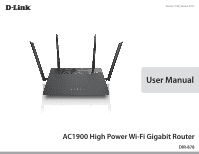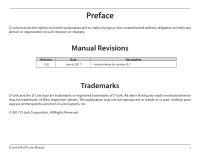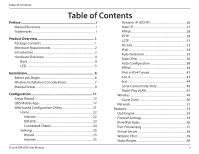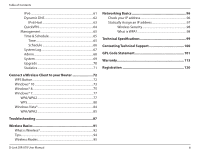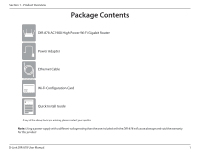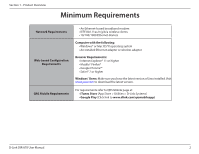D-Link DIR-878 User Manual
D-Link DIR-878 Manual
 |
View all D-Link DIR-878 manuals
Add to My Manuals
Save this manual to your list of manuals |
D-Link DIR-878 manual content summary:
- D-Link DIR-878 | User Manual - Page 1
Version 1.00 | June 6, 2017 User Manual AC1900 High Power Wi-Fi Gigabit Router DIR-878 - D-Link DIR-878 | User Manual - Page 2
Link. All other third-party marks mentioned herein may be trademarks of their respective owners. This publication may not be reproduced, in whole or in part, without prior express written permission from D-Link Systems, Inc. © 2017 D-Link Corporation. All Rights Reserved. D-Link DIR-878 User Manual - D-Link DIR-878 | User Manual - Page 3
6 Wireless Installation Considerations 7 Manual Setup 8 Configuration 11 Setup Wizard 12 QRS Mobile App 17 Web-based Configuration Utility 21 Home 22 Internet 22 DIR-878 23 Connected Clients 24 Settings Virtual Server 58 Website Filter 59 Static Routes 60 D-Link DIR-878 User Manual ii - D-Link DIR-878 | User Manual - Page 4
...94 Wireless Modes 95 Networking Basics 96 Check your IP address 96 Statically Assign an IP address 97 Wireless Security 98 What is WPA 98 Technical Specifications 99 Contacting Technical Support 100 GPL Code Statement 101 Warranty 113 Registration 120 D-Link DIR-878 User Manual iii - D-Link DIR-878 | User Manual - Page 5
DIR-878 AC1900 High Power Wi-Fi Gigabit Router Power Adapter Ethernet Cable Wi-Fi Configuration Card Quick Install Guide If any of the above items are missing, please contact your reseller. Note: Using a power supply with a different voltage rating than the one included with the DIR-878 - D-Link DIR-878 | User Manual - Page 6
of Java installed. Visit www.java.com to download the latest version. For requirements refer to QRS Mobile page at: • iTunes Store (App Store > Utilities > D-Link Systems) • Google Play (Click link to www.dlink.com/qrsmobileapp) D-Link DIR-878 User Manual 2 - D-Link DIR-878 | User Manual - Page 7
, a new user interface, Smart Connect and with an easy setup. The DIR-878 is the perfect combination of performance and ease of use. Superior Data Rates, Range, and Reliability The AC1900 Wi-Fi Router comes with a 3x3 data streams which can support faster Wi-Fi speeds. These streams can be combined - D-Link DIR-878 | User Manual - Page 8
to reset the router to the factory default settings. 4 WPS Button Press to start the WPS process. 5 Wi-Fi Button Press to turn on/off the wireless function. 6 Power Port Connect the supplied power adapter. 7 Power Button Press to power the router on and off. D-Link DIR-878 User Manual 4 - D-Link DIR-878 | User Manual - Page 9
the Internet port. If the LED is orange, the router cannot connect to the Internet. 3 Wireless (2.4 GHz) LED A solid light indicates that the 2.4 GHz wireless band is enabled. 4 Wireless (5 GHz) LED A solid light indicates that the 5 GHz wireless band is enabled. D-Link DIR-878 User Manual 5 - D-Link DIR-878 | User Manual - Page 10
turn it off for up to five minutes. • Advanced Users - If your ISP provided you with a modem/router combo, you will need to set it to "bridge" mode so the DIR-878 can work properly. For details, contact your ISP or refer to the user manual for your modem/router device. D-Link DIR-878 User Manual 6 - D-Link DIR-878 | User Manual - Page 11
range is to follow these basic guidelines: 1. Keep the number of walls and ceilings between the D-Link router and other network devices to a minimum each wall or ceiling can reduce your adapter's range from 3- The base transmits a signal even if the phone is not in use. D-Link DIR-878 User Manual 7 - D-Link DIR-878 | User Manual - Page 12
is required. Modem 2. Connect an Ethernet cable from the Internet port of the router to the Ethernet port on your cable or DSL modem. Ethernet Port Ethernet Cable Modem DIR-878 - •+ 4 3 2 1 INTERNET RESET WPS WiFi 12V. . . 1.5A POWER Internet Port (yellow) D-Link DIR-878 User Manual 8 - D-Link DIR-878 | User Manual - Page 13
DIR-878 - •+ 4 3 2 1 INTERNET RESET WPS WiFi 12V...1.5A POWER Wireless Computer* Computer * If you are connecting wirelessly, you may now connect to the router using the supplied Wi-Fi Configuration Card for the Wi-Fi network name (SSID) and Wi-Fi password. D-Link DIR-878 User Manual - D-Link DIR-878 | User Manual - Page 14
back of the router. Modem 1 2 3 4 INTERNET 12V --1.5A POWER WPS DIR-878 - •+ 4 3 2 1 INTERNET RESET WPS WiFi 12V...1.5A POWER Wireless Computer Computer 6. After the router has powered up, verify that the LED is lit. Proceed with router configuration. D-Link DIR-878 User Manual 10 - D-Link DIR-878 | User Manual - Page 15
using your web browser. Refer to page 12. • QRS Mobile App - Use your iPhone, iPad, iPod Touch, or Android device to configure your router. Refer to page 17. • Manual Setup - Log into the router using a web browser and manually configure your router. Refer to page 21 D-Link DIR-878 User Manual 11 - D-Link DIR-878 | User Manual - Page 16
192.168.0.1). The wizard will guide you through a step-by-step process to configure your new D-Link router and connect to the Internet. When the welcome screen appears, click Next to continue. Wait a few moments while your router detects your Internet connection type. D-Link DIR-878 User Manual 12 - D-Link DIR-878 | User Manual - Page 17
selected Username/Password Connection (PPPoE), enter your PPPoE username and password supplied by your ISP. Click Next to continue. Note: Make sure you remove your PPPoE software from your computer. The software is no longer needed and will not work through a router. D-Link DIR-878 User Manual 13 - D-Link DIR-878 | User Manual - Page 18
and 5GHz bands, create a Wi-Fi network name (SSID) using up to 32 characters. Create a Wi-Fi password (between 8-63 characters). Your wireless devices will need to have this passphrase or key entered to be able to connect to your wireless network. Click Next to continue. D-Link DIR-878 User Manual - D-Link DIR-878 | User Manual - Page 19
3 - Configuration In order to secure your DIR-878, enter a new Admin Password. You will be prompted for this password every time you want to use the router's web configuration utility. Click Next to continue you can configure your Wi-Fi devices. Click Next to continue. D-Link DIR-878 User Manual 15 - D-Link DIR-878 | User Manual - Page 20
Section 3 - Configuration At the end of the wizard, you will see a final summary of your settings. Click Finish to close the wizard. D-Link DIR-878 User Manual 16 - D-Link DIR-878 | User Manual - Page 21
QRS mobile app from your mobile device. D-Link DIR-878 User Manual Wi-Fi Name(SSID) 2.4Ghz: dlink-xxxx Wi-Fi Name(SSID) 5GHz: dlink-xxxx-5GHz Password: xxxxxxxx To configure your router, go to: http://dlinkrouter.local. Or http://192.168.0.1 Username: "Admin" Password:"" (leave the field blank) 17 - D-Link DIR-878 | User Manual - Page 22
your router is connected to a modem. Plug one end of the provided Ethernet cable into your DSL or cable modem, and plug the other end into the port marked INTERNET on the DIR-878. Tap Next to automatically detect your Internet connection and proceed to the next step. D-Link DIR-878 User Manual 18 - D-Link DIR-878 | User Manual - Page 23
7 Enter the Device Password (Admin Password) of your choice. Unlike the Wi-Fi password, this password is only required when you need to configure the router. Refer to "Web-based Configuration Utility" on page 21 to learn how this password is used. Tap Next to proceed. D-Link DIR-878 User Manual 19 - D-Link DIR-878 | User Manual - Page 24
would like to receive notification whenever a new firmware update is available, tap the Notify me when new firmware is available check box and tap Next. setup. Congratulations, your device has been successfully configured! You may now exit the QRS Mobile app. D-Link DIR-878 User Manual 20 - D-Link DIR-878 | User Manual - Page 25
password with the Setup Wizard, leave the Admin Password field blank by default. Click Log In to proceed. Note: If you cannot remember your password and cannot log in, press the reset button (see page 4) to restore the router to its factory default settings. The router D-Link DIR-878 User Manual 21 - D-Link DIR-878 | User Manual - Page 26
Home page shows whether or not the router is currently connected to the Internet. If disconnected, click on Click to repair to launch the Setup Wizard. (Refer to "Setup Wizard" on page 12.) To view reconfigure the Internet settings, refer to "Internet" on page 25. D-Link DIR-878 User Manual 22 - D-Link DIR-878 | User Manual - Page 27
menu that appears. Refer to page 51. To reconfigure the router's wireless settings, either click Go to settings (at the bottom right side of the page), or click Settings (at the top of the page) and then Wireless from the drop-down menu that appears. Refer to page 48. D-Link DIR-878 User Manual 23 - D-Link DIR-878 | User Manual - Page 28
on the Connected Clients icon to view details about all the clients currently connected to the router, and their corresponding IP addresses. To edit a client's settings, click the pencil icon . Access: Allow or Block access to your router. Click Save when you are done. D-Link DIR-878 User Manual 24 - D-Link DIR-878 | User Manual - Page 29
Settings menu, you can click Wizard to open the Setup Wizard and connect to the Internet. This is the same wizard that you launched when you first installed the router. Internet From the Settings menu on the bar on L2TP refer to page 31. For DS-Lite refer to page 33. D-Link DIR-878 User Manual 25 - D-Link DIR-878 | User Manual - Page 30
Internet Service default MAC address is set to the Internet port's physical interface Clone: MAC address on the router. You can use the drop-down menu to replace the Internet port's MAC address with the MAC address of a connected client. Click Save when you are done. D-Link DIR-878 User Manual - D-Link DIR-878 | User Manual - Page 31
Internet service provider default MAC address is set to the Internet port's physical interface Clone: MAC address on the router. You can use drop-down menu to replace the Internet port's MAC address with the MAC address of a connected client. Click Save when you are done. D-Link DIR-878 User Manual - D-Link DIR-878 | User Manual - Page 32
. MAC Address The default MAC address is set to the Internet port's physical interface Clone: MAC address on the router.You can use drop-down menu to replace the Internet port's MAC address with the MAC address of a connected client. Click Save when you are done. D-Link DIR-878 User Manual 28 - D-Link DIR-878 | User Manual - Page 33
Internet Service Provider (ISP) uses a PPTP connection. Your Internet service provider (ISP) can provide you with a username and password. PPTP ISP. Password: Enter the Password provided by your ISP. Reconnect Select either Always on, On demand, or Manual. Mode: Maximum Link DIR-878 User Manual 29 - D-Link DIR-878 | User Manual - Page 34
Section 3 - Configuration MTU: Maximum Transmission Unit - by default this field will be set to Auto. Select Manual if you need to change the MTU for optimal performance with your ISP. Click Save when you are done. D-Link DIR-878 User Manual 30 - D-Link DIR-878 | User Manual - Page 35
) if your Internet Service Provider (ISP) uses a L2TP connection. Your ISP can provide you with a username and password. L2TP Server IP your ISP. Password: Enter the Password provided by your ISP. Reconnect Mode: Select either Always on, On demand, or Manual. Maximum D-Link DIR-878 User Manual 31 - D-Link DIR-878 | User Manual - Page 36
Section 3 - Configuration MTU: Maximum Transmission Unit - by default this field will be set to Auto. Select Manual if you need to change the MTU for optimal performance with your ISP. Click Save when you are done. D-Link DIR-878 User Manual 32 - D-Link DIR-878 | User Manual - Page 37
router allocate the AFTR Configuration: IPv6 address automatically. Select Manual Configuration to enter the AFTR IPv6 address manually. AFTR IPv6 If you selected Manual WAN Default Gateway address will be Default displayed here. Gateway: Click Save when you are done. D-Link DIR-878 User Manual 33 - D-Link DIR-878 | User Manual - Page 38
Tunnel refer to page 41. For 6 to 4 refer to page 43. For 6rd refer to page 44. For Local Connectivity Only refer to page 46. D-Link DIR-878 User Manual 34 - D-Link DIR-878 | User Manual - Page 39
Enable or disable Automatic DHCP-PD in LAN services. DHCP-PD in LAN: Autoconfiguration Select SLAAC + RDNSS, SLAAC + Stateless DHCP, or Stateful Type: DHCPv6. Router Enter the IPv6 address lifetime (in minutes). Advertisement Lifetime: Click Save when you are done. D-Link DIR-878 User Manual 35 - D-Link DIR-878 | User Manual - Page 40
Link- Displays the router's LAN IPv6 Link-Local Address. Local Address: Enable Automatic Enable or disable the Automatic IPv6 Address Assignment feature. IPv6 Address Assignment: Autoconfiguration Select SLAAC + RDNSS, SLAAC + Stateless DHCP, or Stateful Type: DHCPv6. D-Link DIR-878 User Manual - D-Link DIR-878 | User Manual - Page 41
Section 3 - Configuration Router Enter the IPv6 address lifetime (in minutes). Advertisement Lifetime: Click Save when you are done. D-Link DIR-878 User Manual 37 - D-Link DIR-878 | User Manual - Page 42
Enable or disable Automatic DHCP-PD in LAN services. DHCP-PD in LAN: Autoconfiguration Select SLAAC + RDNSS, SLAAC + Stateless DHCP, or Stateful Type: DHCPv6. Router Enter the IPv6 address lifetime (in minutes). Advertisement Lifetime: Click Save when you are done. D-Link DIR-878 User Manual 38 - D-Link DIR-878 | User Manual - Page 43
Password provided by your ISP. Address Mode: Select Static IP if your ISP assigned you the IP address, subnet mask, gateway, and DNS server addresses. In most cases, select Dynamic IP. IP Address: Enter the IP Address provided by your ISP (for Static IP only). Service D-Link DIR-878 User Manual 39 - D-Link DIR-878 | User Manual - Page 44
IPv6 Address Assignment feature. Automatic IPv6 Address Assignment: Auto Select SLAAC + RDNSS, SLAAC + Stateless DHCP or Stateful DHCPv6. Configuration Type: Router Enter the IPv6 address lifetime (in minutes). Advertisement Lifetime: Click Save when you are done. D-Link DIR-878 User Manual 40 - D-Link DIR-878 | User Manual - Page 45
connection to run in IPv4 Tunnel mode. IPv6 over IPv4 tunneling encapsulates IPv6 services. PD: LAN IPv6 If you disabled DHCP-PD, enter the LAN (local) IPv6 address for the Address: router. LAN IPv6 Link- Displays the router's LAN IPv6 Link-Local Address. Local Address: D-Link DIR-878 User Manual - D-Link DIR-878 | User Manual - Page 46
Enable or disable Automatic DHCP-PD in LAN services. DHCP-PD in LAN: Autoconfiguration Select SLAAC + RDNSS, SLAAC + Stateless DHCP, or Stateful Type: DHCPv6. Router Enter the IPv6 address lifetime (in minutes). Advertisement Lifetime: Click Save when you are done. D-Link DIR-878 User Manual 42 - D-Link DIR-878 | User Manual - Page 47
Automatic IPv6 Address Assignment feature. IPv6 Address Assignment: Autoconfiguration Select SLAAC + RDNSS or SLAAC + Stateless DHCP, or Stateful Type: DHCPv6. Router Enter the IPv6 address lifetime (in minutes). Advertisement Lifetime: Click Save when you are done. D-Link DIR-878 User Manual 43 - D-Link DIR-878 | User Manual - Page 48
minimize the number of routes to the Spoke Mode: destination by using a hub and spoke manual configuration only). Address: LAN IPv6 Displays the LAN (local) IPv6 address for the router. Address: LAN IPv6 Link- Displays the router's LAN Link-Local Address. Local Address: D-Link DIR-878 User Manual - D-Link DIR-878 | User Manual - Page 49
the Automatic IPv6 Address Assignment feature. IPv6 Address Assignment: Autoconfiguration Select SLAAC + RDNSS, SLAAC + Stateless DHCP, or Stateful Type: DHCPv6. Router Enter the IPv6 address lifetime (in minutes). Advertisement Lifetime: Click Save when you are done. D-Link DIR-878 User Manual 45 - D-Link DIR-878 | User Manual - Page 50
Unicast Addresses settings. Use Default When ULA is enabled, you may also enable automatic configuration ULA Prefix: of the ULA prefix. Current ULA Will display the Current ULA Prefix. Prefix: LAN IPv6 ULA: Will display the LAN IPv6 ULA. Click Save when you are done. D-Link DIR-878 User Manual 46 - D-Link DIR-878 | User Manual - Page 51
enabled, select the priority for each service. Priority tags are between 0 to 7 with 0 being assigned to the lowest priority and 7 assigned to the highest. Interface Traffic Select which port/band you want to assign each service from the dropType Setting: down menu. D-Link DIR-878 User Manual 47 - D-Link DIR-878 | User Manual - Page 52
options will depend on the wireless frequency band, as well as the currently selected security mode. Wi-Fi Channel: Select the desired channel. The default is Auto (recommended). Transmission Select the desired wireless transmission power (High, Medium or Power: Low). D-Link DIR-878 User Manual 48 - D-Link DIR-878 | User Manual - Page 53
if you are not using any 802.11n wireless clients. For the 5GHz band: Select Auto 20/40/80 MHz if you are using 802. -lapping and causing interference, the router will automatically change to 20MHz. Visibility Status: The default setting is Visible. Select Invisible D-Link DIR-878 User Manual 49 - D-Link DIR-878 | User Manual - Page 54
4GHz and the 5GHz wireless frequency password to successfully connect to the guest zone. Internet Access Enabling this option will limit connectivity to the Internet. Guests Only: will not be allowed to access other local network devices. Click Save when you are done. D-Link DIR-878 User Manual - D-Link DIR-878 | User Manual - Page 55
of the router. The default subnet mask is 255.255.255.0. Management The default address to access the router's configuration utility is Link: http use the router for a DNS server. Relay: Disable to transfer the DNS server information from your ISP to your computers. D-Link DIR-878 User Manual 51 - D-Link DIR-878 | User Manual - Page 56
and peripherals. IPv4 Multicast Enable to allow IPv4 multicast traffic to pass through the router from Streams: the Internet. IPv6 Multicast Enable to allow IPv6 multicast traffic to pass through the router from Streams: the Internet. Click Save when you are done. D-Link DIR-878 User Manual 52 - D-Link DIR-878 | User Manual - Page 57
Section 3 - Configuration Features QoS Engine Quality of Service (QoS) improves data flow. It allows you to prioritize clients, so that high-priority clients receive higher bandwidth. cross icon in the top right corner of the device card. Click Save when you are done. D-Link DIR-878 User Manual 53 - D-Link DIR-878 | User Manual - Page 58
be used to expose a single computer to the Internet for applications that do not run well behind the router. This may expose the computer to a variety of security risks and is not recommended. DMZ IP If Advanced Settings... to expand the list and view more options. D-Link DIR-878 User Manual 54 - D-Link DIR-878 | User Manual - Page 59
VPN clients to connect to their corporate network using IPSec. Some VPN clients support traversal of IPSec through NAT. This Application Level Gateway (ALG) may interfere you are having trouble making VoIP calls, try turning this ALG off. Click Save when you are done. D-Link DIR-878 User Manual 55 - D-Link DIR-878 | User Manual - Page 60
may be set to Always Enable, or you can create a schedule from the Schedules section (refer to page 66). Click Apply when you are done. D-Link DIR-878 User Manual 56 - D-Link DIR-878 | User Manual - Page 61
Local IP: Enter the IP address of the computer on your local network that you want to allow the incoming service to. Or, select the Computer Name from the drop-down menu. TCP Port: Enter a TCP Port (or section (refer to page 66). Click Apply when you are done. D-Link DIR-878 User Manual 57 - D-Link DIR-878 | User Manual - Page 62
IP: Enter the IP address of the computer on your local network that you want to allow the incoming service to. Or, select the Computer Name from the drop-down menu. Protocol: Select the protocol of the traffic section (refer to page 66). Click Apply when you are done. D-Link DIR-878 User Manual 58 - D-Link DIR-878 | User Manual - Page 63
a rule, click on its trash icon in the Delete column. To edit a rule, simply replace the URL or Domain. Click Save when you are done. D-Link DIR-878 User Manual 59 - D-Link DIR-878 | User Manual - Page 64
1 is the lowest cost and 15 is the highest cost. Interface: Select the interface that the IP packet must use to transit out of the router when this route is used. Click Apply when you are done. D-Link DIR-878 User Manual 60 - D-Link DIR-878 | User Manual - Page 65
Enter a Name for the new rule. DestNetwork: This is the IP address of the router used to reach the specified destination. PrefixLen: Enter the IPv6 address prefix length of the use to transit out of the router when this route is used. Click Apply when you are done. D-Link DIR-878 User Manual 61 - D-Link DIR-878 | User Manual - Page 66
User Name: Enter your dynamic DNS User Name. Password: Enter your dynamic DNS Password. Time Out: Enter a Time Out (in hours). Click Save when you are done. At the bottom of the page are the IPv6 host settings. To configure an IPv6 dynamic DNS host, refer to page 63. D-Link DIR-878 User Manual 62 - D-Link DIR-878 | User Manual - Page 67
the fields described below: Host Name: Enter the Host Name that you registered with your dynamic DNS service provider. IPv6 Address: Enter the IPv6 Address of the dynamic DNS server. Or, select the Computer Name from the drop-down menu. Click Apply when you are done. D-Link DIR-878 User Manual 63 - D-Link DIR-878 | User Manual - Page 68
a VPN will need to enter this key. Authentication Select either MSCHAPv2, PAP (Password Authentication Protocol), Protocol: or CHAP (Challenge-Handshake Authentication Protocol). MPPE: Select either None, RC4-40, or RC4-128 (encryption). Click Save when you are done. D-Link DIR-878 User Manual 64 - D-Link DIR-878 | User Manual - Page 69
the router's time and date manually, disable the Update Time Using NTP Server option and use the drop-down menus that appear to input the time and date. Click Save when you are done. To configure and manage your schedules, click Schedule and refer to page 66. D-Link DIR-878 User Manual 65 - D-Link DIR-878 | User Manual - Page 70
per day. To remove a time period from the schedule, click on the X icon at the end of the row. Click Apply when you are done. D-Link DIR-878 User Manual 66 - D-Link DIR-878 | User Manual - Page 71
. These can be obtained from your e-mail service provider. Send When Log If e-mail notification is enabled, you may also enable this option. Full: When the log is full, the router will send it by e-mail. Send on section (refer to page 66). Click Save when you are done. D-Link DIR-878 User Manual 67 - D-Link DIR-878 | User Manual - Page 72
used for the web management interface. If you enable HTTPS Server, you must enter https:// as part of the URL to access the router remotely. Click Save when you are done. To load, save, or reset the settings, or to reboot the router, click System and refer to page 69. D-Link DIR-878 User Manual 68 - D-Link DIR-878 | User Manual - Page 73
System This page allows you to save the DIR-878's current configuration, load a previously saved configuration, and reset the router to the factory default settings. From the Admin page click System. Save Settings Click Save to save the current router configuration settings to a file on To Local - D-Link DIR-878 | User Manual - Page 74
to upgrade the router's firmware, either automatically or manually. To manually upgrade the firmware, you must first download the file from http://support.dlink.com/DIR-878. From the Management menu, click Upgrade. Firmware Displays the Current Firmware Version and Current Firmware Date. Information - D-Link DIR-878 | User Manual - Page 75
. You can view the Internet, LAN, Wi-Fi 2.4GHz, or Wi-Fi 5GHz statistics by clicking on the respective tabs at the top. The graph will update in real time. To clear the information on the graph, click Clear. The traffic counter will reset if the device is rebooted. D-Link DIR-878 User Manual 71 - D-Link DIR-878 | User Manual - Page 76
is with WPS (Wi-Fi Protected Setup). Most wireless devices such as wireless adapters, media players, Blu-ray DVD players, wireless printers and cameras will have a WPS button (or a software utility with WPS) that you can press to connect to the DIR-878 router. Refer to your user manual for the - D-Link DIR-878 | User Manual - Page 77
DIR-878 wirelessly for the first time, you will need to input the wireless network name (SSID) and Wi-Fi password (security key) of the device you are connecting to. If your product has a Wi-Fi configuration card, you can find the default on the SSID. Wireless Icon D-Link DIR-878 User Manual 73 - D-Link DIR-878 | User Manual - Page 78
to the network. Your computer will now automatically connect to this wireless network when it is detected. You can also use Wi-Fi Protected Setup (WPS) to connect to the router. Press the WPS button on your D-Link device and you will be automatically connected. D-Link DIR-878 User Manual 74 - D-Link DIR-878 | User Manual - Page 79
WPA2) on your wireless router or access point before configuring your wireless adapter. If you are joining an existing network, you will need to know the security key (Wi-Fi password) being used. To the desired network by clicking on the network name. Wireless Icon D-Link DIR-878 User Manual 75 - D-Link DIR-878 | User Manual - Page 80
the router, you can also press the WPS button on your router during this step to enable the WPS function. When you have established a successful connection to a wireless network, the word Connected will appear next to the name of the network to which you are connected to. D-Link DIR-878 User Manual - D-Link DIR-878 | User Manual - Page 81
WPA/WPA2 It is recommended that you enable wireless security (WPA/WPA2) on your wireless router or access point before configuring your wireless adapter. If you are joining an existing network, you display any available wireless networks in your area. Wireless Icon D-Link DIR-878 User Manual 77 - D-Link DIR-878 | User Manual - Page 82
get a good signal but cannot access the Internet, check your TCP/ IP settings for your wireless adapter. Refer to the Networking Basics section in this manual for more information. 4. The following window appears while your computer tries to connect to the router. D-Link DIR-878 User Manual 78 - D-Link DIR-878 | User Manual - Page 83
by pushing the WPS button on the router. It may take 20-30 seconds to connect to the wireless network. If the connection fails, please verify that the security settings are correct. The key or passphrase must be exactly the same as the one on the wireless router. D-Link DIR-878 User Manual 79 - D-Link DIR-878 | User Manual - Page 84
Wireless Network WPS The WPS feature of the DIR-878 can be configured using Windows® 7. Carry out the following steps to use Windows® 7 to configure the WPS feature: 1. Click the Start button and select Computer from the Start menu. 2. Click Network on the left side. D-Link DIR-878 User Manual 80 - D-Link DIR-878 | User Manual - Page 85
Section 5 - Connecting to a Wireless Network 3. Double-click the DIR-878. 4. Input the WPS PIN number (on the router label) in the Setup > Wireless Setup menu in the Router's Web UI) and click Next. D-Link DIR-878 User Manual 81 - D-Link DIR-878 | User Manual - Page 86
Section 5 - Connecting to a Wireless Network 5. Type a name to identify the network. 6. To configure advanced settings, click the icon. Click Next to continue. D-Link DIR-878 User Manual 82 - D-Link DIR-878 | User Manual - Page 87
8. The following window informs you that WPS on the router has been set up successfully. Make a note of the security key as you may need to provide this security key if adding an older wireless device to the network in the future. 9. Click Close to complete WPS setup. D-Link DIR-878 User Manual 83 - D-Link DIR-878 | User Manual - Page 88
utility. If you are using another company's wireless utility, please refer to the user manual of your wireless adapter for help connecting to a wireless network. Most wireless utilities will to the Networking Basics section in this manual for more information. D-Link DIR-878 User Manual 84 - D-Link DIR-878 | User Manual - Page 89
Network WPA/WPA2 It is recommended that you enable wireless security (WPA/WPA2) on your wireless router or access point before configuring your wireless adapter. If you are joining an existing network, -Fi name (SSID) you would like to connect to and click Connect. D-Link DIR-878 User Manual 85 - D-Link DIR-878 | User Manual - Page 90
-Fi password) that is on your router and click Connect. It may take 20-30 seconds to connect to the wireless network. If the connection fails, please verify that the security settings are correct. The key or passphrase must be exactly the same as the one on the wireless router. D-Link DIR-878 User - D-Link DIR-878 | User Manual - Page 91
Section 6 - Troubleshooting Troubleshooting This chapter provides solutions to problems that may occur during the installation and operation of the DIR-878. 1. Why can't I access the web-based configuration utility? When entering the IP address of the D-Link router (192.168.0.1 for example), you - D-Link DIR-878 | User Manual - Page 92
not run the Setup Wizard or you reset the router to its default settings, refer to the Wi-Fi Configuration Card included for the default Wi-Fi Network Name and Wi-Fi Password. You can also connect wireless devices to the DIR-878 router using WPS: 1. Press the WPS button on the DIR-878 for a minimum - D-Link DIR-878 | User Manual - Page 93
connect the DIR-878 to an existing router? We recommend that you replace your existing router with the DIR-878 instead of using both. If your modem is a combo router, you may want to contact your ISP or review the manufacturer's user guide so you can put the combo router into Bridge mode, which will - D-Link DIR-878 | User Manual - Page 94
Click on Setup and then click Manual Configure. • To change the MTU, enter the number in the MTU field and click Save Settings to save your settings. • Test your e-mail. If changing the MTU does not resolve the problem, continue changing the MTU in increments of ten. D-Link DIR-878 User Manual 90 - D-Link DIR-878 | User Manual - Page 95
cards. Under many circumstances, it may be desirable for mobile network devices to link to a conventional Ethernet LAN in order to use servers, printers or an Internet connection supplied through the wired LAN. A Wireless Router is a device used to provide this link. D-Link DIR-878 User Manual 91 - D-Link DIR-878 | User Manual - Page 96
winning designer, developer, and manufacturer of networking products. D-Link delivers the performance you need at a price you can afford. D-Link has all the products you need to build your network school campuses, airports, golf courses, and many other outdoor venues. D-Link DIR-878 User Manual 92 - D-Link DIR-878 | User Manual - Page 97
in recent years that almost everyone is using it, whether it's for home, office, business, D-Link has a wireless solution for it. Home Uses/Benefits • Gives everyone at home broadband access • Surf printer with multiple computers • No need to dedicate office space D-Link DIR-878 User Manual 93 - D-Link DIR-878 | User Manual - Page 98
not knowing where to start. That's why we've put together a few setup steps and tips to help you through the process of setting up a router/access point. This would significantly reduce any interference that the appliances might cause since they operate on same frequency. D-Link DIR-878 User Manual - D-Link DIR-878 | User Manual - Page 99
Access Point or wireless router. All the wireless devices, or clients, will connect to the wireless router or access point. An Ad-Hoc network contains only clients, such as laptops with wireless cardbus adapters. All the adapters must be in Ad-Hoc mode to communicate. D-Link DIR-878 User Manual 95 - D-Link DIR-878 | User Manual - Page 100
the IP address, subnet mask, and the default gateway of your adapter. If the address is 0.0.0.0, check your adapter installation, security settings, and the settings on your router. Some firewall software programs may block a DHCP request on newly installed adapters. D-Link DIR-878 User Manual 96 - D-Link DIR-878 | User Manual - Page 101
Default Gateway the same as the LAN IP address of your router (i.e., 192.168.0.1). Set Primary DNS the same as the LAN IP address of your router (192.168.0.1). The Secondary DNS is not needed or you may enter a DNS server from your ISP. Step 5 Click OK twice to save your settings. D-Link DIR-878 - D-Link DIR-878 | User Manual - Page 102
on your wireless router or access point. WPA/WPA2 incorporates user authentication through the Extensible Authentication Protocol (EAP). EAP is built on a more secure public key encryption system to ensure that only authorized network users can access the network. D-Link DIR-878 User Manual 98 - D-Link DIR-878 | User Manual - Page 103
LAN) • One 10/100/1000 Mbps Gigabit Ethernet port (INTERNET) • WPS (Wi-Fi Protected Setup) Push Button • Reset Button Antenna Type • Four Adjustable External Antennas • 3x3 MIMO Antenna Configuration Environmental factors will adversely affect wireless signal range. D-Link DIR-878 User Manual 99 - D-Link DIR-878 | User Manual - Page 104
asked questions and answers to technical issues. For customers within the United States: Phone Support: (877) 453-5465 Internet Support: http://support.dlink.com For customers within Canada: Phone Support: (800) 361-5265 Internet Support: http://support.dlink.ca D-Link DIR-878 User Manual 100 - D-Link DIR-878 | User Manual - Page 105
the GPL code and LGPL code used in this product, are available to you at: http://tsd.dlink.com.tw/GPL.asp The GPL code and LGPL code used in this product is distributed WITHOUT ANY distribute verbatim copies of this license document, but changing it is not allowed. D-Link DIR-878 User Manual 101 - D-Link DIR-878 | User Manual - Page 106
we speak of free software, we are referring to freedom, not price. Our General Public Licenses are designed to make sure that you have the GPL to prohibit the practice for those products. If such problems arise substantially in other domains, we stand ready to extend this Link DIR-878 User Manual 102 - D-Link DIR-878 | User Manual - Page 107
a recognized standards body, or, in the case of interfaces specified for a particular programming language, one that is widely used among developers working in that language. D-Link DIR-878 User Manual 103 - D-Link DIR-878 | User Manual - Page 108
source files for the work, and the source code for shared libraries and dynamically linked subprograms that the work is specifically designed to require, such as by intimate data conditions stated below. Sublicensing is not allowed; section 10 makes it unnecessary. D-Link DIR-878 User Manual 104 - D-Link DIR-878 | User Manual - Page 109
copy of this License along with the Program. You may charge any price or no price for each copy that you convey, and you may offer support or warranty protection for a fee. 5. Conveying Modified Source Versions. You Legal Notices, your work need not make them do so. D-Link DIR-878 User Manual 105 - D-Link DIR-878 | User Manual - Page 110
valid for as long as you offer spare parts or customer support for that product model, to give anyone who possesses the object durable physical medium customarily used for software interchange, for a price no more than your reasonable cost of physically performing this Link DIR-878 User Manual 106 - D-Link DIR-878 | User Manual - Page 111
uses represent the only significant mode of use of the product. does not include a requirement to continue to provide support service, warranty, or updates for a work that source code form), and must require no special password or key for unpacking, reading or copying. Link DIR-878 User Manual 107 - D-Link DIR-878 | User Manual - Page 112
e) Declining to grant rights under trademark law for use of some trade names, trademarks, or service marks; or f ) Requiring indemnification of licensors and authors of that material by anyone who or stated as exceptions; the above requirements apply either way. D-Link DIR-878 User Manual 108 - D-Link DIR-878 | User Manual - Page 113
possession of the Corresponding Source of the work from the predecessor in interest, if the predecessor has it or can get it with reasonable efforts. D-Link DIR-878 User Manual 109 - D-Link DIR-878 | User Manual - Page 114
of the covered work, then the patent license you grant is automatically extended to all recipients of the covered work and works based on it. D-Link DIR-878 User Manual 110 - D-Link DIR-878 | User Manual - Page 115
will be similar in spirit to the present version, but may differ in detail to address new problems or concerns. Each version is given a distinguishing version number. If the Program specifies that a permanently authorizes you to choose that version for the Program. D-Link DIR-878 User Manual 111 - D-Link DIR-878 | User Manual - Page 116
NECESSARY SERVICING, REPAIR reviewing courts shall apply local law that most closely approximates an absolute waiver of all civil liability in connection with the Program, unless a warranty or assumption of liability accompanies a copy of the Program in return for a fee. D-Link DIR-878 User Manual - D-Link DIR-878 | User Manual - Page 117
the defective Hardware will be refunded by D-Link upon return to D-Link of the defective Hardware. All Hardware or part thereof that is replaced by D-Link, or for which the purchase price is refunded, shall become the property of D-Link upon replacement or refund. D-Link DIR-878 User Manual 113 - D-Link DIR-878 | User Manual - Page 118
the actual purchase price paid that is attributable to the Software. Except as otherwise agreed by D-Link in writing, customer must obtain a Case ID Number from D-Link Technical Support at https://support.dlink.com, who will attempt to assist the customer dlink.com/. D-Link DIR-878 User Manual 114 - D-Link DIR-878 | User Manual - Page 119
damaged in transit, and the RMA number must be prominently marked on the outside of the package. Do not include any manuals or accessories in the shipping package. D-Link will only replace the defective portion of the product and will not ship back any accessories. D-Link DIR-878 User Manual 115 - D-Link DIR-878 | User Manual - Page 120
, firmware or other products or services provided by anyone other than D-Link; and Products that have been purchased from inventory clearance or liquidation sales or other sales in which D-Link, PERFORMANCE OF THE PRODUCT IS WITH THE PURCHASER OF THE PRODUCT. D-Link DIR-878 User Manual 116 - D-Link DIR-878 | User Manual - Page 121
notice. Copyright ©2017 by D-Link Corporation/D-Link Systems, Inc. All rights reserved. CE Mark Warning: This is a Class B product. In a domestic environment, this product may cause radio interference, in which case the user may be required to take adequate measures. D-Link DIR-878 User Manual 117 - D-Link DIR-878 | User Manual - Page 122
and, if not installed and used in accordance with the instructions, may cause harmful interference to radio communications. However, there is firmware programmed at the factory to match the intended destination. The firmware setting is not accessible by the end user. D-Link DIR-878 User Manual - D-Link DIR-878 | User Manual - Page 123
forth for an uncontrolled environment. End users must follow the specific operating instructions for satisfying RF exposure compliance. This equipment should be installed and operated les interférences pouvant perturber le bon fonctionnement de ce périphérique. D-Link DIR-878 User Manual 119 - D-Link DIR-878 | User Manual - Page 124
Appendix G - Registration Registration Product registration is entirely voluntary and failure to complete or return this form will not diminish your warranty rights. Version 1.00 June 6, 2017 D-Link DIR-878 User Manual 120

Version 1.00 | June 6, 2017
User Manual
DIR-878
AC1900 High Power Wi-Fi Gigabit Router