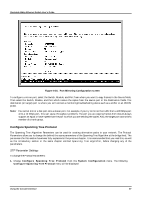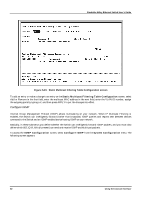D-Link DES-3624i User Guide - Page 62
Con Static Forwarding Table
 |
View all D-Link DES-3624i manuals
Add to My Manuals
Save this manual to your list of manuals |
Page 62 highlights
Stackable NWay Ethernet Switch User's Guide Please refer to the Packet Forwarding section of the "Switch Management Concepts" chapter of this manual for more detailed information. Configure Static Forwarding Table The Static Forwarding Table Configuration screen displays a list of manually defined static unicast MAC address entries. To access the Static Forwarding Table Configuration screen, choose Configure Filtering and Forwarding Table from the System Configuration menu. Then select Configure Static Forwarding Table from the bottom of the Configure Filtering and Forwarding Table screen. The following screen appears: Figure 6-21. Static Forwarding Table Configuration screen By mapping a MAC address to a destination port, the switch can permanently forward traffic for a specified device through a specific port, even after long periods of network inactivity or during times of network congestion. The following fields at the top of the screen can be set: ♦ Action Choose Add or Remove for each entry from the table. ♦ MAC Address Enter a MAC address in this field at the top of the screen. This is the MAC address of the device that you are creating a permanent forwarding address for. A total of ten destination addresses per page will be seen at the bottom of the screen. The Switch can hold up to 96 entries. ♦ VID Enter the desired VLAN ID number. ♦ Switch, Module, and Port The Switch, module, and port number are entered in these fields at the top of the screen. The Switch will always forward traffic to the specified device through this port. The bottom of the screen will display each corresponding destination address for these three items. In the lower part of the screen, MAC Address, Switch, Module, Port, VLAN, and Status are all read-only fields. The status of the static forwarding table entry can be "in use" or "not apply." "Not apply" means that there is a static filter 62 Using the Console Interface