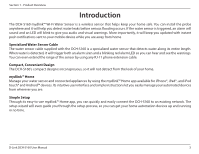D-Link DCH-S160 User Manual - Page 11
Setting Up Your Device - mydlink home
 |
View all D-Link DCH-S160 manuals
Add to My Manuals
Save this manual to your list of manuals |
Page 11 highlights
Section 2 - Installation Setting Up Your Device To install your DCH-S160, first download and install the mydlink™ Home app on your mobile device. This app will walk you through installing and configuring your DCH-S160. If you have the mydlink™ Home app previously installed on your device, please ensure you have the latest version of the app by checking for updates and updating it if necessary. Step 1: On your mobile device, download mydlink Home by going to mydlinkhomeapp.dlink.com, or by searching for mydlink Home in the iTunes App Store or Google Play. Step 2: Launch the mydlink Home app and create a new account or sign in to your existing account. Note: iOS: If you are asked about allowing the app to access your location, select Allow. Android: Make sure location services are turned on in your phone's settings. Step 3: After logging in, tap the Settings icon in the top-left corner, select Add New Device, and follow the instructions. Step 4: When you are asked to scan a QR code, use the code on the Quick Install Card in your package or on the label attached to your device. D-Link DCH-S160 User Manual 8