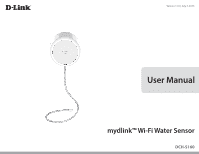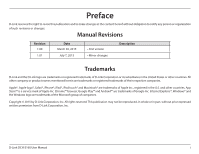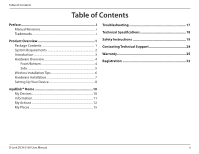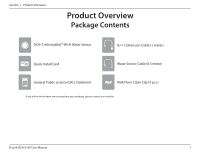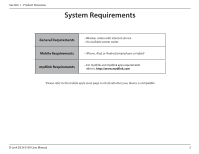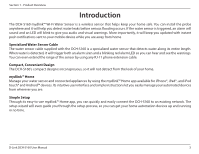D-Link DCH-S160 User Manual
D-Link DCH-S160 Manual
 |
View all D-Link DCH-S160 manuals
Add to My Manuals
Save this manual to your list of manuals |
D-Link DCH-S160 manual content summary:
- D-Link DCH-S160 | User Manual - Page 1
Version 1.01 | July 7, 2015 User Manual mydlink™ Wi-Fi Water Sensor DCH-S160 - D-Link DCH-S160 | User Manual - Page 2
U.S. and other countries. App StoreSM is a service mark of Apple Inc. Chrome™ browser, Google Link Corporation, Inc. All rights reserved. This publication may not be reproduced, in whole or in part, without prior expressed written permission from D-Link Corporation, Inc. D-Link DCH-S160 User Manual - D-Link DCH-S160 | User Manual - Page 3
6 Hardware Installation 7 Setting Up Your Device 8 mydlink™ Home 10 My Devices 10 Information 11 My Actions 12 My Places 15 Troubleshooting 17 Technical Specifications 18 Safety Instructions 19 Contacting Technical Support 24 Warranty 25 Registration 32 D-Link DCH-S160 User Manual ii - D-Link DCH-S160 | User Manual - Page 4
Section 1 - Product Overview Product Overview Package Contents DCH-S160 mydlink™ Wi-Fi Water Sensor RJ-11 Extension Cable (1 meter) Quick Install Card Quick Install Card Water Sensor Cable (0.5 meter) General Public License (GPL) Statement Wall/Floor Cable Clip (3 pcs.) If any of the above - D-Link DCH-S160 | User Manual - Page 5
with Internet service • An available power outlet • iPhone, iPad, or Android smartphone or tablet1 • For mydlink and mydlink app requirements refer to: http://www.mydlink.com 1Please refer to the mobile app's store page to check whether your device is compatible. D-Link DCH-S160 User Manual 2 - D-Link DCH-S160 | User Manual - Page 6
are. Simple Setup Through its easy-to-use mydlink™ Home app, you can quickly and easily connect the DCH-S160 to an existing network. The setup wizard will even guide you through the setup process, so you can get your home automation devices up and running in no time. D-Link DCH-S160 User Manual 3 - D-Link DCH-S160 | User Manual - Page 7
Bottom 1 2 1 RJ-11 Port Connect an RJ-11 cable to this port to detect water 2 Electrical Plug Plugs into an electrical wall outlet Important: Make sure the connection between the water sensor cable and the RJ-11 cable are located away from possible water contact. D-Link DCH-S160 User Manual 4 - D-Link DCH-S160 | User Manual - Page 8
The device is powered off 2 WPS Button Press the WPS button for 1 second to connect the water sensor to your wireless router using Wi-Fi Protected Setup. 3 Reset Button Press the reset button for 5 seconds to reset the DCH-S160 back to the factory default settings. D-Link DCH-S160 User Manual 5 - D-Link DCH-S160 | User Manual - Page 9
Wireless Installation Tips The Water Sensor connects to your home automation network using your existing wireless network. Keep in mind that the number, thickness, and location of walls, ceilings, or other objects that the wireless signals must pass through may limit the Wi-Fi range. Typical ranges - D-Link DCH-S160 | User Manual - Page 10
extension cable to the device, then attach the water sensor cable. 2. Attach the supplied cable clips to the cable and screw them down to secure the cable to the wall/floor. Make sure the cable is placed where if there is a leak, water will touch the cable. DCH-S160 D-Link DCH-S160 User Manual 7 - D-Link DCH-S160 | User Manual - Page 11
configuring your DCH-S160. If you have the mydlink™ Home app previously installed on your device, please ensure you have the latest version of the app by checking for updates and updating it if necessary. Step 1: On your mobile device, download mydlink Home by going to mydlinkhomeapp.dlink.com, or - D-Link DCH-S160 | User Manual - Page 12
Section 2 - Installation Step 5: In order for notifications to work, you must set up a rule first using the mydlink Home app's My Actions page. Please refer to page 12 for details on how to set up a rule. Congratulations, your DCH-S160 is now ready to use! D-Link DCH-S160 User Manual 9 - D-Link DCH-S160 | User Manual - Page 13
Section 3 - Usage mydlink™ Home My Devices Launch the mydlink Home app. Under the My Devices page, tap the DCH-S160. Last Detection: Displays the last time the sensor detected water. Information: This page will show detailed information about the product and your network. To change the device name - D-Link DCH-S160 | User Manual - Page 14
the version of the firmware. Version: MAC Address: Displays the MAC address of the device. IP Address: Displays the IP address of the device. mydlink Displays the mydlink number of the device. Number: Remove Tap Remove to remove the device from your Device: network. D-Link DCH-S160 User Manual 11 - D-Link DCH-S160 | User Manual - Page 15
/disable rules which execute actions such as notifications (response) when your DCH-S160 detects water (condition) and will trigger your Wi-Fi Siren if you have one connected to your network. Tap to switch 4. Select from the available responses for this device. D-Link DCH-S160 User Manual 12 - D-Link DCH-S160 | User Manual - Page 16
and disable your rule from this page. To enable the rule, slide the slider to the right. To disable, slide the slider to the left. D-Link DCH-S160 User Manual 13 - D-Link DCH-S160 | User Manual - Page 17
Section 3 - Usage 8. To delete a rule on iOS, swipe the rule you want to delete to the left. Tap the red Delete button to remove the rule. To delete a rule on Android, swipe the rule you want to delete to the right. Tap the trash can icon to remove the rule. D-Link DCH-S160 User Manual 14 - D-Link DCH-S160 | User Manual - Page 18
This page lets you add devices to a group so you can easily see which devices are in a particular location. 1. To create a group, tap New group. 2. On the New Group page, tap the icon to choose devices. 3. Select the devices to be included in this group and tap Done. D-Link DCH-S160 User Manual 15 - D-Link DCH-S160 | User Manual - Page 19
Section 3 - Usage 4. Your group will be created and will show up in My Places. Tap a device to take you to its settings. D-Link DCH-S160 User Manual 16 - D-Link DCH-S160 | User Manual - Page 20
you are having trouble connecting to your wireless router, try plugging the DCH-S160 into a location that is closer to your router. After the Power LED turns solid green, you can unplug the mydlink™ Wi-Fi Water Sensor and move it to the desired location. Where can I find the mydlink™ Home app? You - D-Link DCH-S160 | User Manual - Page 21
Antenna • Two Internal Antennas Security • WPS™ (PBC) • Wi-Fi Protected Access (WPA/WPA2) Device Management • mydlink™ Home app Diagnostic LEDs • Status Operating Temperature • 0 to 40 100 grams (3.53 ounces) 1 Frequency range varies depending on local regulations D-Link DCH-S160 User Manual 18 - D-Link DCH-S160 | User Manual - Page 22
B - Safety Instructions Safety Instructions Safety Instructions Please adhere to other equipment, observe the following precautions: Power Sources • Observe and follow service markings. • Do not push any objects into the openings of your device on any cables. D-Link DCH-S160 User Manual 19 - D-Link DCH-S160 | User Manual - Page 23
the power supply. • If the system has multiple sources of power, disconnect power from the device by unplugging all power cables from the power supplies. D-Link DCH-S160 User Manual 20 - D-Link DCH-S160 | User Manual - Page 24
environment. If the device gets wet, see the appropriate section in your troubleshooting guide or contact your trained service provider. • Use the device only with approved equipment. • Move products recommended for electronic devices. • Use a dry cloth for cleaning. D-Link DCH-S160 User Manual 21 - D-Link DCH-S160 | User Manual - Page 25
Appendix B - Safety Instructions Protecting Against Electrostatic Discharge Static electricity can harm delicate components inside your system. To prevent a static-safe area. If possible, use antistatic floor pads, workbench pads, and an antistatic grounding strap. D-Link DCH-S160 User Manual 22 - D-Link DCH-S160 | User Manual - Page 26
B - Safety Instructions Disposing of and Link products when they are not in use. By doing so you will help to save energy and reduce CO2 emissions. To learn more about our environmentally responsible products and packaging please visit www.dlinkgreen.com. D-Link DCH-S160 User Manual - D-Link DCH-S160 | User Manual - Page 27
asked questions and answers to technical issues. For customers within the United States: Phone Support: (877) 453-5465 Internet Support: http://support.dlink.com For customers within Canada: Phone Support: (800) 361-5265 Internet Support: http://support.dlink.ca D-Link DCH-S160 User Manual 24 - D-Link DCH-S160 | User Manual - Page 28
the defective Hardware will be refunded by D-Link upon return to D-Link of the defective Hardware. All Hardware or part thereof that is replaced by D-Link, or for which the purchase price is refunded, shall become the property of D-Link upon replacement or refund. D-Link DCH-S160 User Manual 25 - D-Link DCH-S160 | User Manual - Page 29
the actual purchase price paid that is attributable to the Software. Except as otherwise agreed by D-Link in writing, customer must obtain a Case ID Number from D-Link Technical Support at https://support.dlink.com, who will attempt to assist the customer dlink.com/. D-Link DCH-S160 User Manual 26 - D-Link DCH-S160 | User Manual - Page 30
prominently marked on the outside of the package. Please refer to shipping and packaging instructions located online at http://rma.dlink.com/. • The customer is responsible for all in-bound shipping charges to D-Link. No Cash on Delivery ("COD") is allowed. Products sent COD will either be rejected - D-Link DCH-S160 | User Manual - Page 31
, firmware or other products or services provided by anyone other than D-Link; and Products that have been purchased from inventory clearance or liquidation sales or other sales in which D-Link, PERFORMANCE OF THE PRODUCT IS WITH THE PURCHASER OF THE PRODUCT. D-Link DCH-S160 User Manual 28 - D-Link DCH-S160 | User Manual - Page 32
notice. Copyright ©2015 by D-Link Corporation/D-Link Systems, Inc. All rights reserved. CE Mark Warning: This is a Class B product. In a domestic environment, this product may cause radio interference, in which case the user may be required to take adequate measures. D-Link DCH-S160 User Manual 29 - D-Link DCH-S160 | User Manual - Page 33
with the instructions, may cause FCC RF exposure compliance requirements, please avoid direct must not be co-located or operating in conjunction firmware programmed at the factory to match the intended destination. The firmware setting is not accessible by the end user. D-Link DCH-S160 User Manual - D-Link DCH-S160 | User Manual - Page 34
. End users must follow the specific operating instructions for satisfying RF exposure compliance. This equipment the radiator & your body. This transmitter must not be co-located or operating in conjunction with any other antenna or transmitter. (i) périphérique. D-Link DCH-S160 User Manual 31 - D-Link DCH-S160 | User Manual - Page 35
Appendix E - Registration Registration Product registration is entirely voluntary and failure to complete or return this form will not diminish your warranty rights. Version 1.01 July 7, 2015 D-Link DCH-S160 User Manual 32

DCH-S160
User Manual
mydlink™ Wi-Fi Water Sensor
Version 1.01 | July 7, 2015