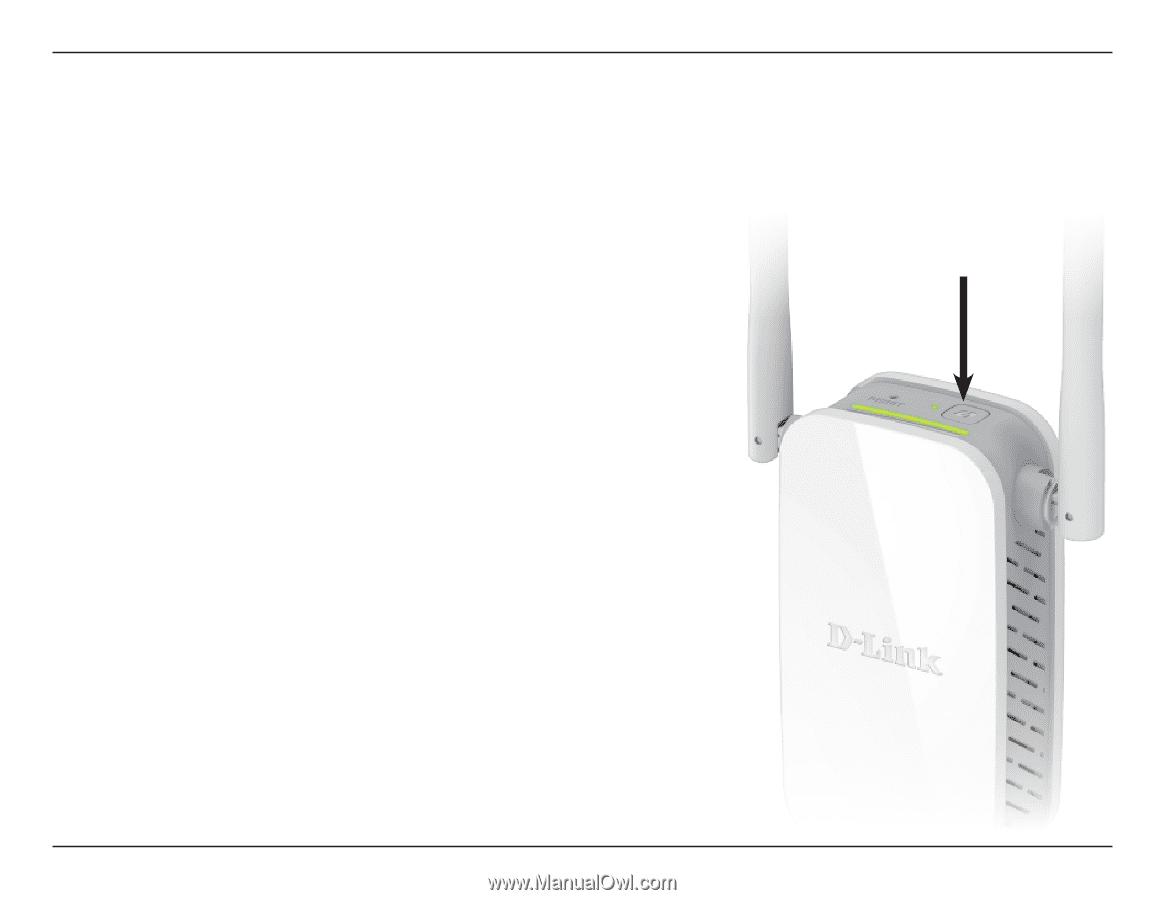D-Link DAP-1325 User Manual - Page 18
WPS-PBC Configuration
 |
View all D-Link DAP-1325 manuals
Add to My Manuals
Save this manual to your list of manuals |
Page 18 highlights
Section 3 - Configuration WPS-PBC Configuration To connect to a wireless router or access point and extend the Wi-Fi network in your home, first make sure the source router or Access Point features a WPS Button or has a virtual WPS Button. Step 1 - Initiate WPS Mode While the Status/WPS LED is blinking amber. Push the WPS button on the source wireless router or AP, and then push the WPS button on the DAP-1325. The Status/WPS LED will start to flash green. Please allow up to two minutes for the process to finish. The Status/WPS LED will turn solid green when the DAP-1325 has connected successfully to the source wireless router or access point. Step 2 - Connecting Devices to the DAP-1325 The DAP-1325 is now ready to share the extended Wi-Fi network with your PCs and mobile devices. You may use the WPS method to connect devices to the extension networks created by the DAP-1325 using the following network names (SSID). The password(s) will be the same as the wireless network you are extending. • 2.4 GHz: (Your router's SSID)-EXT D-Link DAP-1325 User Manual 14