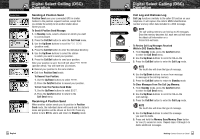Cobra MR F55B-D MRF55D_MANL_ENG - Page 30
Sending A Position Send, Receiving A Position Send, Call Log and Distress Log - review
 |
View all Cobra MR F55B-D manuals
Add to My Manuals
Save this manual to your list of manuals |
Page 30 highlights
Operating Your Radio Standby Mode Position Send Individual Directory Transmit Position Send/Exit Position Send Digital Select Calling (DSC) Operation Sending A Position Send Position Send uses your connected GPS in similar fashion to the position request function, except that you initiate the activity to let another station know where you are. To Send A Position Send Message: 1. In Standby mode, select a channel on which you want to communicate. 2. Press the Call/Set button to enter the Call Send menu. 3. Use the Up/Down buttons to scroll to POS SEND (position send). 4. Press the Call/Set button to enter the individual directory. 5. Use the Up/Down buttons to select the station to which you want to send your position. 6. Press the Call/Set button to send your position. After your position is sent, the LCD will show POS SEND (position send). You will have two (2) choices. I Resend your position to the same station. I Exit from Position Send mode. To Resend Your Position: 1. Use the Up/Down buttons to select SEND. 2. Press the Call/Set button to resend your position. To Exit From The Position Send Mode: 1. Use the Up/Down buttons to select EXIT. 2. Press the Call/Set button to return to the Call Send menu. Receiving A Position Send When another station sends you its position in Position Send mode, the individual alarm will sound and the station's name and position will be shown on the LCD. Press any button to turn Off the alarm and return to Standby mode. 54 English Operating Your Radio Call Log Menu All Messages Viewed Unread Messages Digital Select Calling (DSC) Operation Call Log and Distress Log Call Log functions similarly to the caller ID function on your telephone. It will capture the caller's MMSI identification number and any other data included in a DSC message. NOTE The call waiting memory can hold up to 20 messages. Once the memory becomes full, each new call will erase the oldest call information on a first-in first-out basis. To Review Call Log Messages Received While In DSC Standby Mode: 1. From Standby mode, press the Call/Set button to enter the Call Send menu. 2. Use the Up/Down buttons to scroll to CALLLOG 3. Press the Call/Set button to enter the Call Log mode. NOTE The fourth line will show the type of message. 4. Use the Up/Down buttons to move from message to message in the call log memory. 5. Press the Call/Set button to return to Standby mode. To Clear Messages From The Call Log Memory: 1. From Standby mode, press the Call/Set button to enter the Call Send menu. 2. Use the Up/Down buttons to scroll to CALLLOG (call waiting). 3. Press the Call/Set button to enter the Call Log mode. NOTE The fourth line will show the type of message. 4. Use the Up/Down buttons to select the message you want to delete. 5. Press and hold the Memory Scan/Memory Clear button for one (1) second or more. Repeat steps 4 through 5 to delete additional messages. Nothing Comes Close to a Cobra® 55