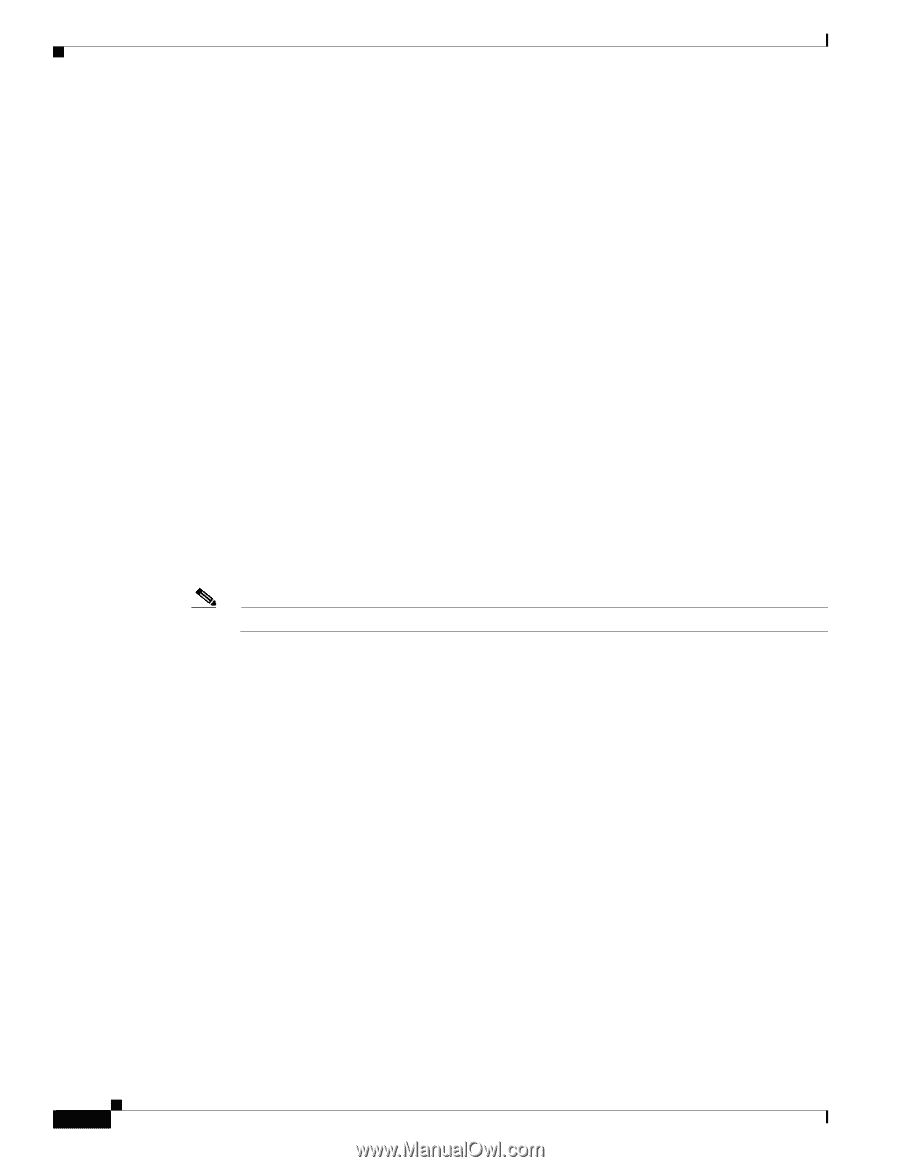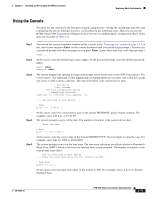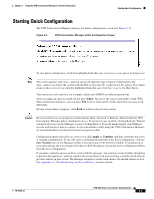Cisco CVPN3015-NR Getting Started - Page 40
Step 6, Enter
 |
UPC - 746320396316
View all Cisco CVPN3015-NR manuals
Add to My Manuals
Save this manual to your list of manuals |
Page 40 highlights
Beginning Quick Configuration Chapter 2 Installing and Powering Up the VPN Concentrator Step 6 Step 7 The system prompts you with a menu to enable DST (Daylight-Saving Time) support. During DST, clocks are set one hour ahead of standard time. Enabling DST support means that the VPN Concentrator automatically adjusts the time zone for DST or standard time. If your system is in a time zone that uses DST, you must enable DST support. 1) Enable Daylight Saving Time Support 2) Disable Daylight Saving Time Support Quick -> [ 2 ] _ At the cursor, enter 2 to disable DST support, or enter 1 to enable DST support. The system prompts you to enter an IP address for Ethernet 1, which is the VPN Concentrator interface to your private network (internal LAN). Be sure no other device is using this address on your private network. You must enter this address to continue quick configuration. This table shows current IP addresses. Interface IP Address/Subnet Mask MAC Address | Ethernet 1 - Private | 0.0.0.0/0.0.0.0 | | Ethernet 2 - Public | 0.0.0.0/0.0.0.0 | | Ethernet 3 - External | 0.0.0.0/0.0.0.0 | ** An address is required for the private interface. ** > Enter IP Address Quick Ethernet 1 -> [ 0.0.0.0 ] _ At the cursor, enter the IP address using dotted decimal notation; for example, 10.10.4.6. Note Ethernet 3 appears only on Models 3015 - 3080. Step 8 Step 9 The system initializes its network subsystems, which takes a few seconds. It then prompts you for the subnet mask for the Ethernet 1 (Private) interface. The entry in brackets is the standard subnet mask for the IP address you just entered. For example, an IP address of 10.10.4.6 is a Class A address, and the standard subnet mask is 255.0.0.0. > Enter Subnet Mask Quick Ethernet 1 -> [ 255.0.0.0 ] _ At the cursor, enter the subnet mask appropriate for your private network addressing scheme, using dotted decimal notation; for example, 255.255.0.0. To accept the default, press Enter. The system prompts you with a menu to set the speed for the Ethernet 1 interface. You can let the VPN Concentrator automatically detect and set the appropriate speed (the default), or you can set fixed speeds of 10 or 100 Mbps (for 10BASE-T or 100BASE-T networks). If you accept the default, be sure that the port on the active network device (hub, switch, or router) to which you connect this interface is also set to automatically negotiate the speed. Otherwise, select the appropriate fixed speed. 1) Ethernet Speed 10 Mbps 2) Ethernet Speed 100 Mbps 3) Ethernet Speed 10/100 Mbps Auto Detect Quick -> [ 3 ] _ At the cursor, enter the menu number for your selection; for example, 1. To accept the default (3), press Enter. 2-16 VPN 3000 Series Concentrator Getting Started 78-15733-03