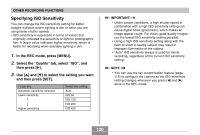Casio EX-Z700 Owners Manual - Page 117
Using Icon Help, to select the setting you, want, and then press [SET]., In the REC mode
 |
View all Casio EX-Z700 manuals
Add to My Manuals
Save this manual to your list of manuals |
Page 117 highlights
OTHER RECORDING FUNCTIONS Using Icon Help Icon Help displays guidance text about an icon when you select it on the monitor screen while in the REC mode (page 27). • Icon Help text is displayed for the following functions: Flash mode, focus mode, white balance, self-timer, recording type, EV shift. Note, however, that focus mode, EV shift, self-timer and white balance icon help text appears only when "Focus", "EV shift", "Self-timer" or "White Balance" is assigned to the [̇] and [̈] keys with the key customization feature (page 115). 1. In the REC mode, press [MENU]. 2. Select the "REC" tab, select "Icon Help", and then press [̈]. 3. Use [̆] and [̄] to select the setting you want, and then press [SET]. To do this: Display guidance text when you select an icon on the monitor screen. Turn off Icon Help Select this setting: On Off IMPORTANT! • The icons listed below do not appear on the display while Icon Help is turned off. - Flash mode icon (page 63) - Focus mode icon (page 74) - White balance AWB icon (page 84) 117