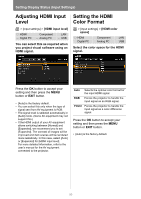Canon REALiS WUX450 D Pro AV User Manual - Page 88
Adjusting the Input Signal (Horizontal position), horizontal direction.
 |
View all Canon REALiS WUX450 D Pro AV manuals
Add to My Manuals
Save this manual to your list of manuals |
Page 88 highlights
Setting Display Status (Input Settings) Adjusting the Input Signal (Horizontal position) > [Input settings] > [Input signal settings] > [Horizontal position] HDMI Digital PC Component Analog PC LAN USB You can adjust the horizontal position of the screen when the projected image is shifted in the horizontal direction. Adjusting the Input Signal (Vertical Position) > [Input settings] > [Input signal settings] > [Vertical position] HDMI Digital PC Component Analog PC LAN USB You can adjust the vertical position of the screen when the projected image is shifted in the vertical direction. Use the [ ] / [ ] buttons to select a value. As the value increases, the screen moves to the left. Use the [ ] / [ ] buttons to select a value. As the value increases, the screen moves upward. Screen When you have completed the adjustment, press the OK button to accept your setting and then press the MENU button or EXIT button. • Perform this adjustment if the Auto PC function (P55) cannot adjust the projected image correctly. Screen When you have completed the adjustment, press the OK button to accept your setting and then press the MENU button or EXIT button. • Perform this adjustment if the Auto PC function (P55) cannot adjust the projected image correctly. 88