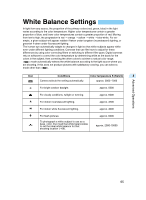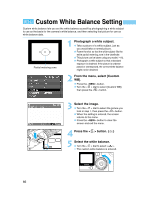Canon EOS D60 Instruction Manual - Page 66
Custom White Balance Setting
 |
View all Canon EOS D60 manuals
Add to My Manuals
Save this manual to your list of manuals |
Page 66 highlights
Custom White Balance Setting Custom white balance lets you set the white balance yourself by photographing a white subject to use as the basis for the camera's white balance, and then selecting that picture for use as white balance data. Partial metering zone 1 Photograph a white subject. ● Take a picture of a white subject, just as you would take a normal picture. ● Frame the shot so that the white subject fills the entire partial metering zone in the viewfinder. ● This picture can be taken using any mode (→16). ● Photograph a white subject so that a standard exposure is obtained. If the picture is underexposed or overexposed, the correct white balance might not be obtained. 2 From the menu, select [Custom WB]. ● Press the < MENU> button. ● Turn the < > dial to select [Custom WB], then press the < > button. 3 Select the image. ● Turn the < > dial to select the picture you took in step 1, then press the < > button. ● When the setting is entered, the screen returns to the menu. ● Press the < MENU> button to clear the screen and exit the menu. 4 Press the < AF WB > button. ( 6) 5 Select the white balance. ● Turn the < > dial to select < >. ➡ The custom white balance is entered. 66