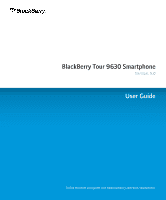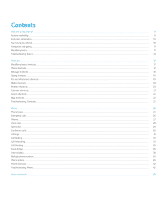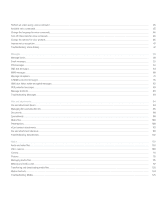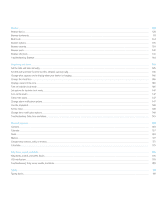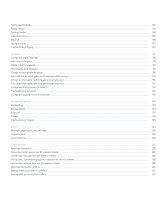Blackberry 9630 User Guide
Blackberry 9630 - Charging Pod For Tour Manual
 |
UPC - 097738562511
View all Blackberry 9630 manuals
Add to My Manuals
Save this manual to your list of manuals |
Blackberry 9630 manual content summary:
- Blackberry 9630 | User Guide - Page 1
BlackBerry Tour 9630 Smartphone Version: 5.0 User Guide To find the latest user guides, visit www.blackberry.com/docs/smartphones. - Blackberry 9630 | User Guide - Page 2
SWDT643442-643442-0820082447-001 - Blackberry 9630 | User Guide - Page 3
Start using your device...10 Navigation and typing...11 BlackBerry basics...11 Troubleshooting: Basics...14 Shortcuts...17 BlackBerry basics shortcuts...17 Phone shortcuts...17 Message shortcuts...18 Typing shortcuts...19 File and attachment shortcuts...19 Media shortcuts...20 Browser shortcuts...20 - Blackberry 9630 | User Guide - Page 4
shortcuts...101 Troubleshooting: Attachments...102 Media...103 Audio and video files...103 Video camera...109 Camera...111 Pictures...113 Managing media files...115 Memory and media cards...117 Transferring and downloading media files...120 Media shortcuts...124 Troubleshooting: Media...125 - Blackberry 9630 | User Guide - Page 5
...135 Browser security...139 Browser push...142 Browser shortcuts...143 Troubleshooting: Browser...144 Date, time, and alarm...145 Set the date and time manually...145 Get the date and time from the wireless network automatically...145 Change what appears on the display when your device is charging - Blackberry 9630 | User Guide - Page 6
voice commands...193 Display and keyboard...194 Backlighting...194 Display options...194 Keyboard...197 Themes...198 Troubleshooting: Display...199 Search...200 network...206 About synchronization conflicts...206 Manage email reconciliation conflicts...207 Manage data synchronization conflicts...207 - Blackberry 9630 | User Guide - Page 7
-party applications, or media card files...208 Empty the deleted items folder on your computer from your device...208 Troubleshooting: Synchronization...209 Bluetooth technology...211 Bluetooth technology basics...211 Bluetooth technology options...214 Troubleshooting: Bluetooth technology...218 GPS - Blackberry 9630 | User Guide - Page 8
241 Troubleshooting: Wireless network coverage...243 Power, battery, and memory...244 Turn off your device...244 Set your device to turn on and turn off automatically...244 Reset the device...244 Check the battery power level...244 Extend battery life...244 Format the device memory or a media card - Blackberry 9630 | User Guide - Page 9
272 Key stores...274 Smart cards...277 Software tokens...281 VPN settings...282 About security self-tests...283 Verify security software...283 Third-party application control...283 Troubleshooting: Security...287 Service books and diagnostic reports...289 Service books...289 Diagnostic reports...290 - Blackberry 9630 | User Guide - Page 10
high score web site...299 Check the high scores on the BrickBreaker web site...299 Word Mole game...300 Word Mole game basics...300 Single-player games...301 Multiplayer games...302 Troubleshooting: Word Mole...303 Glossary...305 Legal notice...309 - Blackberry 9630 | User Guide - Page 11
networks are available. Some wireless networks do not support features such as call blocking, call forwarding, or cell broadcasting. For more information, contact your wireless service provider. Related topics Wireless networks that your device connects to, 239 BlackBerry Device Software, 234 9 - Blackberry 9630 | User Guide - Page 12
option is most common for corporate users. Use this option to associate your device with a work email account using the BlackBerry® Enterprise Server if your administrator has provided you with an enterprise activation password. 3. Click Next. 4. Complete the instructions on the screen. Note: When - Blackberry 9630 | User Guide - Page 13
User Guide Welcome to BlackBerry! Navigation and typing About the Menu key and Escape key The Menu key and Escape key on your BlackBerry® device , perform one of the following actions: • Type a phone number. • Type part of a contact name. Highlight a contact or phone number. 2. Press the Send - Blackberry 9630 | User Guide - Page 14
User Guide Welcome to BlackBerry! Change your ring tone 1. On the Home screen, click the Sounds topics Search for contacts in your organization's address book, 151 Mailing lists, 153 Send an SMS contact name. • Type part of a contact name. Click a contact. • If your device is connected to a CDMA - Blackberry 9630 | User Guide - Page 15
User Guide Welcome to BlackBerry! Add a contact 1. you might need to have a media card inserted in your BlackBerry® device. 1. On the Home screen, click the Media icon. 2. Click the Video Camera part of the screen when video recording is paused. Related topics Play a media file, 103 Take a picture, - Blackberry 9630 | User Guide - Page 16
User Guide Welcome to BlackBerry! Visit a web page Depending on your wireless service provider, multiple browsers might appear on your BlackBerry® device. For more information about the charges associated with using each browser, contact your wireless service provider. 1. On the Home screen, click - Blackberry 9630 | User Guide - Page 17
User Guide Welcome to BlackBerry! • If you are not receiving calls, verify that call blocking and call forwarding are turned off. • Your device or your SIM card might support more than one phone number, even if you only have one phone number. Verify that your phone number is set as your active - Blackberry 9630 | User Guide - Page 18
a media file on a web page Your BlackBerry® device might not support the size or file format of the media file. The battery is not charging Depending on how you charge your BlackBerry® device, try performing the following actions: • Verify that the USB cable is securely connected to your device and - Blackberry 9630 | User Guide - Page 19
User Guide Shortcuts Shortcuts Depending on the typing input language that you are using, some shortcuts might not be available. BlackBerry switch between the active notification profile BlackBerry® device is inserted in a holster, press and hold the Volume Down key on the right side of your device - Blackberry 9630 | User Guide - Page 20
User Guide Shortcuts • If you have multiple phone numbers associated with your device, to change the active forward a message, press F. • To file a highlighted email message, press I. • Q. To view the display name, press Q move to the next date, press N. • To move to the previous date, press P. • - Blackberry 9630 | User Guide - Page 21
User Guide the trackball to the left until ü appears. Release the letter key when the accented or special character • To type a symbol, press the Symbol key. Type the letter that appears below the symbol. Work with text • To key and click the trackball. File and attachment shortcuts Depending on the - Blackberry 9630 | User Guide - Page 22
or in text and slide view, press G. Media shortcuts Depending on the typing input language that you are using, some shortcuts might not be available. Audio and video files • To pause an audio or video file, press the Mute key on the top of your BlackBerry® device. To resume playing an audio or video - Blackberry 9630 | User Guide - Page 23
User Guide • To insert a slash mark (/) in the web address field, press the Shift key and the Space key. • To stop loading a web page, press the Escape key. • To close the browser might not be available. For shortcuts to work in Day view, in the general calendar date, press T. • To move to a specific - Blackberry 9630 | User Guide - Page 24
User Guide • To search for text in a message, press S. • To search for text in a file or an attachment, press F. • To search for text on a web page, press F. at the bottom of a map, press the Space key again. Troubleshooting: Shortcuts I cannot use a shortcut Depending on the typing input - Blackberry 9630 | User Guide - Page 25
• If you have multiple phone numbers associated with your BlackBerry® device, to view a list of your phone numbers, from the Home screen, press the Send key. Click the My Number field at the top of the screen. If your wireless service plan supports SMS text and MMS messaging, the first phone number - Blackberry 9630 | User Guide - Page 26
User Guide Phone • To answer the incoming call and place the current call on hold, click Answer - Hold Current. • To answer the incoming call and end the current call, click Answer - Drop Current. To return to the first call, press the Menu key. Click Swap or Flash hold the BlackBerry® device near - Blackberry 9630 | User Guide - Page 27
User Guide Phone Dial an extension 1. Press the X key. 2. Type the extension number. Dial using numbers or letters When you type a letter in a phone number, your BlackBerry® device dials the number that is associated with the letter on a conventional phone keypad. • To type a number, press a - Blackberry 9630 | User Guide - Page 28
is in standby mode, type the emergency number. Complete the instructions on the screen. About GPS technology Depending on your wireless service provider, this feature might not be supported. You can use GPS technology on your BlackBerry® device to get your GPS location and to use location-based - Blackberry 9630 | User Guide - Page 29
User Guide Phone If your device does not have an internal GPS receiver or your wireless service provider does not support location-based services and you want to use GPS technology, you can pair your BlackBerry device with a Bluetooth® enabled GPS receiver. For more information, contact your - Blackberry 9630 | User Guide - Page 30
User Guide Phone 6. Press the Menu key. 7. Click Save. Improve sound quality during a call You cannot change sound quality when you are using a Bluetooth® enabled headset. 1. During a call, press the Menu key. 2. Click Enhance Call Audio. 3. Select a bass or treble option. Improve sound quality - Blackberry 9630 | User Guide - Page 31
User Guide Phone 3. Click Options. 4. Click Voice Mail. 5. Type a voice mail access number and a password. 6. Press the Menu key. 7. Click Save. Speed dial Set up speed dial - Blackberry 9630 | User Guide - Page 32
User Guide Phone Conference calls About conference calls You can create two types of conference calls with your BlackBerry® device. If your organization or a conferencing service has provided you with a conference call bridge number, you can create conference call meetings in the calendar on your - Blackberry 9630 | User Guide - Page 33
log, it is stored on your BlackBerry® device for 30 days. View call logs in the messages application 1. From the Home screen, press the Send key. 2. Press the Menu key. 3. Click Options. 4. Click Call Logging. 5. Perform one of the following actions: • To show recent and missed calls in the messages - Blackberry 9630 | User Guide - Page 34
User Guide Phone • To hide call logs in the messages application, select the None option. Add notes to a call log 1. To delete a range of call logs, highlight a call log. Press and hold the Shift key. Roll the trackball up or down. Release the Shift key. 3. Press the Menu key. 4. Click Delete. 32 - Blackberry 9630 | User Guide - Page 35
User Guide Phone Delete call log notes 1. From the Home screen, press the Send key. . Call waiting Turn on call waiting To perform this task, your wireless service provider must set up your SIM card or BlackBerry® device for this service. 1. From the Home screen, press the Send key. 2. Press the - Blackberry 9630 | User Guide - Page 36
User Guide Phone Forward calls To perform this task, your wireless service provider must set up your SIM card or BlackBerry® device for this service. 1. From the Home screen, press the Send key. 2. Press the Menu key. 3. Click Options. 4. Click Call Forwarding. 5. Perform one of the following - Blackberry 9630 | User Guide - Page 37
User Guide Phone 6. Click Edit Numbers. 7. Highlight a phone number. 8. Press the Menu key. 9. Click might not be supported. Block calls To perform this task, your BlackBerry® device must use a SIM card, and your wireless service provider must set up your SIM card for this service and provide you - Blackberry 9630 | User Guide - Page 38
User Guide Phone 6. Press the Menu key. 7. Click Enable. 8. Type your call blocking wireless service provider must set up your SIM card for this service and provide you with a SIM card PIN2 code. Depending on your wireless service provider and wireless network, this feature might not be supported. - Blackberry 9630 | User Guide - Page 39
User Guide Phone To turn off fixed dialing, press the Menu key. Click Disable FDN Mode. Add a contact to your fixed dialing list To perform this task, your wireless service provider must set up your SIM card for this service and provide you with a SIM card PIN2 code. 1. From the Home screen, press - Blackberry 9630 | User Guide - Page 40
User Guide the default codes that you set. Some country codes are not supported by the smart-dialing feature. In the smart-dialing options, you an organization. 6. In the Wait For field, set how long your BlackBerry® device waits before dialing an extension. 7. In the Extension Length field, set - Blackberry 9630 | User Guide - Page 41
device to support more than one phone number. • Your wireless service provider has provided you with a phone number, and your organization has provided you with a BlackBerry® MVS Client phone number. If your SIM card supports more than one phone number, you can make calls using your active phone - Blackberry 9630 | User Guide - Page 42
User Guide Phone 4. Press the Menu key. 5. Click Save. Sort phone numbers or contacts numbers or contacts by call logs again, change the Phone List View field to Call Log. Hide or display your phone number when you make calls The wireless network can override the option that you choose. 1. From - Blackberry 9630 | User Guide - Page 43
User Guide Phone Stop ending calls when you insert your device support When you turn on TTY support and you connect your BlackBerry® device to a TTY device that operates at 45.45 bits per second, you can make calls to and receive calls from TTY devices. Your BlackBerry device is designed to convert - Blackberry 9630 | User Guide - Page 44
User Guide Phone Turn on TTY support 1. From the Home screen, press the Send key. 2. Press the Menu key. 3. Click Options. 4. Click TTY. 5. Change the TTY Mode field to Yes. 6. Press the Menu key. 7. Click Save. A TTY indicator appears in the device status section of the screen. To turn off TTY - Blackberry 9630 | User Guide - Page 45
dialing, 36 Call blocking, 35 Call forwarding, 33 Switch the active phone number, 39 My phone number appears as Unknown in the phone application If your BlackBerry® device uses a SIM card, try changing the phone number on your SIM card to change how your phone number appears in the phone application - Blackberry 9630 | User Guide - Page 46
User Guide Phone I cannot change the number of times that my device rings Depending on your wireless service provider, you might not be able to choose the length of time that your BlackBerry® device rings before the call is picked up by voice mail. For more information, contact your wireless - Blackberry 9630 | User Guide - Page 47
to check your active phone number. "Check signal strength" Say this voice command to check your wireless coverage level. "Check network" Say this voice command to check the wireless network that your device is connected to. "Check battery" Say this voice command to check the battery power level - Blackberry 9630 | User Guide - Page 48
User Guide Voice commands Change the language for voice commands To perform this task, you must have more than one language on your BlackBerry® device. For more information, contact your wireless service clarification, or voice prompts might read out instructions that appear on the screen. 1. On - Blackberry 9630 | User Guide - Page 49
icon. 2. Click Voice Dialing. 3. Click Adapt Voice. 4. Complete the instructions on the screen. Troubleshooting: Voice dialing I cannot make calls using a voice command Try performing the following actions: • Verify that your BlackBerry® device is connected to the wireless network. • If you are - Blackberry 9630 | User Guide - Page 50
User Guide Messages Message basics Composing messages Check spelling You can check spelling in messages, calendar entries, tasks, or memos that you create. 1. In a message, calendar entry, - Blackberry 9630 | User Guide - Page 51
User Guide Messages 2. Click Attach Address or Attach Contact. 3. Click a contact. Add a signature to your work email messages To perform this task, your email account must use a BlackBerry® Enterprise Server that supports this feature. For more information, contact your administrator. 1. On the - Blackberry 9630 | User Guide - Page 52
User Guide Messages 7. Click Send. Related topics Search for contacts in your organization's address book, 151 Mailing lists, 153 Send an SMS text message You can send an SMS text message to up to ten recipients. Depending on your theme your device service plan, this feature might not be supported - Blackberry 9630 | User Guide - Page 53
User Guide Messages • If the contact is not in your contact list, click [Use Once]. Click Email or Phone. Type an email address or an MMS phone - Blackberry 9630 | User Guide - Page 54
User Guide Messages Managing messages Open a message date as opened, highlight the date field, press the Menu key. Click Mark Prior Opened. View an address instead of a display name 1. In a message, click a contact. 2. Click Show Address. To view the display name again, click a contact. Click Show - Blackberry 9630 | User Guide - Page 55
User Guide Messages 2. Press the Menu key. 3. Click View Folder. or down. Release the Shift key. Press the Menu key. Click Delete Messages. • To delete all messages prior to a certain date, highlight a date field. Press for contacts in your organization's address book, 151 Mailing lists, 153 53 - Blackberry 9630 | User Guide - Page 56
use a BlackBerry® Enterprise Server that supports this feature. For more information, contact your administrator. 1. When you are composing an email message, press the Menu key. 2. Click Attach File. • To attach a file saved on your BlackBerry device memory or media card, navigate to the file. Click - Blackberry 9630 | User Guide - Page 57
change the Message Services field. 6. Change the Save Copy In Sent Folder field to No. 7. Press the Menu key. 8. Click Save. Stop storing messages sent from your computer on your device To perform this task, your work email account must use a BlackBerry® Enterprise Server that supports this feature - Blackberry 9630 | User Guide - Page 58
To perform this task, your email account must use a BlackBerry® Enterprise Server that supports this feature. For more information, contact your administrator. If you use the BlackBerry® Internet Service, see the BlackBerry Internet Service Online Help for more information. 1. On the Home screen - Blackberry 9630 | User Guide - Page 59
User Guide Messages Specify one or more contacts or email addresses that the . Action: Set whether email messages that the email message filter applies to are forwarded to your BlackBerry® device. If email messages are forwarded, specify whether they are forwarded with high importance or with the - Blackberry 9630 | User Guide - Page 60
User Guide Messages 4. Click Email Filters. 5. Highlight an email message filter. 6. Press the Menu application on your BlackBerry® device. If wireless email reconciliation is turned on and your email account is associated with a BlackBerry® Enterprise Server that supports this feature, changes - Blackberry 9630 | User Guide - Page 61
User Guide Messages Add, move, rename, or delete an email folder To perform this task, your work email account must use a BlackBerry® Enterprise Server that supports this feature. For more information, contact your administrator. 1. On the Home screen, click the Messages icon. 2. Press the Menu - Blackberry 9630 | User Guide - Page 62
User Guide your work email account must use a BlackBerry® Enterprise Server that supports this feature Message Services field. 6. Change the Use Out Of Office Reply field to Yes. 7. In the text box that appears, type a reply. 8. If you use IBM® Lotus Notes®, in the Until field, set the date - Blackberry 9630 | User Guide - Page 63
Settings. 5. If necessary, change the Message Services field. 6. Change the Enable HTML Email field to No. 7. Press the Menu key. 8. Click Save. Stop loading pictures in HTML email messages By default, your BlackBerry® device automatically downloads and displays inline pictures that are embedded in - Blackberry 9630 | User Guide - Page 64
. 3. Click Default Services. 4. Change the Messaging (CMIME) field or the Calendar (CICAL) field. 5. Press the Menu key. 6. Click Save. Stop forwarding email messages to your device To perform this task, your work email account must use a BlackBerry® Enterprise Server that supports this feature. For - Blackberry 9630 | User Guide - Page 65
User Guide Messages To forward email messages to your BlackBerry device again, change the Send Email to Handheld field to Yes. PIN messages About PIN messages A PIN uniquely identifies BlackBerry® devices and BlackBerry enabled devices . 5. Set the Display PIN Messages in Red field to Yes. 63 - Blackberry 9630 | User Guide - Page 66
plan for SMS text messaging. Depending on your wireless service provider, this feature might not be supported. You can forward SMS text messages as PIN messages or email messages. If your BlackBerry® device is connected to a CDMA network, you can also send an SMS text message to an email address - Blackberry 9630 | User Guide - Page 67
User Guide Messages • To use a preloaded ring tone, in the Ring Tone field, click a ring tone. • To use a ring tone that you downloaded, in the Ring Press the Menu key. 5. Click Save. Show names in the history of SMS text messages If you show your display name, this name appears only in the history - Blackberry 9630 | User Guide - Page 68
the Menu key. 5. Click Save. Store SMS text messages on your SIM card Depending on your wireless service provider and wireless network, this feature might not be supported. If your BlackBerry® device uses a SIM card and you set your SIM card to store SMS text messages, your SMS text messages still - Blackberry 9630 | User Guide - Page 69
User Guide Messages Set a wireless network type for sending SMS text messages Depending on your wireless service provider and wireless network, this feature might not be supported task, your BlackBerry® device must use a SIM card, and your wireless service provider must set up your SIM card with a - Blackberry 9630 | User Guide - Page 70
up your wireless service plan for MMS messaging. You can send and receive media files such as .jpg, .gif, .wbmp, .midi, .vcf (vCard®), .ics (iCalendar), .avi, .mpg, or .mov files in MMS messages. If you have more than one phone number associated with your BlackBerry® device, your device sends MMS - Blackberry 9630 | User Guide - Page 71
User Guide Messages 3. Click Compose MMS. 4. Perform one of the following actions: • If • Attach Audio • Attach Video • Attach Voice Note 3. Click a media file. 4. To add another media file, repeat steps 1 to 3. 5. To customize the slide show, perform any of the following actions: • To add text to - Blackberry 9630 | User Guide - Page 72
User Guide MMS message attachments Attach a media file to an MMS message 1. When composing an MMS message, press the Menu key. 2. Click one of the following menu items: • Attach Picture • Attach Audio • Attach Video • Attach Voice Note 3. Click a media file. Attach a contact or appointment to an MMS - Blackberry 9630 | User Guide - Page 73
User Guide Messages • Save Ringtone • Save Video • Save Voice Note MMS message options Read check box. 4. Press the Menu key. 5. Click Save. View the size of an MMS message before sending it 1. In an MMS message, press the Menu key. 2. Click Options. The Estimated Size field displays the size - Blackberry 9630 | User Guide - Page 74
User Guide Messages 2. Click MMS. 3. In the Message Filtering section, select the Reject Anonymous Messages check box or the Reject Advertisements check box Save. Set how long your device stores messages 1. On the Home work messages from other messages To perform this task, your BlackBerry® device - Blackberry 9630 | User Guide - Page 75
open and manage email messages for that email account, and you can send messages using the email address for the email account. For more information about associating your device with more than one email account, see the BlackBerry Internet Service Online Help. Depending on your theme, a separate - Blackberry 9630 | User Guide - Page 76
User Guide Messages Hide messages from the main messages application You can prevent messages from specific email accounts from appearing in the main messages application. You can also set a separate icon to appear on the Home screen for SMS text messages and MMS messages. Depending on your theme, - Blackberry 9630 | User Guide - Page 77
User Guide Messages • To show recent and missed calls in the messages application, select the All Calls option. • To hide call logs in the messages application, select the None option. Block incoming messages If your BlackBerry® device is associated with an email account that uses a BlackBerry® - Blackberry 9630 | User Guide - Page 78
encrypting messages If your email account uses a BlackBerry® Enterprise Server that supports this feature, you can digitally sign or encrypt messages to add another level of security to email messages and PIN messages that you send from your BlackBerry device. Digital signatures are designed to help - Blackberry 9630 | User Guide - Page 79
User Guide Messages 3. Click Options. 4. Set the Use Password-Based Encryption field to Yes. 5. In the Allowed Content Ciphers section, select the check box phrase. 14. Click OK. Using a secure method, let the recipient know what the on your BlackBerry® device, you can download the certificate. - Blackberry 9630 | User Guide - Page 80
User Guide Attachment indicators in S/MIME-protected Press the Menu key. 3. Click Display Sender's Certificate or Display Encryption Certificate. View encryption information for Your BlackBerry® device verified the digital signature. : Your device cannot verify the digital signature. : Your device - Blackberry 9630 | User Guide - Page 81
User Guide Messages : Your device trusts the certificate chain. : The sender's email address does not match the email address of the certificate subject, or the sender's certificate is revoked, is not trusted, cannot be verified, or is not on your device store on your BlackBerry® device, you can - Blackberry 9630 | User Guide - Page 82
message classifications If your BlackBerry® device is associated with an email account that uses a BlackBerry® Enterprise Server that supports this feature and your administrator turns on message classifications, the BlackBerry Enterprise Server applies a minimum set of security actions to each - Blackberry 9630 | User Guide - Page 83
has multiple recipients, your BlackBerry® device uses the first selected encryption algorithm in the list that all recipients are known to support. 1. On the Home screen or in a folder, click the Options icon. 2. Click Security Options. 3. Click S/MIME. 4. Select the check box beside one or more - Blackberry 9630 | User Guide - Page 84
User Guide in a folder, click the Options icon. 2. Click Security Options. 3. Click S/MIME. 4. Change the Warn about problems with my certificates field to No. 5. Press the with a BlackBerry® Enterprise Server that supports this feature, you can read messages on your BlackBerry device that are sent - Blackberry 9630 | User Guide - Page 85
encrypting messages If your email account uses a BlackBerry® Enterprise Server that supports this feature, you can digitally sign or encrypt messages to add another level of security to email messages and PIN messages that you send from your BlackBerry device. Digital signatures are designed to help - Blackberry 9630 | User Guide - Page 86
User Guide Messages Encrypt a PGP protected message with a pass phrase By default, your BlackBerry® device uses your PGP® key BlackBerry® device, you can download the PGP key. If you use the PGP® Universal Server, you might not be able to download the sender's PGP key, or your device might download - Blackberry 9630 | User Guide - Page 87
User Guide Attachment indicators in PGP protected messages : The indicator. 2. Press the Menu key. 3. Click Display Sender's PGP Key or Display Encryption PGP key. PGP protected message status Encryption PGP protected messages : Your BlackBerry® device verified the digital signature. : Messages 85 - Blackberry 9630 | User Guide - Page 88
Encrypted Attachment Information field to Automatically. • To download attachments in encrypted messages manually, change the Retrieve Encrypted Attachment Information field to Manually. • To prevent your BlackBerry® device from downloading attachments in encrypted messages, change the Retrieve - Blackberry 9630 | User Guide - Page 89
message classifications If your BlackBerry® device is associated with an email account that uses a BlackBerry® Enterprise Server that supports this feature and your administrator turns on message classifications, the BlackBerry Enterprise Server applies a minimum set of security actions to each - Blackberry 9630 | User Guide - Page 90
has multiple recipients, your BlackBerry® device uses the first selected encryption algorithm in the list that all recipients are known to support. 1. On the Home screen or in a folder, click the Options icon. 2. Click Security Options. 3. Click PGP. 4. Select the check box beside one or more - Blackberry 9630 | User Guide - Page 91
the message from an email account that does not support attachments in encrypted messages. You cannot open an attachment in a PGP® protected message that was encrypted using the OpenPGP format by an IBM® Lotus Notes® client working with PGP® Desktop Professional or that was encrypted by the PGP - Blackberry 9630 | User Guide - Page 92
have received an activation message on your device from the BlackBerry® Internet Service. If you have not received an activation message (the message might take a short period of time to arrive), in the setup wizard, open the email setup screen to send a service book to your device. • If you have - Blackberry 9630 | User Guide - Page 93
information, see the BlackBerry Desktop Manager Online Help. Related topics Reconcile email messages over the wireless network, 205 I cannot send SMS text messages Depending on your wireless service plan, this feature might not be supported. Verify that your BlackBerry® device is connected to the - Blackberry 9630 | User Guide - Page 94
User Guide Messages If you have set your BlackBerry® device to hide filed messages and you receive a new message from an email message folder in the email application on your computer other than your inbox, your device files the message. Related topics View messages in a specific folder, 52 Some - Blackberry 9630 | User Guide - Page 95
your BlackBerry® device uses a SIM card, your SIM card might not support the display languages that you have selected for cell broadcast messages. Clear the check box beside all languages that your SIM card does not support. I cannot attach a file to an MMS message Depending on your wireless service - Blackberry 9630 | User Guide - Page 96
User Guide Files and attachments Files and attachments File and attachment basics About files and attachments You can view and download attachments and save them to the BlackBerry® device memory or on a media card. If your email account uses a BlackBerry® Enterprise Server that supports accessing - Blackberry 9630 | User Guide - Page 97
original format. Related topics About files and attachments, 94 Locate a file saved on your device, 95 Save a file from your organization's network to your device To perform this task, your work email account must use a BlackBerry® Enterprise Server that supports this feature. For more information - Blackberry 9630 | User Guide - Page 98
must use the BlackBerry® Internet Service or a BlackBerry® Enterprise Server that supports this feature. For more information, contact your wireless service provider or administrator. 1. On the Home screen or in a folder, click the Media icon or Files icon. 2. Navigate to a file. 3. Highlight the - Blackberry 9630 | User Guide - Page 99
User Guide View properties for a file You can view the size, author, publication date, and other properties for a file. 1. On the Home screen or in a folder, click the Media icon or Files icon. 2. Navigate to a file. 3. Highlight the file. 4. Press the Menu key. 5. Click Properties. Rename a file 1. - Blackberry 9630 | User Guide - Page 100
User Guide Files and attachments Documents Open a password-protected .pdf file To perform this task, your email account must use the BlackBerry® Internet Service or a BlackBerry® Enterprise Server that supports this feature. For more information, contact your wireless service 2. Click Show Changes. - Blackberry 9630 | User Guide - Page 101
User Guide Files and attachments 4. Press the Enter key. View the content of a cell In a • To view the gridlines in the spreadsheet, set the Show Gridlines field to Yes. • To label spreadsheet rows with numbers and columns with letters, set the Display Labels field to Yes. 4. Press the Menu key. 5. - Blackberry 9630 | User Guide - Page 102
User Guide Files and attachments Media files View a list of pages in a multi-page .tif file You can view a list of pages in a multi-page .tif file, such as a scanned fax document saved as a .tif file. 1. In a multi-page .tif file, press the Menu key. 2. Click Table of Contents. To move to a - Blackberry 9630 | User Guide - Page 103
User Guide Files and attachments Zoom in to or out from a slide 1. When viewing a presentation information or add it to the contact list on their BlackBerry® device. When you open an email message that contains a vCard contact attachment, a book icon appears at the end of the message with the name - Blackberry 9630 | User Guide - Page 104
you were viewing in text view or in text and slide view, press G. Troubleshooting: Attachments A skipped content bar appears in a document More content is available for you to download to your BlackBerry® device. 1. To download the content, click the skipped content bar. 2. Click More. A message or - Blackberry 9630 | User Guide - Page 105
the stop icon. Related topics Transfer a file between your device and your computer using the Roxio Media Manager, 121 Transfer a file between your device and your computer in mass storage mode or MTP, 122 Change your ring tone 1. On the Home screen, click the Sounds icon. 2. Click Set Ring Tones - Blackberry 9630 | User Guide - Page 106
User Guide Media Fast-forward or rewind a media file 1. When playing a media file, click the progress bar. 2. Roll the trackball to the right or left. 3. Click the trackball. Pause a media file When playing a song, video, or voice note, click the pause icon. To resume playing the song, video, or - Blackberry 9630 | User Guide - Page 107
for songs, 105 Improve sound quality for songs Depending on your BlackBerry® device model, this feature might not be supported. To improve sound quality for songs, you must be using stereo headphones with your device. 1. On the Home screen, click the Media icon. 2. Press the Menu key. 3. Click - Blackberry 9630 | User Guide - Page 108
displays on the screen when you play video files that support closed captioning. 1. On the Home screen, click the Media icon. 2. Press the Menu key. 3. Click Options. 4. Change the Display a standard playlist by manually adding songs that are on your BlackBerry® device or media card. You create an - Blackberry 9630 | User Guide - Page 109
User Guide Create a standard playlist 1. On the Home screen, click the Media icon. 2. Click the Music icon. 3. Click key. 12. Click Save. Add a song to a playlist 1. On the Home screen, click the Media icon. 2. Click the Music icon. 3. Click Playlists. 4. Click a standard playlist. 5. Press the - Blackberry 9630 | User Guide - Page 110
User Guide 10. Click Save. Related topics Shuffle songs, 104 Delete a song from a playlist 1. On the Home screen, click the Media icon. 2. Click the Music icon. 3. Click Playlists. 4. Click a standard playlist. 5. Highlight a song. 6. Press the Menu key. 7. Click Remove. 8. Click OK. 9. Press the - Blackberry 9630 | User Guide - Page 111
file or folder, 116 Video camera Depending on your BlackBerry® device model, the camera or video camera might not be supported or some camera or video camera features might not be available. Record a video To perform this task, you might need to have a media card inserted in your BlackBerry® device - Blackberry 9630 | User Guide - Page 112
User Guide Media 6. Press the Menu key. 7. Click Save. Apply a color effect to videos You can apply a sepia or black-and-white color effect to videos that you record. 1. On the Home screen, click the Media media file, 116 Change the location for storing videos 1. On the Home screen, click the Media - Blackberry 9630 | User Guide - Page 113
User Guide Media Camera Depending on your BlackBerry® device model, the camera or video camera might not be supported or some camera 5. Press the Menu key. 6. Click Save. Related topics View properties for a media file, 116 Set picture quality You can set the fineness of detail that the camera - Blackberry 9630 | User Guide - Page 114
User Guide Media 5. Press the Menu key. 6. Click Save. Related topics Move a media file, 115 Change the location for storing videos, 110 Change options to compensate for different lighting conditions in pictures You can change the default flash setting, if available, and white balance of the - Blackberry 9630 | User Guide - Page 115
Transfer a file between your device and your computer using the Roxio Media Manager, 121 Transfer a file between your device and your computer web page You can save picture files, such as .jpg, .png, .gif, or .bmp files, to the BlackBerry® device memory or a media card. 1. Open a picture attachment - Blackberry 9630 | User Guide - Page 116
User Guide Media Use a picture as your device wallpaper 1. On the Home screen, click the Media icon. 2. Click Pictures. 3. Browse to a picture. 4. Click Set As Wallpaper. View pictures as a slide show A slide show displays all the pictures in a category or folder in sequence. 1. On the Home screen - Blackberry 9630 | User Guide - Page 117
User Guide Media 6. Click Save. Managing media files Rename an audio or video file You can only rename media files that you added. 1. On the Home screen, click the Media icon. 2. Press the Menu key. 3. Click Explore. 4. Navigate to a folder that contains audio or video files. 5. Highlight an audio - Blackberry 9630 | User Guide - Page 118
, click a category. 4. In the Find field, type part or all of a name for a media file. View properties for a media file 1. On the Home screen, click the Media icon. 2. Click a media type. 3. If necessary, click a category. 4. Highlight a media file. 5. Press the Menu key. 6. Click Properties. 116 - Blackberry 9630 | User Guide - Page 119
the instructions on the screen. View the amount of memory used by media files 1. On the Home screen, click the Media icon. 2. Press the Menu key. 3. Click Memory Use. Supported media cards Your BlackBerry® device supports media card sizes up to 32 GB. Only microSD media cards are supported. Change - Blackberry 9630 | User Guide - Page 120
the Options icon. 2. Click Memory. 3. Change the Media Card Support field to Off. 4. Press the Menu key. 5. Click Save. Change how you transfer files between your device and your computer Depending on your BlackBerry® device model or your wireless service provider, mass storage mode or MTP might not - Blackberry 9630 | User Guide - Page 121
data before encrypting it. About file encryption File encryption is designed to protect files that you store in the BlackBerry® device memory and on a media card that can be inserted in your device. You can encrypt the files in the device memory and on your media card using an encryption key that - Blackberry 9630 | User Guide - Page 122
transfer all file types and MTP to transfer media files. Depending on your BlackBerry device model or your wireless service provider, mass storage mode or MTP might not be supported. If you transfer files to your media card using mass storage mode, MTP, or Bluetooth technology, your device does not - Blackberry 9630 | User Guide - Page 123
page and search for media types supported. Transfer a file between your device and your computer using the Roxio Media Manager 1. Connect your BlackBerry® device to your computer. 2. On your computer, open the BlackBerry® Desktop Manager. 3. Click Media. 4. In the Media Manager section, click Start - Blackberry 9630 | User Guide - Page 124
MTP Depending on your BlackBerry® device model or your wireless service provider, mass storage mode or MTP might not be supported. Mass storage mode and MTP enable you to transfer files between a media card in your BlackBerry device and your computer, or your device memory and computer. 1. Connect - Blackberry 9630 | User Guide - Page 125
® device memory or a media card. 1. Open a picture attachment in an MMS message or highlight a picture on a web page. 2. Press the Menu key. 3. Click Save Image. 4. Click Save. Download a file or an attachment To perform this task, your email account must use the BlackBerry® Internet Service or - Blackberry 9630 | User Guide - Page 126
User Guide 3. Press the Menu key. 4. Click Receive Using Bluetooth. 5. Send a media file from the paired Bluetooth enabled device. 6. If necessary, click Yes. 7. Click Save. Send a media file To perform this task with a paired Bluetooth® enabled device, you must turn on Bluetooth technology. You can - Blackberry 9630 | User Guide - Page 127
, press the Space key. Troubleshooting: Media I cannot play a media file on a web page Your BlackBerry® device might not support the size or file format of the media file. I cannot open media files Depending on your BlackBerry® device model or your wireless service provider, mass storage mode or - Blackberry 9630 | User Guide - Page 128
available for pictures. Related topics Delete a media file or folder, 116 Delete a message, 53 My device does not recognize my media card Depending on your BlackBerry® device model or your wireless service provider, mass storage mode or MTP might not be supported. Try one of the following actions - Blackberry 9630 | User Guide - Page 129
User Guide Media The flash dims or turns off If the camera has a flash, and the battery power level drops below 20 percent, the flash dims to conserve battery power. In cold temperatures, when the battery power level drops below 20 percent, the flash might turn off. Some pictures that I take are - Blackberry 9630 | User Guide - Page 130
User Guide Browser Browser Browser basics Browsing web pages Visit a web page Depending on your wireless service provider, multiple browsers might appear on your BlackBerry® device. For more information about the charges associated with using each browser, contact your wireless service provider. - Blackberry 9630 | User Guide - Page 131
Extra fees might apply for using a different browser. For more information about the fees associated with each of the browsers that are available on your BlackBerry® device, contact your wireless service provider. 1. On the Home screen, click the Browser icon. 2. Press the Menu key. 3. Click History - Blackberry 9630 | User Guide - Page 132
User Guide Return to the home page 1. On a web page, press the Menu key. 2. Click Home. Close the browser 1. On a web page, press the Menu key. 2. Click Close. Viewing, copying, and forwarding addresses View the address for a web page 1. On a web page, press the - Blackberry 9630 | User Guide - Page 133
User Guide Browser 2. Press the Menu key. 3. Click Link Address or Image Address. 4. Click Send Address. 5. Click a message type. To return to the browser after you send the message, press the Escape key. Viewing pictures and playing media files Play a media file on a web page 1. On a web page, - Blackberry 9630 | User Guide - Page 134
about the fees associated with each of the browsers that are available on your BlackBerry® device, contact your wireless service provider. 1. On a web page, press the Menu key. 2. Click Add Bookmark. 3. In the Auto Synchronize field, set how often the browser should check for updates to the web page - Blackberry 9630 | User Guide - Page 135
User Guide 4. Highlight a bookmark. 5. Press the Menu key. 6. Click Delete Bookmark. Add a bookmark folder for web pages 1. On the Home screen, click the Browser icon. 2. Press the Menu key. 3. Click Bookmarks. 4. Highlight a bookmark folder. 5. Press the Menu key. 6. Click Add Subfolder. File a - Blackberry 9630 | User Guide - Page 136
User Guide Browser Show Description. • To view the full story, click Read Story. To hide a description, highlight a title. Press the Menu key. Click Hide Description. Listen to web feed content If your BlackBerry® device is associated with an email account that uses the BlackBerry® Internet Service - Blackberry 9630 | User Guide - Page 137
User Guide 3. Click Get Audio. Mark a web feed title as opened or unopened In a web feed, perform one of the following actions: • Highlight a title. Press the Menu key. Click Mark Opened or Mark Unopened. • Highlight a date field. Press the Menu key. Click Mark Prior Opened. Change a web feed 1. On - Blackberry 9630 | User Guide - Page 138
User Guide Browser 3. Click Options. 4. Click General Properties. 5. Change the Default View field. 6. Press the Menu key. 7. Click Save Options. Change the home page or start page Depending on your wireless service To stop displaying pictures, click Browser Configuration. Change the Show Images - Blackberry 9630 | User Guide - Page 139
User Guide Change display options for web pages 1. On the Home screen, click the Browser icon. 2. Press the Menu key. 3. Click Options. 4. Click Browser Configuration. 5. Perform any of the following actions: • To view background images, select the Use Background Images check box BlackBerry® device - Blackberry 9630 | User Guide - Page 140
The browser on your BlackBerry® device supports multiple browser configurations for optimizing your browsing experience. If your BlackBerry device is associated with an email account that uses a BlackBerry® Enterprise Server that supports the BlackBerry Browser, you can use the BlackBerry Browser - Blackberry 9630 | User Guide - Page 141
User Guide Browser About Gears Gears™ is an extension to the browser application that is designed to provide a richer browsing experience. When you visit a Gears enabled web site and enter information, Gears can store that information on your BlackBerry® device or media card for use during later - Blackberry 9630 | User Guide - Page 142
data that your BlackBerry® device sends and receives over the Internet through a WAP gateway. Communication between your device and the WAP gateway is encrypted using WTLS. Communication between the WAP gateway and content servers is encrypted using TLS or SSL. Manage browser security 1. On the Home - Blackberry 9630 | User Guide - Page 143
User Guide Browser Prompt for Certificate: Specify whether a prompt appears when your browser tries to connect to a content server. You might want a prompt to appear if your device folder, click the Options icon. 2. Click Security Options. 3. Click Advanced Security Options. 4. Click TLS. 5. Press - Blackberry 9630 | User Guide - Page 144
Enable WAP Push check box. 5. Press the Menu key. 6. Click Save. Browser push options Process MDS: Set whether your BlackBerry® device accepts browser push messages from the BlackBerry® Enterprise Server or BlackBerry® Internet Service. MDS Hosts: Set whether your device accepts push messages from - Blackberry 9630 | User Guide - Page 145
User Guide Browser Set which SMSC hosts your device accepts browser push messages from. To accept browser push messages from a specific SMSC host, type the phone number for the SMSC host. Process IP: Set whether your device accepts browser press H. • To turn on support for JavaScript, press J. • To - Blackberry 9630 | User Guide - Page 146
User Guide Browser Troubleshooting: Browser No browser is available on my device Depending on your wireless service plan, this feature might not be supported. Verify that your BlackBerry® device is connected to the wireless network. I cannot set up automatic synchronization for bookmarks If - Blackberry 9630 | User Guide - Page 147
User Guide Date, time, and alarm Date, time, and alarm Set the date and time manually 1. On the Home screen or in the Applications folder, click the Clock icon. 2. Press the Menu key. 3. Click Set Time. 4. Change the Update Time field to Manual. 5. Click the Time field. 6. Roll the trackball to - Blackberry 9630 | User Guide - Page 148
User Guide Date, time, and alarm Change what appears on the display when your device is charging 1. On the Home screen or in the Applications folder, click the Clock icon. 2. Press the Menu key. 3. Click Options. 4. Change the When Charging field. 5. Press the Menu key. 6. Click Save. Change the - Blackberry 9630 | User Guide - Page 149
User Guide Date, time, and alarm Related topics Set options for bedside clock mode, highlight On or Weekdays. At the top of the Home screen, a clock indicator appears. Related topics Turn off your device, 244 Silence the alarm • If snooze is not turned on, press any key. • If snooze is turned on - Blackberry 9630 | User Guide - Page 150
User Guide 5. Press the Menu key. 6. Click Save. Use the stopwatch 1. On the Home screen or in the Applications folder, click the 3. Click Options. 4. In the Countdown Timer section, change the Timer Tune, Volume, or Vibration fields. 5. Press the Menu key. 6. Click Save. Date, time, and alarm 148 - Blackberry 9630 | User Guide - Page 151
data on your device. To update the time zone data, press the Menu key. Click Get Time Zone Updates. For this feature to be supported, your wireless service plan must include data services (such as email messages or browser service). If your email account uses a BlackBerry® Enterprise Server, you - Blackberry 9630 | User Guide - Page 152
User Guide Personal organizer Personal organizer Contacts Contact basics Add a contact 1. On fields on your BlackBerry® device with the email application on your computer. For more information about synchronizing custom contact list fields, see the BlackBerry Desktop Software Online Help. About - Blackberry 9630 | User Guide - Page 153
your work email account must use a BlackBerry® Enterprise Server that supports this feature. For more information, contact your administrator. 1. On the Home screen, click the Contacts icon. 2. Press the Menu key. 3. Click Lookup. 4. Type part or all of a contact name. 5. Press the Enter key. Manage - Blackberry 9630 | User Guide - Page 154
User Guide Your BlackBerry® device bases the volume for custom ring tones on the volume that you set in the active notification profile assigned ring tone or alert, you can set your sound profile to All Alerts Off. 1. On the Home screen, click the Sounds icon. 2. Click Set Contact Alerts. 3. Click - Blackberry 9630 | User Guide - Page 155
picture. 6. Press the Menu key. 7. Click Replace Picture. 8. Highlight a picture. 9. Press the Menu key. 10. Click Select. 11. Center the picture in the box. 12. Press the Menu key. 13. Click that you create on your BlackBerry® device do not appear in the email application on your computer. 153 - Blackberry 9630 | User Guide - Page 156
User Guide Create a mailing list 1. On the Home screen, click the Contacts icon. 2. Press the Menu key. 3. Click New Group. 4. Type a name for the mailing list. 5. Press - Blackberry 9630 | User Guide - Page 157
User Guide Personal organizer Multiple contact lists About multiple contact lists If your BlackBerry® device is associated with multiple email accounts, you might have contacts from each email account on your device. For example, if your device is associated with a work Default Services. 4. display - Blackberry 9630 | User Guide - Page 158
if you set more than one application on your BlackBerry® device to replace contact pictures. Depending on how often or how many of your contact pictures are being replaced by other applications, you might experience increased data charges. To stop contact pictures from changing, you must change - Blackberry 9630 | User Guide - Page 159
User Guide Personal organizer Calendar Calendar basics About calendar views You can view your appointments and meetings in one of four calendar views. Day, Week, and Month views display all your appointments and meetings for the selected time period. Agenda view displays off your device, 244 - Blackberry 9630 | User Guide - Page 160
User Guide Personal organizer 1. On the Home screen, click the Calendar icon. BlackBerry® device, the appointment appears in your default calendar. Schedule a meeting To perform this task, your email account must use the BlackBerry® Internet Service or a BlackBerry® Enterprise Server that supports - Blackberry 9630 | User Guide - Page 161
User Guide Personal organizer 7. Click Save. Check spelling You can check spelling in messages, email account must use the BlackBerry® Internet Service or a BlackBerry® Enterprise Server that supports this feature. For more information, contact your wireless service provider or administrator. 1. On - Blackberry 9630 | User Guide - Page 162
invitation, press the Escape key. Check availability of meeting participants To perform this task, your work email account must use a BlackBerry® Enterprise Server that supports this feature. For more information, contact your administrator. You can only check availability of meeting participants - Blackberry 9630 | User Guide - Page 163
a meeting invitation To perform this task, your email account must use the BlackBerry® Internet Service or a BlackBerry® Enterprise Server that supports this feature. For more information, contact your wireless service provider or administrator. If you do not have the option to forward a meeting - Blackberry 9630 | User Guide - Page 164
User Guide your BlackBerry® device. If your organization or a conferencing service has provided BlackBerry® device recognizes. When the conference call meeting starts, participants who have a BlackBerry device can enter the conference call meeting with the Join Now option, if their device supports - Blackberry 9630 | User Guide - Page 165
User Guide Personal organizer 4. Type CCM: and the moderator conference call bridge number. Do not is added to the conference call fields automatically when you create a conference call meeting from your BlackBerry® device. 1. On the Home screen, click the Calendar icon. 2. Press the Menu key. 3. - Blackberry 9630 | User Guide - Page 166
User Guide 4. Click General Options. 5. Change the Default Reminder field. 6. Press the Menu key. 7. Click Save. Related topics Turn off your device icon. 2. Click Advanced Options. 3. Click Default Services. 4. Change the Messaging (CMIME) field or the Show Tasks field to Yes. 164 Personal organizer - Blackberry 9630 | User Guide - Page 167
User Guide 6. Press the the Menu key. 3. Click Options. 4. Click General Options. 5. Change the Show Free Time in Agenda View field to No. 6. Press the Menu key. 7. field. 6. Press the Menu key. 7. Click Save. Your BlackBerry® device deletes calendar entries that are older than the number of days - Blackberry 9630 | User Guide - Page 168
you might be able to view your work calendar and your personal calendar on your device. If you have multiple calendars on your device, you can schedule and manage appointments and meetings in each calendar. For more information, contact your wireless service provider. Switch calendars 1. On the Home - Blackberry 9630 | User Guide - Page 169
User Guide Options. 4. Click a calendar. 5. Change the Display Reminders field. 6. Press the Menu key. Click Advanced Options. 3. Click Default Services. 4. Change the Calendar (CICAL) might not be available. For shortcuts to work in Day view, in the general date, press T. • To move to a specific - Blackberry 9630 | User Guide - Page 170
In Motion recommends that you regularly create and save a backup file on your computer, especially before you update any software. Maintaining an up-to-date backup file on your computer might allow you to recover device data if your device is lost, stolen, or corrupted by an unforeseen issue - Blackberry 9630 | User Guide - Page 171
User Guide Personal organizer Tasks Task basics Create a task 1. On the Home screen or in the Applications folder, click the Tasks icon. 2. Click Add Task. 3. Type the task information. 4. Set a due date for the task. 5. If the task recurs, set the Recurrence field. 6. Press the Menu key. 7. Click - Blackberry 9630 | User Guide - Page 172
User Guide Personal organizer • To mark the task as deferred, in progress, or waiting, click Open. Set the Status field. Press the Menu key. Click Save. Hide - Blackberry 9630 | User Guide - Page 173
User Guide the Menu key. 3. Click Options. 4. Click General Options. 5. Change the Show Tasks field to Yes. 6. Press the Menu key. 7. Click Save. Turn . 7. Click Save. View the number of tasks or memos stored on your device 1. On the Home screen or in the Applications folder, click the MemoPad icon - Blackberry 9630 | User Guide - Page 174
User Guide Memos Memo basics Create a memo 1. On the Home screen or in the Applications folder, click the MemoPad icon. 2. Click Add Memo. 3. Type the memo information. 4. - Blackberry 9630 | User Guide - Page 175
User Guide Entries field displays the number of tasks or memos that are stored on your BlackBerry® device. Categorizing case sensitive. More than one category can apply to a contact, task, or memo. If you use IBM® Lotus Notes®, you can apply more than one category to a task on your BlackBerry® device - Blackberry 9630 | User Guide - Page 176
User Guide Personal organizer Create a category for contacts, tasks, or memos You creating or changing a contact, task, or memo, press the Menu key. 2. Click Categories. 3. Select the check box beside a category. 4. Press the Menu key. 5. Click Save. Sort contacts, tasks, or memos by category You - Blackberry 9630 | User Guide - Page 177
User Guide Personal organizer 3. Click Filter. 4. Highlight a category. 5. Press the Menu key. 6. key on the BlackBerry® device keyboard. • To use the alternate function on a key in the calculator, press the Alt key and the corresponding key on the device keyboard. Convert a measurement 1. On - Blackberry 9630 | User Guide - Page 178
User Guide Ring tones, sounds, and alerts Ring tones, sounds, and alerts Ring tones, sounds, and alerts basics About ring tones, sounds, and alerts Sound profiles define how your BlackBerry® device alerts you of phone calls, messages, reminders, and browser content. Your device has a Normal sound - Blackberry 9630 | User Guide - Page 179
User Guide Ring tones, sounds, and alerts Change a sound profile If you change a setting in a preloaded sound profile that is based on the Normal sound profile, that change will override the corresponding Normal sound profile setting in the preloaded sound your device In the sounds application, - Blackberry 9630 | User Guide - Page 180
screen, click the Media icon. 2. Click Ring Tones. 3. Click All Ring Tones. 4. Press the Menu key. 5. Click Download Ring Tones. Related topics Legal notice, 309 Turn on event sounds Event sounds alert you when you turn on or turn off your BlackBerry® device, when the battery power level is full or - Blackberry 9630 | User Guide - Page 181
User Guide Ring tones, sounds, and alerts LED notification LED notification The LED light on the top of your BlackBerry® device flashes different colors to indicate different statuses. Green: You are in a wireless coverage area. Blue: Your device is connected to a Bluetooth® enabled device. Red: A - Blackberry 9630 | User Guide - Page 182
User Guide Ring tones, sounds, and alerts Troubleshooting: Ring tones, sounds, and alerts My device is ringing or vibrating more times than expected For calls, the number of times that your BlackBerry® device vibrates is not determined by the number of vibrations that you set in your sound profile - Blackberry 9630 | User Guide - Page 183
User Guide Typing Typing basics Cut, copy, and paste text 1. With text highlighted, press , press the Menu key. 2. Click Cancel Selection. Type a symbol 1. Press the Symbol key. 2. Press the letter key that appears below the symbol. Type an accent or special character Press and hold a letter key - Blackberry 9630 | User Guide - Page 184
you type You can set your BlackBerry® device to display a list of suggested words as you type. 1. On the Home screen or in a folder, click the Options icon. 2. Click Language and Text Input. 3. Click Show Text Input Options. 4. Select the Predictive Input check box. 5. Press the Menu key. 6. Click - Blackberry 9630 | User Guide - Page 185
Typing Guide in your language. Typing options Stop displaying contacts in the list that appears when you type By default, your BlackBerry® device recognizes contacts when you type them. 1. On the Home screen or in a folder, click the Options icon. 2. Click Language and Text Input. 3. Click Show Text - Blackberry 9630 | User Guide - Page 186
User Guide Typing Use shortcut keys on the Home screen By default, spelling, press the Menu key. Click Cancel Spell Check. Correct spelling while you type By default, your BlackBerry® device underlines words that it does not recognize. 1. Place the cursor in the underlined word. 2. Press the - Blackberry 9630 | User Guide - Page 187
User Guide Correct spelling quickly while you type By default, your BlackBerry® device underlines words that it does not recognize. 1. Place the cursor in the underlined word. 2. Click the trackball. 3. Perform one of the following actions: • To replace the misspelled word with a suggested spelling, - Blackberry 9630 | User Guide - Page 188
User Guide dictionary so that your BlackBerry® device recognizes the word when you check spelling. Because SureType® technology uses the same dictionary, if you are using the Arabic or Russian input methods, words that you add to your custom dictionary are displayed - Blackberry 9630 | User Guide - Page 189
you type By default, your BlackBerry® device recognizes contacts when you type them. 1. On the Home screen or in a folder, click the Options icon. 2. Click Language and Text Input. 3. Click Show Text Input Options. 4. Clear the Use Contacts as Data Source check box. 5. Press the Menu key. 6. Click - Blackberry 9630 | User Guide - Page 190
User Guide Typing AutoText About AutoText AutoText is designed to replace specific text that you type with preloaded AutoText entries. If you type text that can be replaced with an AutoText entry, the text changes after you press the Space key. Your BlackBerry® device has built-in AutoText entries - Blackberry 9630 | User Guide - Page 191
User Guide and hold U and roll the trackball to the left until ü appears. Release the letter key when the accented or special character appears. • To press the Space key. • To type a symbol, press the Symbol key. Type the letter that appears below the symbol. Work with text • To highlight a line of - Blackberry 9630 | User Guide - Page 192
User Guide Typing Troubleshooting: Typing I cannot check spelling You can only check the spelling of text that you type. You can check spelling in English, German, Spanish, French, Dutch, - Blackberry 9630 | User Guide - Page 193
User Guide Language Language Change the display language To perform this task, you must have more than one language on your BlackBerry® device. For more information, contact your wireless service provider or administrator. 1. On the Home screen or in a folder, click the Options icon. 2. Click - Blackberry 9630 | User Guide - Page 194
User Guide Language 4. Press the Menu key. 5. Click Save. Use a shortcut to switch typing input languages while you type To perform this task, you must have more than one language on your BlackBerry® device. For more information, contact your wireless service provider or administrator. 1. On the - Blackberry 9630 | User Guide - Page 195
Change the Name Display field. 4. Press the Menu key. 5. Click Save. Troubleshooting: Language Some characters do not appear correctly on my device The BlackBerry® Enterprise Server or BlackBerry® Internet Service that is associated with your BlackBerry® device might not support the characters. For - Blackberry 9630 | User Guide - Page 196
User Guide Display and keyboard Display and keyboard Backlighting About backlighting The backlighting for the screen and keyboard is designed to adjust automatically so that you can use your device in various lighting conditions. Set the brightness of the backlighting 1. On the Home screen or in a - Blackberry 9630 | User Guide - Page 197
on your wireless service plan, this feature might not be supported. 1. On the Home screen, click the Media icon. 2. Click Pictures. 3. Click a category. 4. Press the Menu key. 5. Click Download Images. Set owner information Owner information appears on your BlackBerry® device screen when the - Blackberry 9630 | User Guide - Page 198
User Guide Display Home or an application folder. Hide an application icon Depending on your theme, you might not be able to hide some application icons. 1. On . To view a hidden application, press the Menu key. Click Show All. Delete an application folder 1. On the Home screen, highlight an application - Blackberry 9630 | User Guide - Page 199
User Guide 3. 5. Click Save. When your BlackBerry® device is connected to the wireless network, the LED light flashes green. To turn off wireless field to On. 4. Press the Menu key. 5. Click Save. Turn off trackball sounds 1. On the Home screen or in a folder, click the Options icon. 2. Click - Blackberry 9630 | User Guide - Page 200
your wireless service provider, you might be able to set a theme on your BlackBerry® device that changes how items such as applications, indicators, words, and icons appear. Themes might be preloaded on your device, or you might be able to download themes that are in .cod file format. Switch themes - Blackberry 9630 | User Guide - Page 201
in a folder, click the Options icon. 2. Click Theme. 3. Press the Menu key. 4. Click Download Themes. Troubleshooting: Display My device screen turns off When you do not use your BlackBerry® device for a period of time, the screen turns off to conserve battery power. To turn on the screen, click the - Blackberry 9630 | User Guide - Page 202
the email application on your computer or in another integrated email account if your device is associated with an email account that uses the BlackBerry® Internet Service or a BlackBerry® Enterprise Server that supports this feature. 1. On the Home screen, click the Messages icon. 2. Press the Menu - Blackberry 9630 | User Guide - Page 203
User Guide Search Include Encrypted Messages: Specify whether your device searches encrypted messages, plain text messages, and digitally signed messages. Service: If your device is associated with more than one email address, change the email account that your device should search in for messages - Blackberry 9630 | User Guide - Page 204
User Guide Search for text in a message, in a file, or on a web page To search for text in a presentation, you must view the presentation in text view or in text and slide view. 1. In a message, in a file, in an attachment, or on a web page, press the Menu key. 2. Click Find. 3. Type the text. 4. - Blackberry 9630 | User Guide - Page 205
your work email account must use a BlackBerry® Enterprise Server that supports this feature. For more information, contact your administrator. 1. On the Home screen, click the Contacts icon. 2. Press the Menu key. 3. Click Lookup. 4. Type part or all of a contact name. 5. Press the Enter key. Manage - Blackberry 9630 | User Guide - Page 206
User Guide Search Search shortcuts Depending on the typing input language that you are using or initials separated by a space. • To search for text in a message, press S. • To search for text in a file or an attachment, press F. • To search for text on a web page, press F. • To search for text in a - Blackberry 9630 | User Guide - Page 207
the Help in the BlackBerry Desktop Manager. Research In Motion recommends that you regularly create and save a backup file on your computer, especially before you update any software. Maintaining an up-to-date backup file on your computer might allow you to recover device data if your device is lost - Blackberry 9630 | User Guide - Page 208
• Your BlackBerry® device must be associated with an email account that uses a BlackBerry® Enterprise Server that supports this feature. For more information, contact your administrator. • You must synchronize your organizer data using the synchronization tool of the BlackBerry® Desktop Manager. For - Blackberry 9630 | User Guide - Page 209
device data If you have installed the BlackBerry® Desktop Software on your computer, you can back up and restore most of your BlackBerry device data, including messages, organizer data, fonts, saved searches, and browser bookmarks using the backup and restore tool of the BlackBerry® Desktop Manager - Blackberry 9630 | User Guide - Page 210
added, select the User Installed Applications check box. • To delete all files from your media card, select the Media Card check box. 5. Type blackberry. 6. Click Wipe. If you are preparing your device for resale and you have an email account that uses the BlackBerry® Internet Service, to prevent - Blackberry 9630 | User Guide - Page 211
User Guide Synchronization Troubleshooting: Synchronization Email messages are not reconciling over the wireless network Try performing the following actions: • Verify that your BlackBerry® device is connected to the wireless network. • Verify that wireless email reconciliation is turned on. • - Blackberry 9630 | User Guide - Page 212
In Motion recommends that you regularly create and save a backup file on your computer, especially before you update any software. Maintaining an up-to-date backup file on your computer might allow you to recover device data if your device is lost, stolen, or corrupted by an unforeseen issue. 210 - Blackberry 9630 | User Guide - Page 213
1. On the Home screen, click the Manage Connections icon. 2. Select the Bluetooth check box. To turn off Bluetooth® technology, clear the Bluetooth check box. Pair with a Bluetooth enabled device You must pair your BlackBerry® device with a Bluetooth® enabled device before you can connect to it. For - Blackberry 9630 | User Guide - Page 214
7. Click Transfer Contacts. Receive a media file using Bluetooth technology To perform this task, Bluetooth® technology must be turned on and your BlackBerry® device must be paired with a Bluetooth enabled device. 1. On the Home screen, click the Media icon. 2. Click a media type. 3. Press the Menu - Blackberry 9630 | User Guide - Page 215
User Guide Bluetooth technology 4. Click Receive Using Bluetooth. 5. Send a media file from the paired Bluetooth enabled device. 6. If necessary, click Yes. 7. Click Save. Send a media file To perform this task with a paired Bluetooth® enabled device, you must turn on Bluetooth technology. You can - Blackberry 9630 | User Guide - Page 216
you to connect your BlackBerry device to Bluetooth enabled devices that support the transfer of data such as media files. Desktop Connectivity: This service allows you to connect your BlackBerry device to a Bluetooth enabled computer that is running BlackBerry® Desktop Software so that you can - Blackberry 9630 | User Guide - Page 217
User Guide Bluetooth technology Wireless Bypass: This service allows you to connect your BlackBerry device to a Bluetooth enabled computer that is running BlackBerry Desktop Software so that you can send and receive email messages and synchronize your organizer data without using a connection to - Blackberry 9630 | User Guide - Page 218
User Guide Bluetooth technology 2. Click Bluetooth Options. 3. Press the Menu key. 4. Click Options. 5. In the Device Name field, type a name for your BlackBerry® device. 6. Press the Menu key. 7. Click Save. Turn off Bluetooth connection notification 1. On the Home screen, click the Manage - Blackberry 9630 | User Guide - Page 219
, when you turn on your BlackBerry® device, your device attempts to connect to the last Bluetooth® enabled device you used. 1. On the Home screen, click the Manage Connections icon. 2. Click Bluetooth Options. 3. Press the Menu key. 4. Click Options. 5. Change the Connect on Power Up field to No - Blackberry 9630 | User Guide - Page 220
User Guide Bluetooth technology Troubleshooting: Bluetooth technology I cannot type a passkey on a Bluetooth enabled device If you cannot type a passkey on a Bluetooth® enabled device, the passkey might already be defined. On your BlackBerry® device, in the Enter passkey for field, - Blackberry 9630 | User Guide - Page 221
User Guide GPS technology GPS technology Depending on your wireless service provider, this feature might not be supported. About GPS technology Depending on your wireless service provider, this feature might not be supported. You can use GPS technology on your BlackBerry® device to get your GPS - Blackberry 9630 | User Guide - Page 222
User Guide GPS BlackBerry device. For more information, contact your administrator. 1. On the Home screen or in a folder, click the Options icon. 2. Click Advanced Options. 3. Click GPS. 4. Change the GPS Services field to Location Off. 5. Press the Menu key. 6. Click Save. Troubleshooting - Blackberry 9630 | User Guide - Page 223
User Guide Maps Maps Map basics Get directions 1. On the Home screen or in a folder ) Start Location field. • To specify your current location, if your BlackBerry® device has an internal GPS receiver or is paired with a Bluetooth® enabled GPS receiver, click Where I Am. • To specify a recently - Blackberry 9630 | User Guide - Page 224
User Guide Maps • To view a new location, type an address in the Find field. To type the address information into specific address fields, click Advanced. • To view a location for a contact, type the contact name in the Find field. • To specify your current location, if your BlackBerry® device has - Blackberry 9630 | User Guide - Page 225
and the Locations folder. 4. Highlight Home or Work. 5. Press the Menu key. 6. Click Edit. 7. Edit the address information. 8. Press the Menu key. 9. Click Lookup Address. Show or hide a layer on a map You can set your BlackBerry® device to display routes and locations that you have viewed recently - Blackberry 9630 | User Guide - Page 226
User Guide Maps Pan a map On a map, roll the trackball. Maps bookmarks Add a bookmark of the following actions: • To rename the bookmark, in the Label field, type a new name. • To file the bookmark in a different location, change the Folder field. 5. Click OK. Change a bookmark for a location or - Blackberry 9630 | User Guide - Page 227
User Guide Maps Add a bookmark folder for locations or routes 1. On the Home screen, click the Maps icon. 2. On a map, press the Menu key. 3. Click Find Location. 4. Click Favorites. 5. Press the Menu key. 6. Click Add Subfolder. File must pair your BlackBerry® device with a Bluetooth® enabled GPS - Blackberry 9630 | User Guide - Page 228
User Guide Maps View status information at the top of a map You can view the battery power level, wireless coverage level indicators, the time, and satellite and Bluetooth® connection information at the top of maps. 1. On a map, press the Menu key. 2. Click Options. 3. Change the Hide Title Bar - Blackberry 9630 | User Guide - Page 229
User Guide Maps View a geotagged picture on a map When you highlight a geotagged picture that is saved on your BlackBerry® device, a globe indicator appears beside the file name in the lowerleft corner of the screen. 1. On the Home screen, click the Media icon. 2. Click Pictures. 3. Click a - Blackberry 9630 | User Guide - Page 230
User Guide Maps Feature availability, 9 228 - Blackberry 9630 | User Guide - Page 231
User Guide Applications Applications About multitasking Your BlackBerry® device supports multitasking, which allows you to run more that you have running, the more memory and battery power your device uses. To optimize the performance of your device, try to close applications when you are finished - Blackberry 9630 | User Guide - Page 232
people who have a BlackBerry device by sending and receiving messages and files. You can also change your status and display picture. With the BlackBerry® Groups feature of BlackBerry Messenger, you can share pictures, lists, appointments, and more. You must have a wireless service data plan to use - Blackberry 9630 | User Guide - Page 233
can download social networking applications for your BlackBerry device from the BlackBerry App World™ storefront. You must have a wireless service data plan to use these applications. Depending on your wireless service provider or organization, some applications or features might not be supported - Blackberry 9630 | User Guide - Page 234
User Guide Applications Legal notice, 309 Delete a third-party application If your device is associated with an email account that uses a BlackBerry® Enterprise wireless service provider. In the application center, perform one of the following actions: • To check for application updates manually, - Blackberry 9630 | User Guide - Page 235
User Guide Applications Troubleshooting: Applications I cannot add, update, or return to the previous version of an application Try performing the following actions: • Verify that your BlackBerry® device is connected to the wireless network. • Verify that your device has enough memory to add or - Blackberry 9630 | User Guide - Page 236
update, your device might reset or display a white screen momentarily - this is expected. Do not remove the battery while the update is in progress. You might be able to update your BlackBerry Device Software over the wireless network, from a web site, or using the BlackBerry® Desktop Manager. You - Blackberry 9630 | User Guide - Page 237
download the software, click the update. 7. Complete the instructions on the screen. About updating the BlackBerry Device Software from a web site If your BlackBerry® device is associated with the BlackBerry® Internet Service, you can update your BlackBerry® Device Software by connecting your device - Blackberry 9630 | User Guide - Page 238
User Guide BlackBerry Device Software The first time that you visit the update web site, you download the BlackBerry® Application Loader to your computer, allowing you to update your software without connecting to the wireless network and without contributing to data usage in your wireless service - Blackberry 9630 | User Guide - Page 239
not have enough available memory to update the BlackBerry Device Software Try performing the following actions: • Delete media files, display languages, or third-party applications that you do not use. • Transfer media files that you have stored in the BlackBerry® device memory to a media card. 237 - Blackberry 9630 | User Guide - Page 240
User Guide Wireless network browser service) on your BlackBerry® device so that only phone and SMS text messaging are available. You can also set your device to turn off data services when roaming. For more information, contact your wireless service provider. 1. On the Home screen, click the Manage - Blackberry 9630 | User Guide - Page 241
User Guide Wireless network coverage Wireless networks that your device connects to For more information about the wireless networks that your BlackBerry® device connects to, see the Safety and Product Information booklet for your device. BlackBerry device BlackBerry® Tour™ 9630 smartphone - Blackberry 9630 | User Guide - Page 242
User Guide Wireless network coverage If your device requires a SIM card, your wireless service provider might need to set up your SIM card with roaming services before you can roam. If your device normally connects to a CDMA network and your device supports international roaming, you might need to - Blackberry 9630 | User Guide - Page 243
User Guide Wireless network coverage Connect to a GSM or UMTS network If your BlackBerry® device normally connects to a CDMA network and your device supports international roaming, you might need to get a SIM card that is set up for international roaming from your wireless service provider. 1. - Blackberry 9630 | User Guide - Page 244
User Guide Wireless network coverage 3. Press the Menu key. 4. Click My Preferred Network List. 5. your BlackBerry® device must be connected to a GSM® or UMTS® network. Depending on your wireless service plan, this feature might not be supported. 1. On the Home screen, click the Manage Connections - Blackberry 9630 | User Guide - Page 245
Guide Wireless network coverage Troubleshooting: Wireless network coverage I cannot connect to a wireless network Depending on your BlackBerry® device model and wireless network, this feature might not be supported. Try performing the following actions: • If your BlackBerry® device uses a SIM card - Blackberry 9630 | User Guide - Page 246
Save. Reset the device Remove and reinsert the battery. Check the battery power level 1. On the Home screen or in a folder, click the Options icon. 2. Click Status. Extend battery life Try performing the following actions: • Set your BlackBerry® device to turn on and turn off automatically. • Charge - Blackberry 9630 | User Guide - Page 247
, 194 Turn off the connection to the wireless network, 238 Format the device memory or a media card If you format the BlackBerry® device memory or a media card, all the files in the device memory or on the media card are deleted. Depending on your device model, you might not be able to format your - Blackberry 9630 | User Guide - Page 248
User Guide Power, battery, and memory • Stop forwarding email messages to your device when your device is connected to your computer. • Receive only the first section of long email messages. • Store media files on a media card. • Reduce the maximum amount of device memory available for media files - Blackberry 9630 | User Guide - Page 249
User Guide SIM card SIM card Depending on your wireless service provider and wireless network, your BlackBerry® device might not use a SIM card. About the SIM card phone book If your wireless service provider has set up your SIM card with a SIM card phone book, you can use the SIM card phone book - Blackberry 9630 | User Guide - Page 250
Click SIM Phone Book. 3. Highlight a contact. 4. Press the Menu key. 5. Click Delete. Store SMS text messages on your SIM card Depending on your wireless service provider and wireless network, this feature might not be supported. If your BlackBerry® device uses a SIM card and you set your SIM card - Blackberry 9630 | User Guide - Page 251
User Guide SIM card About SIM card security You can protect your SIM card with a PIN code to add another level of security to your BlackBerry® device. If you lock your SIM card with a PIN code, other people cannot use their SIM card in your device. Before you can use your SIM card in another - Blackberry 9630 | User Guide - Page 252
User Guide Security Security Security basics About the device password If you type your BlackBerry® device password incorrectly, you might be prompted to type blackberry before you can continue. When you try to type your password again, the characters that you type appear on the screen. If you - Blackberry 9630 | User Guide - Page 253
added, select the User Installed Applications check box. • To delete all files from your media card, select the Media Card check box. 5. Type blackberry. 6. Click Wipe. If you are preparing your device for resale and you have an email account that uses the BlackBerry® Internet Service, to prevent - Blackberry 9630 | User Guide - Page 254
User Guide Security Password keeper About the password keeper Use the password keeper to . You can also use the password keeper to generate random passwords that contain numbers, letters, and symbols. Add a password to the password keeper 1. On the Home screen or in the Applications folder, - Blackberry 9630 | User Guide - Page 255
User Guide Security View a password in the password keeper In the password keeper, click a Menu key. 3. Click Options. 4. Set the Show Password field to No. 5. Press the Menu key. 6. Click Save. To show passwords in the password keeper again, set the Show Password field to Yes. Turn off the prompt - Blackberry 9630 | User Guide - Page 256
User Guide Security Change the password keeper password 1. On the Home device memory When encryption for the device memory is turned on, your BlackBerry® device uses a private key to encrypt data as it is stored on your device, including data that your device receives when it is locked. Your device - Blackberry 9630 | User Guide - Page 257
has deleted the key. About file encryption File encryption is designed to protect files that you store in the BlackBerry® device memory and on a media card that can be inserted in your device. You can encrypt the files in the device memory and on your media card using an encryption key that your - Blackberry 9630 | User Guide - Page 258
To perform this task, your work email account must use a BlackBerry® Enterprise Server that supports this feature. For more information, contact your administrator. If you have encryption for data in the BlackBerry device memory turned on and your smart card reader supports this feature, you might - Blackberry 9630 | User Guide - Page 259
User Guide Security 4. Highlight a service. 5. Press the Menu key. 6. Click Regenerate Encryption Key. Memory cleaning About memory cleaning Memory cleaning is designed to delete sensitive data from the temporary memory on your BlackBerry® device. Examples of sensitive data include sensitive data - Blackberry 9630 | User Guide - Page 260
User Guide Security • To change how long your device waits after you stop using it before it deletes sensitive data, change the Idle Timeout field. 6. Press the Menu key. 7. Click Save. Delete sensitive application data from the temporary device memory 1. On the Home screen or in a folder, click - Blackberry 9630 | User Guide - Page 261
User Guide Security About certificate authority profiles If your email account uses a BlackBerry® Enterprise Server that supports this feature, you can download is downloaded to your BlackBerry device and added to your certificate list. The certificate authority profiles shows the status - Blackberry 9630 | User Guide - Page 262
User Guide Security 6. Click Show Media Card Certificates or Show Media Card PGP Keys. To view the certificate or PGP® key, press the Menu key. Click Display Certificate or Display PGP Key. View properties for a certificate 1. On the Home screen or in a folder, click the Options icon. 2. Click - Blackberry 9630 | User Guide - Page 263
icon. 2. Click Security Options. 3. Click Advanced Security Options. 4. Click Certificates. 5. Press the Menu key. 6. Click one of the following menu items: • Show My Certs • Show Others Certs • Show CA Certs • Show Root Certs To view all the certificates on your BlackBerry® device, press the Menu - Blackberry 9630 | User Guide - Page 264
Press the Menu key. 7. Click Show Chain. Certificate status Status indicators for certificates and certificate authority profiles Status indicators for certificates : The certificate has a corresponding private key that is stored on your BlackBerry® device or a smart card. : The certificate chain is - Blackberry 9630 | User Guide - Page 265
User Guide Security Check the revocation status of a certificate or certificate chain 1. On the Home screen or in a folder, click the Options icon. 2. Click Security Options. 3. Click Advanced Security in the key store on your BlackBerry® device. Your device does not update the revocation status - Blackberry 9630 | User Guide - Page 266
User Guide subject no longer works for the organization. Superseded: A new certificate is replacing an existing certificate Click Security Options. 3. Click Advanced Security Options. 4. Click Certificates. 5. Highlight a certificate. 6. Press the Menu key. 7. Click Change Label. 8. Type a display - Blackberry 9630 | User Guide - Page 267
your BlackBerry® device uses the certificate subject as the name for the certificate. Turn off the fetch status prompt that appears when you add a certificate to the key store 1. On the Home screen or in a folder, click the Options icon. 2. Click Security Options. 3. Click Advanced Security Options - Blackberry 9630 | User Guide - Page 268
User Guide Security Change how often a certificate authority profile checks certificate status Depending on your • To view all certificates, press the Alt key and A. PGP keys PGP key basics Download a PGP key from an LDAP-enabled server If you use the PGP® Universal Server, you might not be able to - Blackberry 9630 | User Guide - Page 269
icon. 2. Click Security Options. 3. Click Advanced Security Options. 4. Click Certificates or PGP Keys. 5. Press the Menu key. 6. Click Show Media Card Certificates or Show Media Card PGP Keys. To view the certificate or PGP® key, press the Menu key. Click Display Certificate or Display PGP Key - Blackberry 9630 | User Guide - Page 270
key complies. Your device supports RSA®, DSA, and Diffie-Hellman keys. Key Usage: This field displays approved uses of the PGP key. Fingerprint: This field displays the PGP key fingerprint in hexadecimal format. Send a PGP key When you send a PGP® key, your BlackBerry® device sends the public key - Blackberry 9630 | User Guide - Page 271
contains cached PGP public keys and the PGP® Universal Server policy that your BlackBerry® device downloads from the PGP Universal Server. 1. On the Home screen or in a folder, click the Options icon. 2. Click Security Options. 3. Click PGP. 4. Press the Menu key. 5. Click Clear Universal Cache. The - Blackberry 9630 | User Guide - Page 272
only in the key store on your BlackBerry® device. Your device does not update the revocation status on the PGP® Universal Server. 1. On the Home screen or in a folder, click the Options icon. 2. Click Security Options. 3. Click Advanced Security Options. 4. Click PGP Keys. 5. Highlight a PGP® key - Blackberry 9630 | User Guide - Page 273
User Guide Security A person who is not the key subject might have discovered the private key value. Key Retired: The PGP key is no longer used. User ID Invalid: The user information for the PGP key is not valid. PGP key options Change the display name for a PGP key 1. On the Home screen or in a - Blackberry 9630 | User Guide - Page 274
User Guide Security 5. Press the Menu key. 6. Click Fetch PGP Keys. 7. Press the Menu key. 8. Click Options. 9. Perform one of the following actions: • To download the revocation status of a PGP® key when you add it to the key store, change the Fetch Status field to Yes. • To add a PGP key - Blackberry 9630 | User Guide - Page 275
User Guide Security 7. Specify information for the certificate server. 8. Press the Menu key. 9. Click Save. Change connection information for a certificate server 1. On the Home screen or in a folder, click the Options icon. 2. Click Security Options. 3. Click Advanced Security BlackBerry® device - Blackberry 9630 | User Guide - Page 276
• root certificates that are included in the BlackBerry Desktop Manager • personal PGP® keys (public and private key pairs) • PGP public keys that you download from an LDAP-enabled server • PGP public keys that you import from the device memory or a media card • PGP public keys that you add from - Blackberry 9630 | User Guide - Page 277
User Guide Security Change the key store password 1. On the Home screen or in a folder, click the Options icon. 2. Click Security Options. 3. Click Advanced Security Options. 4. Click Key Stores. 5. Press the Menu key. 6. Click Change Password. Synchronize the key store password with the device - Blackberry 9630 | User Guide - Page 278
User Guide Security Change the service that your device uses to download certificates Depending on your organization, you might not be able to change the service that your BlackBerry® device uses to download certificates. For more information, contact your administrator. 1. On the Home screen or - Blackberry 9630 | User Guide - Page 279
authentication settings that you choose, you might need to type your pass phrase when you perform one of the following actions: • unlock your BlackBerry device • change a general security option on your BlackBerry device • change a smart card option • use your BlackBerry device with RSA software 277 - Blackberry 9630 | User Guide - Page 280
User Guide Security • log in to a VPN • connect to a Wi-Fi network Turn on two-factor authentication To perform this task, you must have set a password for your BlackBerry® device and have the smart card password that you received with your smart card. 1. On the Home screen or in a folder, click - Blackberry 9630 | User Guide - Page 281
User Guide Security About smart password entry If you use advanced authentication and your BlackBerry® device password or smart card password is numeric, you might be able to use smart password entry in some password fields. When smart password entry is turned on, your device is designed to - Blackberry 9630 | User Guide - Page 282
User Guide Security Use a certificate to authenticate your smart card To perform this task, you must be using a smart card and a password to unlock your BlackBerry® device. If you use a certificate to authenticate your smart card, the certificate authenticates your smart card whenever you use your - Blackberry 9630 | User Guide - Page 283
Guide Security Store the pass phrase for your smart card in the application memory 1. On the Home screen or in a folder, click the Options icon. 2. Click Security Options. 3. Click Smart Card. 4. Change the PIN Caching field to Enabled. 5. Press the Menu key. 6. Click Save. Your BlackBerry® device - Blackberry 9630 | User Guide - Page 284
to a VPN • Your email account must use a BlackBerry® Enterprise Server that supports this feature. For more information, contact your administrator. • If you use a software token to log in to a VPN, the software token must be on your device and the software token information that appears in the VPN - Blackberry 9630 | User Guide - Page 285
User Guide Security Change the software token for a VPN profile To perform this task, the software token that you want to use must be installed on your BlackBerry® device. For more information, contact your administrator. 1. On the Home screen or in a folder, click the Options icon. 2. Click - Blackberry 9630 | User Guide - Page 286
applications from running automatically. This safe mode enables you to troubleshoot or remove any unwanted applications. 1. Remove and reinsert the battery. 2. When the red LED light goes out, press and hold the Escape key as the device is loading. 3. When the dialog appears, click OK. When safe - Blackberry 9630 | User Guide - Page 287
User Guide Security Set permissions for a third-party application Note: Changing permissions for third-party applications can significantly affect the operation of applications on your BlackBerry® device displaying BlackBerry® device. Bluetooth: Set whether third-party applications can use Bluetooth - Blackberry 9630 | User Guide - Page 288
on your BlackBerry® device. Device Settings: Specify whether third-party applications can turn on or turn off your device or change device options, such as display options. Media: Specify whether third-party applications can access media files on your device. Application Management: Specify whether - Blackberry 9630 | User Guide - Page 289
can access files that you transfer to your device using the media manager tool of the BlackBerry® Desktop Manager or Bluetooth® technology. Security Data: Set whether third-party applications can access certificates or keys in the key store on your device. Troubleshooting: Security I cannot download - Blackberry 9630 | User Guide - Page 290
User Guide Security My device prompts me to make an emergency call when I type a password If your BlackBerry® device password contains a combination of letters that corresponds to an emergency access number, your device might prompt you to make an emergency call when you type your device password. - Blackberry 9630 | User Guide - Page 291
User Guide Service books and diagnostic reports Service books and diagnostic reports Service books About service books Service books determine which services are available on your BlackBerry® device. Your wireless service provider or administrator can send service books to your device over the - Blackberry 9630 | User Guide - Page 292
User Guide Service books and diagnostic reports Diagnostic reports About diagnostic reports Diagnostic reports provide wireless configuration and connection information for your BlackBerry® device. If you cannot connect to the wireless network or access services such as email messaging, your - Blackberry 9630 | User Guide - Page 293
User Guide Service books and diagnostic reports Delete a diagnostic report 1. On the Home screen or PIN, try submitting the report to an email address. View the version number of the BlackBerry Device Software on your device 1. On the Home screen or in a folder, click the Options icon. 2. Click - Blackberry 9630 | User Guide - Page 294
about accessibility options, visit www.blackberry.com/accessibility. Display closed captions in videos You can turn on closed captioning so that text displays on the screen when you play video files that support closed captioning. 1. On the Home screen, click the Media icon. 2. Press the Menu key - Blackberry 9630 | User Guide - Page 295
User Guide Accessibility options Use grayscale for the screen display 1. On the Home screen or in a folder, click the Menu key. 6. Click Save. Turn on event sounds Event sounds alert you when you turn on or turn off your BlackBerry® device, when the battery power level is full or low, and when you - Blackberry 9630 | User Guide - Page 296
User Guide Accessibility options 3. Click Add Contact Alert. 4. Press the Menu key. 5. Click Add TTY support Depending on your wireless service provider, this feature might not be supported. About TTY support When you turn on TTY support and you connect your BlackBerry® device to a TTY device that - Blackberry 9630 | User Guide - Page 297
User Guide Accessibility options Voice dialing Make a call using a voice command To perform this task with a Bluetooth® enabled device, such as a handsfree car kit or wireless headset, the paired Bluetooth enabled device must support this feature and you must turn on Bluetooth technology. You - Blackberry 9630 | User Guide - Page 298
User Guide Predict words as you type You can set your BlackBerry® device to display a list of suggested words as you type. 1. On the Home screen or in a folder, click the Options icon. 2. Click Language and Text Input. 3. Click Show Text Input Options. 4. Select the Predictive Input check box. 5. - Blackberry 9630 | User Guide - Page 299
User Guide BrickBreaker BrickBreaker About BrickBreaker The object of BrickBreaker is to destroy bricks using a paddle and a ball. During the game, the edge of the screen. Bomb: This capsule destroys the next brick that you hit and damages nearby bricks. Life: This capsule gives you an additional - Blackberry 9630 | User Guide - Page 300
BlackBerry® device. • To decrease the volume, press the Volume Down key on the right side of your device. • To mute the volume, press the Mute key on the top of your device. To turn off mute, press the Mute key again. Related topics Amplify the volume using the audio boost feature, 105 Improve sound - Blackberry 9630 | User Guide - Page 301
User Guide 3. Click Options. 4. Perform any of the following actions: • To set the paddle speed, set the Paddle movement speed field. • To accelerate the paddle as you roll the trackball, select the Paddle acceleration check box. 5. Press the Menu key. 6. Click Save. Submit a score to the - Blackberry 9630 | User Guide - Page 302
User Guide Word Mole game Word Mole game Word Mole game basics About the garden, making it harder to form new words. You can replace a hole with a new letter by forming a word that uses a letter that is beside the hole. In a single-player game, you complete a level by submitting enough words to - Blackberry 9630 | User Guide - Page 303
User Guide Word Mole game Use vegetable bonus letters in a word to gain key on the top of your device. To turn off mute, press the Mute key again. Related topics Amplify the volume using the audio boost feature, 105 Improve sound quality for songs, 105 Single-player games Turn on tutorial mode 1. - Blackberry 9630 | User Guide - Page 304
User Guide Word Mole game 3. Click Resume Game. 4. Click a game. Submit a score to the Leaderboard on the Word Mole game web site At the end of a single-player game, you might be prompted to submit your score. If you do not submit your score when prompted, you can submit your score at a later - Blackberry 9630 | User Guide - Page 305
User Guide 1. On the Multiplayer Game Setup screen, click Options. 2. Perform any of the screen, click a player. 2. Click Remove Player. Troubleshooting: Word Mole I cannot connect to a multiplayer game Try performing the following actions: • Verify that your BlackBerry® device is connected to the - Blackberry 9630 | User Guide - Page 306
User Guide Word Mole game Some words that I submit are not recognized Some less common words might not be in the dictionary on your BlackBerry® device. Try submitting more commonly used words. 304 - Blackberry 9630 | User Guide - Page 307
enabled device is a device with BlackBerry® Connect™ software, a device with BlackBerry® Built-In™ software, or a device that is running the BlackBerry® Application Suite. BlackBerry enabled devices provide users with access to BlackBerry device applications and BlackBerry services. BlackBerry MDS - Blackberry 9630 | User Guide - Page 308
for and download certificates and PGP® keys. LED light-emitting diode mass storage mode Mass storage mode enables users to transfer files between a media card and their computer when they connect their BlackBerry device to their computer. MCC mobile country code MMS Multimedia Messaging Service MNC - Blackberry 9630 | User Guide - Page 309
User Guide Glossary MTP Media Transfer Protocol OCSP Online Certificate Status Protocol OCSP server A BlackBerry® device uses an OCSP server to check name SHA Secure Hash Algorithm SIM Subscriber Identity Module S/MIME Secure Multipurpose Internet Mail Extensions SMS Short Message Service SMSC 307 - Blackberry 9630 | User Guide - Page 310
User Guide Short Message Service Center SSL Secure Sockets Layer TCP Transmission Control Protocol TLS Transport Layer Security Triple DES Triple Data Encryption Standard TTY teletype VPN virtual private network WAP Wireless Application Protocol WML Wireless Markup Language WTLS Wireless Transport - Blackberry 9630 | User Guide - Page 311
their respective owners. Content owners use Windows Media digital rights management technology (WMDRM) to protect their intellectual property, including copyrights. This device uses WMDRM software to access WMDRM-protected content. If the WMDRM software fails to protect the content, content owners - Blackberry 9630 | User Guide - Page 312
applicable thereto with third parties, except to the extent expressly covered by a license or other agreement with RIM. Certain features outlined in this documentation require a minimum version of BlackBerry® Enterprise Server, BlackBerry® Desktop Software, and/or BlackBerry® Device Software. 310 - Blackberry 9630 | User Guide - Page 313
User Guide Legal notice The terms of use of any RIM product or service are set out in a separate license or granted, free of charge, to any person obtaining a copy of this software (Iperf) and associated documentation files (the "Software"), to deal in the Software without restriction, including - Blackberry 9630 | User Guide - Page 314
User Guide Legal notice THE SOFTWARE SOFTWARE OR THE USE OR OTHER DEALINGS IN THE SOFTWARE. PCRE is a library of functions to support TO, PROCUREMENT OF SUBSTITUTE GOODS OR SERVICES; LOSS OF USE, DATA, OR SOFTWARE, EVEN IF ADVISED OF THE POSSIBILITY OF SUCH DAMAGE. BlackBerry® Tour™ 9630 smartphone

BlackBerry Tour 9630 Smartphone
Version: 5.0
User Guide
To find the latest user guides, visit www.blackberry.com/docs/smartphones.