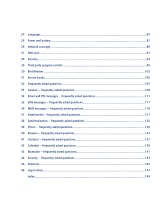Blackberry 8700C User Guide - Page 9
Email messages - specifications
 |
UPC - 842740016398
View all Blackberry 8700C manuals
Add to My Manuals
Save this manual to your list of manuals |
Page 9 highlights
2 Email messages Open messages Send email messages Save draft messages Add multiple contacts to a message Set the importance level Resend sent messages Resend pending messages Manage messages File messages View filed messages Delete multiple messages at one time Mark messages as opened or unopened Search the messages list Save a copy of messages sent from the device Add an auto signature Set an out-of-office reply Create filters Set folder redirection Messages shortcuts Email and PIN messages - frequently asked questions Open messages An unopened message appears in the messages list with a closed envelope icon. After you open the message, the closed envelope changes to an open envelope. Note: If your BlackBerry® device is integrated with more than one email account, you might be able to open messages from the message list for a specific email account. Send email messages 1. In the messages list, click the trackwheel. 2. Click Compose Email. 3. In the To field, type an email address or a contact name. 4. Click the trackwheel. 5. Type a message. 6. Click the trackwheel. 7. Click Send. Notes: If a list of names appears as you type a contact name, click a name to add that contact to your message. If your BlackBerry® device is integrated with more than one email account, you can select an account to send the message from. At the top of the message, in the Send Using field, press the Space key until the preferred email account appears. You might also be able to send messages from the message list for a specific email account. Related topic Search for contacts in your company address book (See page 59.)