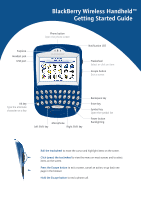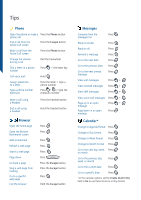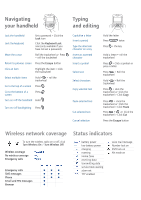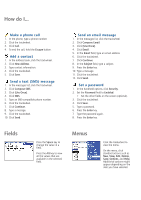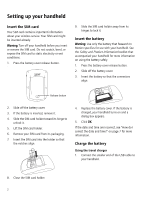Blackberry 7280 Getting Started - Page 4
Fields, Menus
 |
View all Blackberry 7280 manuals
Add to My Manuals
Save this manual to your list of manuals |
Page 4 highlights
How do I... Make a phone call 1. In the phone, type a phone number. 2. Click the trackwheel. 3. Click Call. 4. To end the call, hold the Escape button. Add a contact 1. In the address book, click the trackwheel. 2. Click New Address. 3. Type contact information. 4. Click the trackwheel. 5. Click Save. Send a text (SMS) message 1. In the messages list, click the trackwheel. 2. Click Compose SMS. 3. Click [Use Once]. 4. Click SMS. 5. Type an SMS-compatible phone number. 6. Click the trackwheel. 7. Click Continue. 8. Type a message. 9. Click the trackwheel. 10. Click Send. Send an email message 1. In the messages list, click the trackwheel. 2. Click Compose Email. 3. Click [Use Once]. 4. Click Email. 5. In the Email field, type an email address. 6. Click the trackwheel. 7. Click Continue. 8. In the Subject field, type a subject. 9. Press the Enter key. 10. Type a message. 11. Click the trackwheel. 12. Click Send. Set a password 1. In the handheld options, click Security. 2. Set the Password field to Enabled. • Set the other fields on the screen (optional). 3. Click the trackwheel. 4. Click Save. 5. Type a password. 6. Press the Enter key. 7. Type the password again. 8. Press the Enter key. Fields Press the Space key to change the value in a field. Press the Alt key to view all the values that are available in the selected field. Menus Click the trackwheel to view the menu. On the menu, click standard actions such as New, View, Edit, Delete, Save, Options, and Help. Additional options might appear depending on the item you have selected.