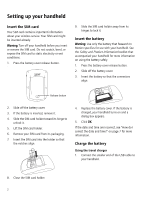Blackberry 7280 Getting Started - Page 10
Setting up for email using BlackBerry Internet Service, Create an account - desktop software
 |
View all Blackberry 7280 manuals
Add to My Manuals
Save this manual to your list of manuals |
Page 10 highlights
Setting up for email using BlackBerry Internet Service Use this option if one or more of the following situations apply: • You purchased your handheld in a store. • You want to set up a new email account for your handheld. • You want to set up an existing email account for your handheld. Note: To use this option, you must subscribe to a service that supports email setup using BlackBerry Internet Service. Create an account Consult your service provider's documentation for more information on setting up BlackBerry Internet Service. Synchronize your handheld data Install the BlackBerry Desktop Software to synchronize and back up handheld personal information management (PIM) data such as contacts and appointments, or to reconcile the status of messages. 1. Insert the BlackBerry Desktop Software Installation CD into your CD drive. 2. Complete the on-screen instructions. • Select BlackBerry Internet Service as your account integration option. 3. Connect your handheld to your computer. 4. On the Windows taskbar, click Start. 5. Click Programs > BlackBerry > Desktop Manager. Note: See the BlackBerry Desktop Software Online Help for more information on PIM synchronization. 6