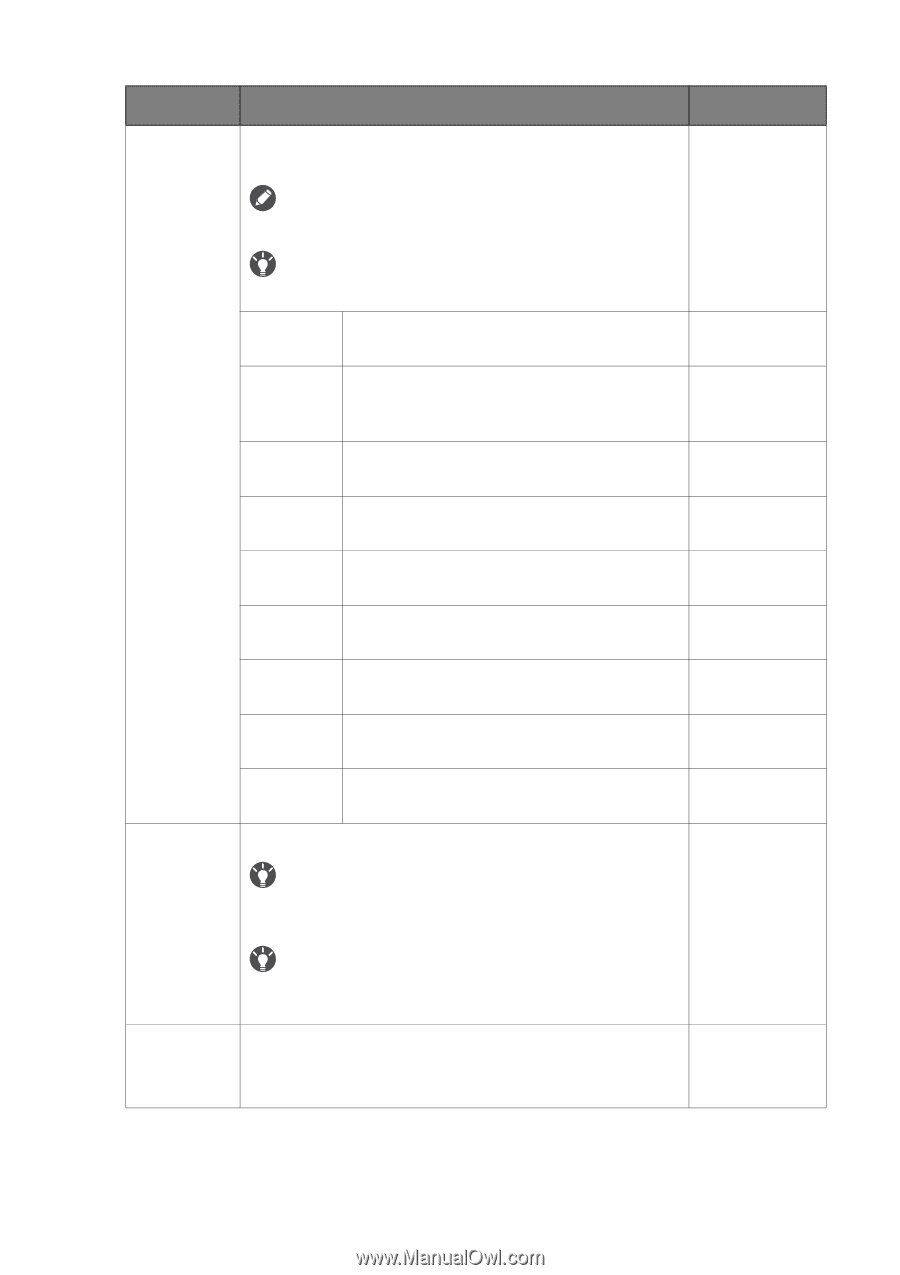BenQ XL2411P User Manual - Page 35
Display, Aspect, Smart, Scaling, HDMI RGB, PC Range, Displays the input image as if on a 21.5
 |
View all BenQ XL2411P manuals
Add to My Manuals
Save this manual to your list of manuals |
Page 35 highlights
Item Display Mode Function This feature is provided to allow aspect ratios other than 16:9 to be displayed without geometric distortion. Range The options under Display Mode will be different depending on the input signal sources. Smart Scaling Depending on your selection of Picture Mode, different Display Mode option is pre-set. Change the setting if needed. Full Scales the input image to fill the screen. Ideal for 16:9 aspect images. Aspect The input image is displayed without geometric distortion filling as much of the display as possible. 1:1 Displays the input image in its native resolution without scaling. 17" (4:3) Displays the input image as if on a 17" monitor of 4:3 aspect ratio. 19" (4:3) Displays the input image as if on a 19" monitor of 4:3 aspect ratio. 19"W (16:10) Displays the input image as if on a 19"W monitor of 16:10 aspect ratio. 21.5" (16:9) Displays the input image as if on a 21.5" monitor of 16:9 aspect ratio. 22"W (16:10) Displays the input image as if on a 22"W monitor of 16:10 aspect ratio. 23"W (16:9) Displays the input image as if on a 23"W monitor of 16:9 aspect ratio. Adjusts the display size to best suit your needs. 0 ~ 100 If the Display Mode is 17", 19", 19"W, or 21.5", the last 4 scaling settings (in different resolutions of the input source) will be saved for quick access. HDMI RGB PC Range If the Display Mode is 1:1 (and the resolution of the input source is lower than 1920 x 1080), the last 3 scaling settings (in different resolutions of the input source) will be saved for quick access. Determines the range of color scales. Select an option that • RGB (0 ~ 255) matches the RGB range setting on the connected HDMI device. • RGB (16 ~ 235) Navigating the main menu 35