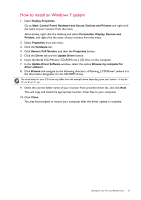BenQ XL2411P User Manual - Page 28
Adjusting display mode, Using Smart Scaling, Using Instant Mode, Picture Advanced, Display Mode - input lag
 |
View all BenQ XL2411P manuals
Add to My Manuals
Save this manual to your list of manuals |
Page 28 highlights
Adjusting display mode To display images of aspect ratios other than your monitor aspect ratio and sizes other than your display size, you can adjust the display mode on the monitor. For the aspect ratio and display size of your monitor, see the specifications on the CD. 1. Press any of the control keys to bring up the hot key menu, and press Menu to access the main menu. 2. Go to Picture Advanced and Display Mode. 3. Select an appropriate display mode. The setting will take effect immediately. Switch to the desired display mode first, and follow the instructions in Using Smart Scaling on page 28 to adjust the display size to precisely suit your needs. Using Smart Scaling You can resize your display by Smart Scaling. 1. Go to Picture Advanced and Smart Scaling. 2. Adjust the value. • If one of the custom keys is preset for Smart Scaling, you can press the custom key and adjust the value directly. • Your display may become unstable temporarily when being resized. This is a normal phenomenon and should not be considered as manufacturing defect. • For more information on Smart Scaling, go to Smart Scaling on page 35. Using Instant Mode While playing games, you can diminish the input lag by activating Instant Mode. 1. Go to Picture and Instant Mode. 2. Select On. 28 How to adjust your monitor