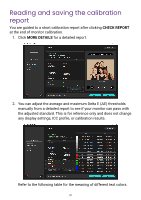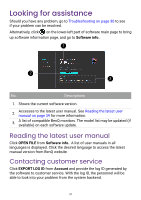BenQ SW272U Palette Master Ultimate User Manual - Page 34
Reading and saving the report in Advance Color Adjust
 |
View all BenQ SW272U manuals
Add to My Manuals
Save this manual to your list of manuals |
Page 34 highlights
6. Read the on-screen instructions to make sure the devices are ready for calibration. The default ICC profile name in ICC Profile Name comes with "Modify". Keep the default name or rename it as instructed by Naming an ICC profile on page 27. Proceed with NEXT. 7. Follow the on-screen instructions to prepare the calibrator for calibration. Proceed with NEXT. 8. Aim the calibrator to the image on the screen. Tilt the monitor so the calibrator can attach to the screen surface and measure properly. 9. Click START. It takes a while to complete calibration. Once it is done, click CHECK REPORT. See Reading and saving the report in Advance Color Adjust on page 34 for more information. 10. Click COMPLETE to complete monitor calibration and return to the main page. Note If you leave Advance Color Adjust during color adjustment, the current settings are applied directly without updating the ICC profile and target. If you quit the software in the middle of color adjust, the current screen color is applied and may not be consistent with the calibration target. Reading and saving the report in Advance Color Adjust You are guided to a short report after clicking CHECK REPORT at the end of monitor measurement under Advance Color Adjust. 1. Click MORE DETAILS for a detailed report. 34