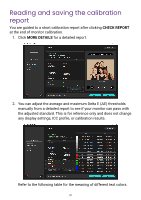BenQ SW272U Palette Master Ultimate User Manual - Page 26
Measuring color parameters from another display, EDIT TARGET, Other Monitor, SAVE AS TARGET
 |
View all BenQ SW272U manuals
Add to My Manuals
Save this manual to your list of manuals |
Page 26 highlights
Measuring color parameters from another display Measure the screen of another monitor to obtain and leverage its display settings. 1. Go to EDIT TARGET for customization. 2. Select Other Monitor from the list. 3. Name the target and save with SAVE AS TARGET. 4. Select Measure All or Measure and follow the on-screen instructions to measure the color parameters from another connected monitor. 5. The measured values are displayed after each item. You can measure an item individually again, or simply save the settings with DONE. 6. The software brings you back to the calibration setting menu. Continue with step 4 in Calibrating a monitor (Color Calibration) on page 23. Measured values Note • To enhance grayscale calibration, check Enhanced Gamma Calibration under Gamma. Note that it will take more time to complete calibration. • If the measured monitor is not a BenQ SW series product, you should bear in mind that the color presentation may vary by monitor panel and cannot be identical. Consider working with Advance Color Adjust to fine tune the colors and minimize visual differences. See Fine-tuning a calibration mode (Advance Color Adjust) on page 33 for more information. 26