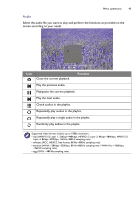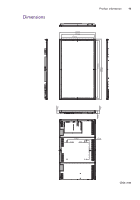BenQ RP840G RP840G User Manual - Page 45
Browser, Description
 |
View all BenQ RP840G manuals
Add to My Manuals
Save this manual to your list of manuals |
Page 45 highlights
Menu operations 42 Browser At network connected state, click on browser icon to surf the Internet. Click on the symbol X in the upper left cornet to close it. loading... http://www.google.com/ PIP Click on PIP icon to pop up picture-in-picture interface. 4 3 1 2 Item 1 2 3 4 Description Picture-in-picture interface. Click to choose a input source in the list to be shown. Click for full screen. Click to exit picture-in-picture interface. Click with the touch pen to pop up the input source list. To use remote control for picture-in-picture operations: • press to pop up the input source list. • Press to enable the selection from the list. • Press / to select and press ENTER to confirm the selection.

Menu operations
42
Browser
At network connected state, click on browser icon to surf the Internet. Click on the
symbol
X
in the upper left cornet to close it.
PIP
Click on PIP icon to pop up picture-in-picture interface.
Item
Description
1
Picture-in-picture interface.
2
Click to choose a input source in the list to be shown.
3
Click
for full screen. Click
to exit picture-in-picture interface.
4
Click with the touch pen to pop up the input source list.
To use remote control for picture-in-picture operations
:
• press
to pop up the input source list.
• Press
to enable the selection from the list.
• Press
/
to select and press
ENTER
to confirm the selection.
loading...
1
3
4
2