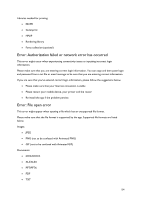BenQ RP704K InstaQPrint User Manual - Page 53
Error during printing: Printer unsupported, Error during setup: Library pack installation error
 |
View all BenQ RP704K manuals
Add to My Manuals
Save this manual to your list of manuals |
Page 53 highlights
manufacturer, no devices (including your mobile device) are going to detect your printer. Both you mobile device and your printer should be connected to the same wireless network. Error during printing: Printer unsupported This error message appears if a printer is not supported by the app. Unfortunately we are not sure when or if we are going to be able to create a specific driver for the printer if it is not supported at the moment. This means that there are no known compatible drivers for this printer, sorry. But you can try using one of the Generic drivers by selecting it manually. Also you can try using a driver designed for a similar printer model. To select a driver for your printer you need to do as follows: ● Launch the app ● Go to the list of detected printers by tapping 'Manage printers' button (if you've already selected a printer, it might display the printer's model) in the top of the screen ● Select Nearby Wi-Fi printers (in case you are printing via Wi-Fi) ● Tap and hold your printer (you will see a new menu) ● Tap Select manually and select a driver If nothing helps or if you've found a driver compatible with your unsupported printer, please let our support know. NOTE: The list of printers supported by InstaQPrint app is available on our web site. Error during setup: Library pack installation error This error might occur if one of the libraries has not been installed properly. Please make sure that you have a stable Internet connection at the time you are installing library pack. Re-install the app if the problem persists. Alternatively you can try downloading the libraries manually. ● Make sure that your Internet connection is ON ● Launch the app ● Tap the Gear icon in the top right portion of the screen ● Tap 'Libraries' and download all the libraries needed 53