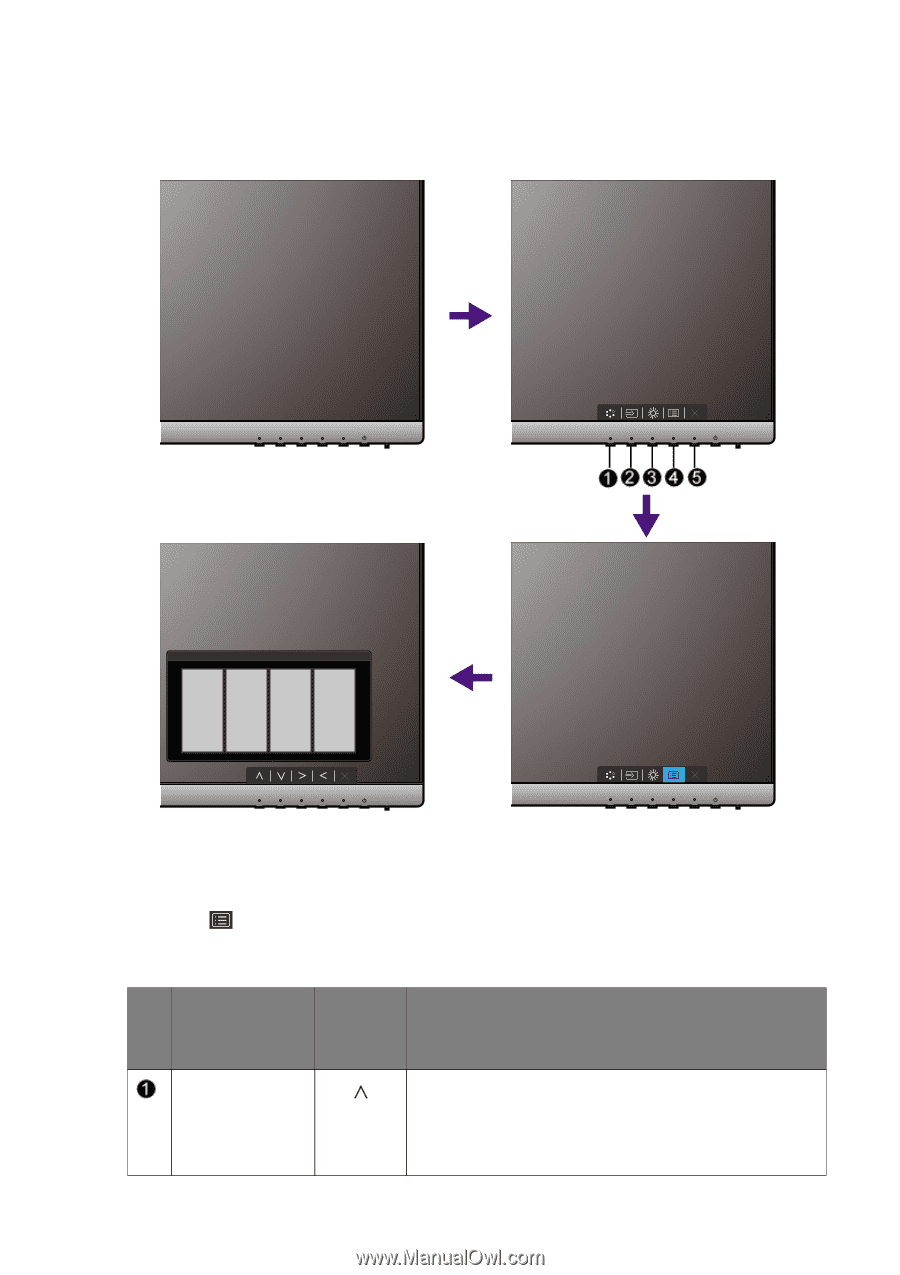BenQ PD2500Q User Manual - Page 29
Basic menu operation, Custom Key 1, Picture Mode
 |
View all BenQ PD2500Q manuals
Add to My Manuals
Save this manual to your list of manuals |
Page 29 highlights
Basic menu operation All OSD (On Screen Display) menus can be accessed by the control keys. You can use the OSD menu to adjust all the settings on your monitor. 1 2 4 3 1. Press any of the control keys. 2. The hot key menu is displayed. The left three controls are custom keys and are designated for particular functions. 3. Select (Menu) to access the main menu. 4. In the main menu, follow the icons next to the control keys to make adjustments or selection. See Navigating the main menu on page 33 for details on the menu options. No. OSD in hot key menu OSD icon in main menu Function Custom Key 1 • By default, the key is the hot key for Picture Mode. To change the default settings, see Customizing the hot keys on page 30. • For Up/Increase adjustment. How to adjust your monitor 29