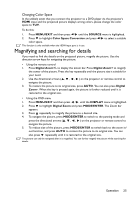BenQ MX620ST Short-Throw HD 3D Wireless Projector MX620 User Manual - Page 25
Magnifying and searching for details, Changing Color Space
 |
View all BenQ MX620ST Short-Throw HD 3D Wireless Projector manuals
Add to My Manuals
Save this manual to your list of manuals |
Page 25 highlights
Changing Color Space In the unlikely event that you connect the projector to a DVD player via the projector's HDMI input and the projected picture displays wrong colors, please change the color space to YUV. To do this: 1. Press MENU/EXIT and then press / until the SOURCE menu is highlighted. 2. Press to highlight Color Space Conversion and press / to select a suitable color space. This function is only available when the HDMI-input port is in use. Magnifying and searching for details If you need to find the details on the projected picture, magnify the picture. Use the direction arrow keys for navigating the picture. • Using the remote control 1. Press Digital Zoom+/- to display the Zoom bar. Press Digital Zoom+ to magnify the center of the picture. Press the key repeatedly until the picture size is suitable for your need. 2. Use the directional arrows ( , , , ) on the projector or remote control to navigate the picture. 3. To restore the picture to its original size, press AUTO. You can also press Digital Zoom-. When the key is pressed again, the picture is further reduced until it is restored to the original size. • Using the OSD menu 1. Press MENU/EXIT and then press / until the DISPLAY menu is highlighted. 2. Press to highlight Digital Zoom and press MODE/ENTER. The Zoom bar appears. 3. Press repeatedly to magnify the picture to a desired size. 4. To navigate the picture, press MODE/ENTER to switch to the panning mode and press the directional arrows ( , , , ) on the projector or remote control to navigate the picture. 5. To reduce size of the picture, press MODE/ENTER to switch back to the zoom in/ out function, and press AUTO to restore the picture to its original size. You can also press repeatedly until it is restored to the original size. The picture can only be navigated after it is magnified. You can further magnify the picture while searching for details. Operation 25