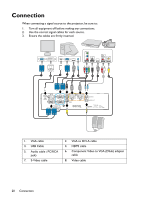BenQ MH534 User Manual - Page 22
Connecting Video source devices
 |
View all BenQ MH534 manuals
Add to My Manuals
Save this manual to your list of manuals |
Page 22 highlights
Or if your monitor is equipped with a DVI input jack, take a VGA to DVI-A cable and connect the DVI end of the cable to the DVI input jack of the video monitor. 3. Connect the other end of the cable to the MONITOR OUT jack on the projector. • The output signal for MONITOR OUT jack only works when the input signal comes from PC jack. When the projector is powered on, the output signal from MONITOR OUT jack varies depending on the input signal from PC jack. • If you wish to use this connection method when the projector is in standby mode, make sure the Monitor Out function is turned on in the SYSTEM SETUP: Advanced menu. See "Standby Settings" on page 56 for details. Connecting Video source devices You need only connect the projector to a Video source device using just one of the above connecting methods, however each provides a different level of video quality. The method you choose will most likely depend upon the availability of matching terminals on both the projector and the Video source device as described below: Terminal name HDMI 1/HDMI 2 Terminal appearance HDM1 1/HDMI 2 Reference "Connecting a HDMI source device" on page 23 Component Video S-Video Video PC 1/PC 2 S-VIDEO VIDEO "Connecting a Component Video source device" on page 24 "Connecting an SVideo/composite source device" on page 25 Picture quality Best Better Good Normal 22 Connection